Are you looking to gain valuable insights into your WordPress website’s performance and user behavior? Integrating Google Analytics with your WordPress site is the solution you need. With Google Analytics, you can track your website visitors and generate detailed reports on various web traffic analysis parameters. In this article, I will provide a step-by-step guide on how to add Google Analytics to your WordPress site effortlessly.
How to Make Money with YouTube
Create an empire of automated video websites for multiple streams of income
Key Takeaways:
- Track your website’s performance and user behavior with Google Analytics.
- Add Google Analytics to your WordPress site to gain valuable insights.
- Generate detailed reports on web traffic analysis parameters.
- Improve your website’s performance and conversion rates with data-driven decisions.
- Optimize your website to better meet your audience’s needs.
Why Should You Set Up Google Analytics?
Google Analytics is a powerful tool that offers numerous benefits for your WordPress website. By using Google Analytics, you can gain valuable insights into your website’s performance and user behavior, helping you make data-driven decisions and optimize your online business.
Here are some key reasons why you should set up Google Analytics:
- Better Understand Your Website Visitors
- Analyze Visitor Behavior and Engagement
- Measure Website Traffic and Source of Traffic
- Track Conversions and Goals
- Improve Website Performance and ROI
Google Analytics provides detailed information about the visitors to your website, including demographics, interests, and location. By understanding who visits your website, you can tailor your content and marketing strategies to better meet their needs and preferences.
With Google Analytics, you can track the actions visitors take on your website, such as page views, time spent on each page, and the click-through rates of your links and buttons. This data allows you to understand how visitors interact with your website, identify areas for improvement, and optimize your site’s user experience.
Google Analytics provides insights into how visitors find your website, including organic search, social media, referral sites, and paid advertising. This information helps you assess the effectiveness of your marketing campaigns and allocate resources to the channels that drive the most traffic.
By setting up conversion goals in Google Analytics, you can track and measure specific actions that contribute to your business objectives, such as purchases, form submissions, or newsletter sign-ups. This data enables you to evaluate your website’s conversion rate and optimize your marketing efforts to drive more conversions.
By analyzing the data collected through Google Analytics, you can identify areas of your website that aren’t performing well and take steps to improve them. This can lead to increased website traffic, better engagement, higher conversion rates, and ultimately, a higher return on your investment.
Setting up Google Analytics for your WordPress website is a straightforward process that can provide invaluable insights into your online business. In the next section, we will guide you through the steps required to create a Google Analytics account, a prerequisite before integrating it with your WordPress site.
Prerequisite – Create a Google Analytics Account
Before integrating Google Analytics with WordPress, the first step is to create a Google Analytics account. Here’s a step-by-step guide on how to get started:
- Step 1: Sign up for a Google Analytics account
- Step 2: Set up a property for your website
- Step 3: Get your tracking code
To create a Google Analytics account, go to the Google Analytics website and sign in using your Google or Gmail account credentials. If you don’t have a Google account, you can easily create one by clicking on the “Create account” option.
Once you’re signed in to your Google Analytics account, click on the “Admin” tab at the bottom left corner of the screen. In the “Property” column, select the “Create Property” option. Fill in the required information, such as the website name and URL, and click on the “Create” button. This will create a property for your website within your Google Analytics account.
After creating the property, you’ll be provided with a unique tracking code. To access it, click on the “Tracking Info” option under the “Property” column, and select “Tracking Code”. Copy the tracking code that appears on the next screen. This code needs to be added to your WordPress site to start tracking your website visitors.
With your Google Analytics account set up and the tracking code in hand, you’re now ready to proceed with integrating Google Analytics into your WordPress site.
4 Easy Methods to Add Google Analytics to WordPress
There are multiple methods to add Google Analytics to your WordPress site. In this section, I will discuss four easy and effective methods to integrate Google Analytics into your WordPress website:
Method 1: Manual Integration
If you prefer a hands-on approach, you can manually add the Google Analytics tracking code to your WordPress site. Follow these steps:
- Sign in to your Google Analytics account and navigate to the Admin page.
- Select the property for your website and copy the tracking code provided.
- Login to your WordPress dashboard and go to Appearance > Theme Editor.
- Open the footer.php file and paste the tracking code just before the
Make Sure Google Analytics Works Well
After adding Google Analytics to your WordPress site, it’s crucial to ensure that it is working correctly and tracking data accurately. In this section, I will discuss common issues that may occur with Google Analytics integration in WordPress and provide troubleshooting tips to resolve these issues.
Verifying the Tracking Code Installation
One of the first steps in troubleshooting Google Analytics on WordPress is to verify that the tracking code is installed correctly. Start by checking if the tracking code is present in the header.php file of your WordPress theme. You can do this by navigating to the Appearance menu in your WordPress dashboard, selecting Editor, and then locating the header.php file. Look for the Google Analytics tracking code snippet, which should start with ““. If the code is missing or appears to be incorrect, double-check the installation steps or consider reinstalling the tracking code.
Checking Data Discrepancies
If you notice discrepancies between the data in your WordPress dashboard and the data in Google Analytics, it’s essential to investigate the source of the discrepancy. Start by ensuring that you are comparing the same time frame in both platforms. Additionally, consider any possible bot or spam traffic that may be skewing your data in Google Analytics. Utilize Google Analytics filters to exclude unwanted traffic and refine the accuracy of your data.
Enabling Enhanced eCommerce Tracking
If you are running an eCommerce website on WordPress and Google Analytics is not tracking eCommerce data, it’s likely that enhanced eCommerce tracking is not enabled. To enable enhanced eCommerce tracking, navigate to your Google Analytics account, go to the Admin settings, and under the View column, click on Ecommerce Settings. Toggle the Enable Ecommerce and Enable Enhanced Ecommerce Reporting options to track your eCommerce data accurately.
Resolving Tracking Errors
In some cases, you may encounter errors or issues with the Google Analytics tracking code. One common issue is the use of conflicting or outdated tracking codes. To resolve this, ensure that you have the latest version of the tracking code snippet and remove any outdated code. Another common cause of tracking errors is caching plugins or server caching. Clear your WordPress site cache or disable caching plugins temporarily to see if it resolves the tracking issues.
By following these troubleshooting tips, you can ensure that Google Analytics is working well and tracking data accurately on your WordPress site. Tracking and analyzing your website data is crucial for making informed decisions and optimizing your site for better performance and results.
Viewing Reports in Google Analytics
Once Google Analytics is set up and tracking data on your WordPress site, you can access the reports and data in the Google Analytics dashboard. In this section, I will guide you through the process of accessing and interpreting the different reports available in Google Analytics. From understanding your site traffic to analyzing audience demographics and tracking conversion goals, Google Analytics provides valuable insights to optimize your website’s performance.
1. Acquiring an Overview of Your Site Traffic
When you log into your Google Analytics account, the first report you’ll see is the Audience Overview. This report provides a snapshot of key metrics such as the number of sessions, users, pageviews, and bounce rate. You can customize the time range to analyze traffic trends and compare data over specific periods. Use this report to get a high-level understanding of your website’s performance.
2. Analyzing Audience Demographics
Google Analytics allows you to gain insights into your audience’s demographics, including their age, gender, and interests. By understanding who your visitors are, you can tailor your content and marketing strategies to better engage your target audience. To access this information, navigate to the Audience tab and select Demographics or Interests.
3. Understanding User Behavior on Your Site
Tracking user behavior is crucial to improving your website’s user experience and optimizing content. With Google Analytics, you can analyze metrics such as the average time spent on page, bounce rate, and pages per session. These insights help you identify popular pages, areas for improvement, and optimize your site’s navigation. Check the Behavior tab to access reports like Site Content or All Pages.
4. Tracking Conversion Goals
Setting up conversion goals in Google Analytics allows you to track specific actions users take on your site, such as completing a purchase, submitting a form, or signing up for a newsletter. By monitoring these goals, you can assess the effectiveness of your marketing campaigns, optimize your conversion funnel, and improve overall conversion rates. To set up and monitor conversion goals, go to the Conversions tab and select Goals or Ecommerce.
By utilizing the variety of reports in Google Analytics, you can gain valuable insights into your website’s performance and make data-driven decisions to improve user experience, drive more traffic, and achieve your business goals. Now that we’ve explored how to view reports in Google Analytics, let’s move on to the next section to learn more about making the most out of this powerful tool.
| Reports in Google Analytics | Description |
|---|---|
| Audience Overview | Provides a snapshot of key metrics and an overview of your site traffic. |
| Demographics | Offers insights into the age, gender, and interests of your audience. |
| Interests | Displays the categories of interests your audience demonstrates. |
| Site Content | Allows you to analyze the performance of individual pages on your site. |
| All Pages | Provides a comprehensive view of all pages on your website and their performance. |
| Goals | Enables you to track and monitor specific conversion goals on your site. |
| Ecommerce | For tracking and analyzing ecommerce-related metrics and revenue. |
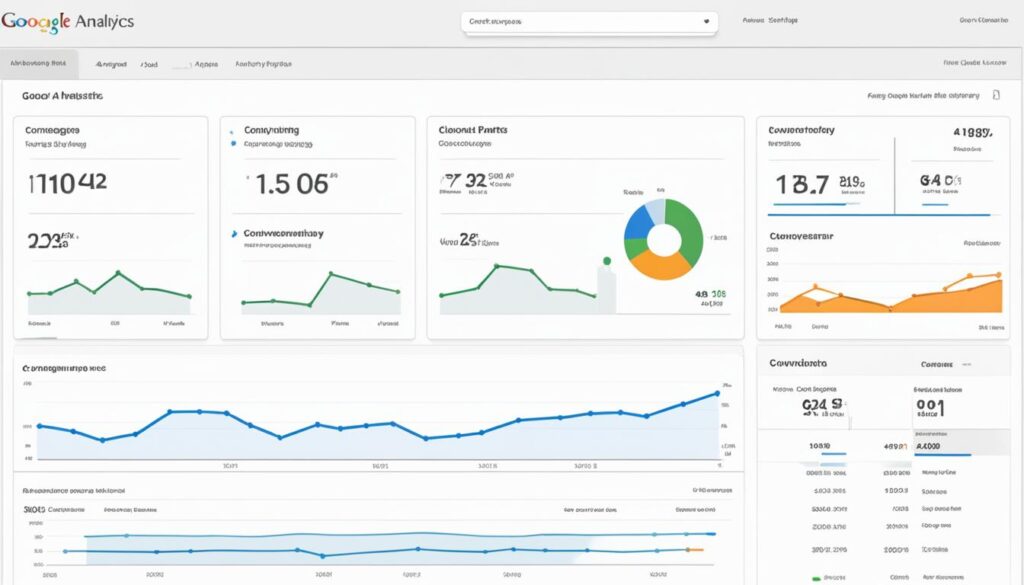
Making the Most Out Of Google Analytics
Google Analytics provides a wealth of data and insights that can help optimize your website’s performance and achieve your goals. To make the most out of Google Analytics on your WordPress site, consider implementing the following best practices:
1. Set Up Goals and Events
Setting up goals in Google Analytics allows you to track specific actions that visitors take on your website, such as making a purchase or submitting a contact form. By defining goals, you can measure the success of your website and marketing efforts. Additionally, implementing event tracking can provide deeper insights into user engagement, such as clicks on specific buttons or video plays.
2. Utilize Custom Dimensions and Segments
Custom dimensions in Google Analytics allow you to track additional data points that are relevant to your business. For example, you can track user roles, subscription tiers, or campaign-specific information. Utilizing segments allows you to analyze subsets of your audience for more focused insights. By applying custom dimensions and segments, you can gain a deeper understanding of your users and their behavior on your site.
3. Integrate Other Platforms with Google Analytics
Google Analytics can be integrated with various other platforms, such as Google Ads, to track the performance of your advertising campaigns. By connecting these platforms, you can analyze the impact of your marketing efforts on your website’s performance. Integration with other platforms can provide valuable insights and help optimize your overall online presence.
4. Leverage the Power of Data for Informed Decision-Making
Google Analytics offers a wide range of reports and data that can drive informed decision-making. Use the data to identify trends, understand user behavior, and make data-driven optimizations to improve your website’s performance. Regularly analyze your website’s performance, traffic sources, and user demographics to identify areas for improvement and to align your strategies with your audience’s needs.
| Benefits of Implementing Google Analytics Best Practices |
|---|
| 1. Improved website performance and user experience |
| 2. Enhanced targeting and personalization |
| 3. Informed decision-making based on data-driven insights |
| 4. Optimized marketing campaigns for better ROI |
By implementing these best practices and leveraging the power of Google Analytics, you can gain valuable insights into your website’s performance, user behavior, and traffic sources. Use this data to inform your website optimization strategies and make data-driven decisions that drive growth and improve your overall online presence.
Conclusion
Adding Google Analytics to your WordPress site is an essential step in tracking and evaluating your website’s performance. By gaining insights into your audience’s behavior and interaction with your site, you can make informed decisions to optimize your website and drive better results. Whether you choose to manually add the tracking code, utilize a plugin, or leverage the power of Google Tag Manager, the integration process is relatively straightforward.
Start tracking your website traffic with Google Analytics today and uncover valuable insights for growth. By understanding your audience’s demographics, their browsing habits, and the sources of your website traffic, you can tailor your marketing and content strategies to meet their needs effectively. With Google Analytics, you’ll have a comprehensive view of your website’s performance, enabling you to make data-driven decisions that will contribute to your online business’s success.
Tracking website traffic with Google Analytics is not just about collecting data; it’s about leveraging that data to drive meaningful outcomes. By defining and tracking conversion goals, setting up custom dimensions and segments, and integrating other platforms with Google Analytics, you can maximize the potential of this robust tool. Utilize the wealth of insights at your disposal to improve your website’s performance, enhance user experience, and ultimately achieve your business goals. With Google Analytics, you have the power to make data work for you.
FAQ
How do I add Google Analytics to WordPress?
There are four easy methods to add Google Analytics to your WordPress site. You can add the tracking code manually, use a plugin, leverage Google Tag Manager, or use a WordPress theme with built-in Google Analytics integration.
Why should I set up Google Analytics for my WordPress site?
Setting up Google Analytics allows you to gain valuable insights into your website’s performance, user behavior, and traffic sources. With this data, you can make data-driven decisions, develop effective marketing strategies, customize your website to better meet your audience’s needs, and improve your website’s performance and conversion rates.
How do I create a Google Analytics account for my WordPress website?
To create a Google Analytics account, you need to sign up with your Google or Gmail account and set up a property for your website. We provide a step-by-step guide on creating a Google Analytics account and setting up a property for your WordPress website.
What are the easy methods to add Google Analytics to WordPress?
The four easy methods to add Google Analytics to WordPress are adding the tracking code manually, using a plugin, leveraging Google Tag Manager, or using a WordPress theme with built-in Google Analytics integration. We provide a detailed explanation of each method in our step-by-step guide.
What should I do if Google Analytics is not working on my WordPress site?
If Google Analytics is not working on your WordPress site, you can troubleshoot the issue by verifying the tracking code installation, checking for data discrepancies, enabling enhanced eCommerce tracking, and resolving tracking errors. We provide troubleshooting tips to help you resolve these common issues.
How do I view reports in Google Analytics for my WordPress site?
To view reports in Google Analytics, you can access the Google Analytics dashboard. We provide a guide on how to access and interpret the different reports available in Google Analytics, such as the overview of site traffic, audience demographics, user behavior, and conversion goals.
How can I make the most out of Google Analytics for my WordPress site?
To make the most out of Google Analytics, you can set up goals and events, utilize custom dimensions and segments, integrate other platforms with Google Analytics, and leverage the power of data for informed decision-making. We provide best practices and tips to help you optimize Google Analytics for your WordPress site.
Why is tracking website traffic with Google Analytics important for my WordPress site?
Tracking website traffic with Google Analytics is essential for monitoring and analyzing your website’s performance. By understanding your audience, their behavior, and their interaction with your site, you can make data-driven decisions and optimize your website for better results.






