Greetings fellow WordPress users! Today, I’m here to shed some light on a crucial element of managing your website: the WordPress post ID. Whether you’re a blogger, a developer, or a website owner, knowing how to get the post ID in WordPress is essential for various tasks and customizations.
How to Make Money with YouTube
Create an empire of automated video websites for multiple streams of income
So, what exactly is a post ID? In simple terms, it’s a unique number assigned to each post on your website. This ID serves as an identifier, helping you organize, target, and customize your posts effectively. With the post ID, you can exclude posts from certain features, create custom shortcodes, and even apply specific code to individual pages. It’s a powerful tool!
Now, let’s dive into some methods to easily find the post ID in WordPress. Whether you’re a beginner or an advanced user, there’s a technique suitable for you.
Key Takeaways:
- WordPress post IDs are unique numbers assigned to each post on your website.
- Knowing how to find post IDs is crucial for customization and targeted functionality.
- Methods to get post IDs range from inspecting post URLs to accessing the WordPress database.
- Plugins and functions offer convenient ways to retrieve post IDs programmatically.
- Choose a method that suits your technical expertise and specific needs.
Why It’s Useful to Know How to Identify WordPress Post and Page IDs
Understanding the importance of WordPress post IDs is crucial for effectively managing your website, optimizing functionality, and targeting specific pages. By knowing how to identify these post IDs, you gain more control over your WordPress site’s customization and development processes.
Here are a few key reasons why knowing WordPress post IDs is beneficial:
- Including or excluding posts from plugin features: Plugins often allow you to customize their functionality based on post IDs. With the knowledge of post IDs, you can easily include or exclude specific posts from plugin features, ensuring that your website functions precisely as you desire.
- Using shortcodes: Shortcodes are snippets of code that allow you to display dynamic content or perform specific actions. By incorporating post IDs into shortcodes, you can dynamically display specific posts or execute actions tailored to individual posts.
- Running code selectively on specific pages: If you need to execute custom code on specific pages, knowing the post IDs is essential. By targeting specific post IDs, you can ensure that your code runs only on the desired pages, enhancing your website’s functionality.
- Facilitating website customization: Post IDs serve as unique identifiers and enable you to easily identify and customize specific posts. Whether you want to apply specific styles, layouts, or functionality to individual posts, having the post ID at your disposal simplifies the customization process.
- Streamlining development projects: For developers, knowing WordPress post IDs is essential for efficient website development. Whether you’re creating custom themes, plugins, or functionality, accessing and manipulating post IDs allows you to build customized solutions and enhance the user experience.
By understanding the importance of WordPress post IDs, you can optimize your website’s functionality, customize your content, and streamline your development process. With their versatility and usefulness, post IDs are an invaluable asset for WordPress website owners and developers alike.
How to Find the Post ID Within Each Post’s URL
If you need to find the post ID in WordPress, there’s a simple way to do it by checking the URL of the post. Whether you’re using the WordPress dashboard or the editor, you can easily locate the post ID by following these steps.
Method 1: Using the WordPress Dashboard
To find the post ID in the WordPress dashboard, navigate to the Posts menu. Hover over the title of the post you’re interested in, and you’ll notice the post ID appearing at the end of the URL in the status bar of your browser. This method allows you to quickly identify the post ID without the need to open the post.
Method 2: Opening the Post in the WordPress Editor
If you prefer a more direct approach, you can open the post in the WordPress editor. Once you’re in the editor, take a look at the URL bar of your browser. The post ID will be clearly visible in the URL, usually after the “post=” parameter.
Keep in mind that the structure of the post URL may vary depending on your WordPress settings, such as permalink structure and any customizations you’ve made.
Summary
Knowing how to find the post ID within each post’s URL is a useful skill when working with WordPress. By checking the URL in the WordPress dashboard or editor, you can quickly and easily locate the post ID you need. This information is valuable for various tasks, including plugin customization, theme development, and advanced coding.
Methods to Find Post ID in WordPress URL
| Method | Description |
|---|---|
| WordPress Dashboard | Hover over the post title in the dashboard to display the post ID in the URL. |
| WordPress Editor | Open the post in the editor and check the post ID in the URL bar of your browser. |
How to Display Post IDs in the Posts Tab Using Custom Code
If you want to easily display the post IDs in the Posts tab of your WordPress dashboard, you can do so by adding custom code to your theme’s functions.php file. This allows you to have a dedicated column in the Posts table that shows the post IDs. By modifying the position of the column, you can customize the display according to your theme and any other plugins you may be using.
Adding this custom code is straightforward. Simply open your theme’s functions.php file and insert the following code:
function display_post_id_column($columns) {
$columns['post_id'] = 'ID';
return $columns;
}
add_filter( 'manage_posts_columns', display_post_id_column );
function display_post_id($column, $post_id) {
if ( $column === 'post_id' ) {
echo $post_id;
}
}
add_action( 'manage_posts_custom_column', display_post_id, 10, 2 );Once you add this code, you will see a new column labeled “ID” in the Posts tab of your WordPress dashboard, displaying the post IDs for each post. This can be a useful reference when managing and organizing your posts.
To illustrate the process, here is a visual representation of the modified Posts tab:
With the post IDs conveniently displayed in the Posts tab, you can easily refer to them and perform tasks that require knowledge of specific IDs, such as plugin management, theme customization, and targeted code implementation.
Use a Plugin to Display Post IDs in WordPress
If you prefer not to modify your theme’s files, you can use a plugin like Show IDs by 99 Robots. This plugin adds an ID column to various sections in WordPress, including posts, pages, categories, tags, and media files. Once activated, you can easily see the post IDs in the respective sections of your WordPress dashboard.
With Show IDs, managing and identifying post IDs becomes effortless. No need to dig into code or navigate complex menus. Simply install and activate the plugin, and the ID column will be readily available for you to view.
Here’s a brief overview of how to use the Show IDs plugin:
- Install and activate the Show IDs plugin from the WordPress plugin repository.
- Navigate to the relevant section in your WordPress dashboard, such as the Posts or Pages tab.
- Locate the new ID column, which will be added automatically.
- The ID column will display the corresponding post ID for each item in the section.
The Show IDs plugin provides a convenient and user-friendly solution to display post IDs in WordPress. It is an excellent choice for website owners who prefer a plugin-based approach over manual code modifications.
| Key Features | Benefits |
|---|---|
| Displays post IDs in various sections of WordPress | Easy identification of post IDs without modifying theme files |
| Compatible with popular WordPress content types | Works seamlessly with posts, pages, categories, tags, and media files |
| User-friendly installation and activation process | No coding skills required to start using the plugin |
| Enhances workflow efficiency | Quickly access and manage post IDs within the WordPress dashboard |
Finding Post IDs Within the WordPress Database
If you have access to your WordPress site’s database, you can easily find the post IDs by accessing the wp_posts table. This table stores all the information related to each post, including the post ID. To access the database, you can use tools like phpMyAdmin, which provides a user-friendly interface for managing database operations.
To locate the post IDs within the database table, follow these steps:
- Log in to your hosting account and navigate to the phpMyAdmin interface.
- Select your WordPress site’s database from the left-hand sidebar.
- Locate the wp_posts table from the list of tables.
- Click on the wp_posts table to open it and view its contents.
- In the table, you’ll see various columns representing different post attributes.
- The post ID is located in the ID column.
By accessing the wp_posts table, you can quickly find the post IDs you need for any specific tasks or customizations on your WordPress site.
| ID | Post Title | Post Author | Post Date | Post Status |
|---|---|---|---|---|
| 1 | My First Blog Post | John Doe | 2022-01-01 | Publish |
| 2 | 10 Tips for WordPress Beginners | Jane Smith | 2022-01-10 | Publish |
| 3 | How to Customize Your WordPress Theme | David Johnson | 2022-01-15 | Draft |
| 4 | The Importance of SEO in WordPress | Emily Taylor | 2022-01-20 | Publish |
Using Functions to Fetch WordPress Post IDs
Developers can utilize various WordPress functions to retrieve post IDs programmatically. One commonly used function is get_the_ID(), which allows you to fetch the ID of the current post within a loop.
Additionally, there are other functions available that enable you to fetch post IDs based on different criteria:
- get_page_by_title(): Fetches the post ID based on the title of a page.
- get_page_by_path(): Retrieves the post ID based on the slug or URL path.
- url_to_postid(): Fetches the post ID by converting a URL to its corresponding ID.
These functions provide flexibility and convenience when you need to programmatically access specific post IDs in your WordPress development projects.
Example:
To illustrate the use of get_the_ID(), consider the following code snippet within a WordPress loop:
<?php
if ( have_posts() ) :
while ( have_posts() ) : the_post();
$post_id = get_the_ID();
echo 'The ID of this post is: ' . $post_id;
endwhile;
endif;
?>
The above code retrieves the post ID and outputs it alongside the post content within the loop. This allows developers to perform specific actions based on the ID of each post.
Comparison Table:
| Function | Description |
|---|---|
| get_the_ID() | Retrieves the ID of the current post within a loop. |
| get_page_by_title() | Fetches the post ID based on the title of a page. |
| get_page_by_path() | Retrieves the post ID based on the slug or URL path. |
| url_to_postid() | Fetches the post ID by converting a URL to its corresponding ID. |
This image visually represents the process of fetching post IDs using functions in WordPress.
Displaying Post IDs in WordPress Themes Using Global $post Variable
When it comes to customizing the display of individual posts in WordPress themes, knowing how to access and display the post ID can be incredibly useful. Fortunately, WordPress themes have access to the global $post variable, which allows you to fetch and display the post ID within theme files.
To get started, you’ll need to add a few lines of code to the single.php file in your theme. This file controls the display of individual posts on your website.
To display the post ID along with the post’s content, insert the following code snippet within the appropriate section of your single.php file:
<?php
global $post;
$post_id = $post->ID;
echo 'The post ID is: ' . $post_id;
?>
This code snippet uses the global $post variable to fetch the post ID and assigns it to the $post_id variable. It then echoes the post ID with a descriptive message, allowing you to see the ID when viewing the post.
By customizing the code snippet above, you can display the post ID in various ways within your theme. For example, you could style the post ID differently, use it to create custom navigation links, or include it in a list of post metadata.
Using the global $post variable in combination with the single.php file gives you the flexibility to customize how post IDs are displayed in your WordPress themes. Experiment with different layouts and formats to find the option that best fits your website’s design and functionality.
It’s important to note that modifying theme files should be done with caution and a backup of your theme files should be made before making any changes.
Using WP_Query to Fetch WordPress Post IDs
When it comes to fetching post IDs in WordPress, the WP_Query class is a powerful tool for developers. It allows you to perform advanced queries and retrieve specific post or page IDs by setting the appropriate parameters. This method is particularly useful when building custom functionality or creating plugins that require programmatic access to post IDs.
Let’s take a look at how to use WP_Query to fetch WordPress post IDs:
- First, you need to initiate a new instance of the WP_Query class. Here’s an example of how to do this:
$args = array(
'post_type' => 'post',
'posts_per_page' => 10,
);
$query = new WP_Query($args);
In the above example, we’re querying for post IDs, setting the post type as ‘post’, and limiting the number of posts per page to 10. You can customize the $args array according to your specific requirements.
- Next, you can loop through the query results and display the post IDs. Here’s an example:
if ($query->have_posts()) {
while ($query->have_posts()) {
$query->the_post();
$post_id = get_the_ID();
echo "Post ID: " . $post_id . "
";
}
}
In the above example, we’re using the have_posts() and the_post() methods to iterate through the query results. The get_the_ID() function retrieves the post ID for each post, and we’re displaying it using echo.
By utilizing WP_Query, you have the flexibility to customize your queries with various parameters such as post type, category, tags, and more. This allows you to fetch specific post IDs based on your requirements, making it an invaluable tool for WordPress development.
Example Use Case:
Let’s say you want to fetch the IDs of all posts with the tag ‘tutorial’ and display them in a table:
| Post Title | Post ID |
|---|---|
| WordPress Tutorial 1 | 123 |
| WordPress Tutorial 2 | 456 |
| WordPress Tutorial 3 | 789 |
By using WP_Query with the appropriate parameters to filter by tag, you can retrieve the post IDs of ‘tutorial’ posts and populate a table with the post titles and IDs.
Retrieving Post IDs by Meta Key with Global $wpdb Variable
When it comes to fetching post IDs based on specific meta keys in WordPress, developers can utilize the global $wpdb variable, which provides direct access to the database. This advanced method involves using custom SQL queries with the $wpdb variable to retrieve the desired post IDs.
The process begins by identifying the meta key that corresponds to the specific information you want to retrieve. Once you have the meta key, you can construct a custom SQL query using the $wpdb variable to search for post IDs that match the provided meta key and its associated value.
Here’s an example of how this can be done:
global $wpdb;
$meta_key = 'your_meta_key';
$meta_value = 'your_meta_value';
$post_ids = $wpdb->get_col(
$wpdb->prepare(
"SELECT post_id FROM $wpdb->postmeta WHERE meta_key = %s AND meta_value = %s",
$meta_key, $meta_value
)
);
In the example above, the $meta_key variable represents the specific meta key you’re targeting, while $meta_value represents the desired value associated with that key. The SQL query searches the $wpdb->postmeta table for post IDs that have a matching meta key and meta value.
This method is particularly useful for developers who are well-versed in SQL and have a deep understanding of WordPress databases. It offers a high level of flexibility and precision when retrieving post IDs based on specific meta keys and values.
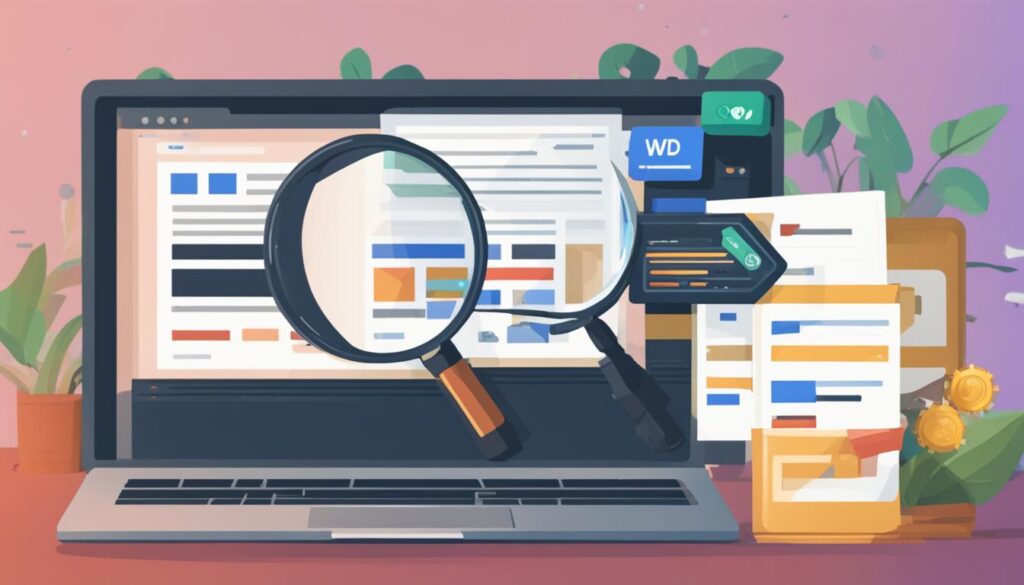
Summary:
The $wpdb variable in WordPress enables developers to retrieve post IDs by meta key, allowing for targeted fetching of specific information stored in the database. By utilizing custom SQL queries, developers can retrieve post IDs that match the desired meta key and value. This advanced method is suitable for developers who have a firm understanding of SQL and WordPress databases.
Conclusion
In conclusion, understanding how to find the post ID in WordPress is crucial for effective plugin management, customization, and development. By utilizing a variety of methods such as inspecting URLs, modifying theme files, using plugins, accessing the database, and employing functions, you can effortlessly retrieve the post IDs required for your tasks. It’s important to select the method that aligns with your specific needs and technical expertise.
By knowing how to find the post ID, you gain the ability to include or exclude posts from plugin features, build custom functionality, and selectively target specific pages with custom code. This knowledge empowers you to personalize your website and undertake development projects more efficiently.
To recap, whether you prefer inspecting URLs, modifying theme files, using plugins, accessing the database, or utilizing functions, there are multiple ways to find the post ID in WordPress. Choose the method that suits your comfort level and technical proficiency, and unlock the full potential of your WordPress website.
FAQ
How can I get the post ID in WordPress?
There are multiple methods to get the post ID in WordPress. You can find it by hovering over a post title in the Posts menu, opening the post in the WordPress editor, or accessing the wp_posts table in the database. Additionally, you can use WordPress functions like get_the_ID(), get_page_by_title(), get_page_by_path(), url_to_postid(), or the WP_Query class to retrieve the post ID programmatically.
Why is it important to know the post ID in WordPress?
Knowing the post ID is crucial for various tasks such as excluding posts from features, building custom shortcodes, and targeting specific pages with custom code. It helps with plugin management, website customization, and development by allowing you to include or exclude posts from plugin features, use shortcodes, and run code selectively on specific pages.
How do I find the post ID within each post’s URL in WordPress?
To find the post ID within a post’s URL, you can simply hover over the post title in the Posts menu. The ID will appear in the URL as you hover. Alternatively, you can open the post in the WordPress editor, and the ID will be displayed in the URL bar.
How can I display post IDs in the Posts tab using custom code in WordPress?
You can customize the Posts tab in WordPress to display the post IDs by adding custom code to your theme’s functions.php file. This code adds a new column to the Posts table that shows the post IDs. You can modify the position of the column if needed, depending on your theme and other plugins you’re using.
Is there a plugin to display post IDs in WordPress?
Yes, there are plugins available like Show IDs by 99 Robots. When activated, these plugins add an ID column to various sections of your WordPress dashboard, including posts, pages, categories, tags, and media files. This allows you to easily see the post IDs within the respective sections.
How can I find post IDs within the WordPress database?
If you have access to your WordPress site’s database, you can find the post IDs by accessing the wp_posts table. This table stores all the information related to each post, including the post ID. Using tools like phpMyAdmin, you can view the database and locate the post IDs within the table.
What functions can I use to fetch post IDs in WordPress?
In WordPress, you can use functions like get_the_ID(), get_page_by_title(), get_page_by_path(), and url_to_postid() to fetch post IDs programmatically. These functions allow you to retrieve the ID of the current post within a loop or fetch post IDs based on titles, slugs, or URLs.
How can I display post IDs in WordPress themes using the global $post variable?
WordPress themes can access the global $post variable to display the post ID within theme files. By adding a few lines of code to the single.php file, you can display the post ID along with the post’s content. This method is useful if you want to customize the display of individual posts based on their IDs.
How can I use WP_Query to fetch post IDs in WordPress?
The WP_Query class in WordPress allows developers to fetch post IDs using advanced queries. By setting the appropriate parameters, you can retrieve the IDs of specific posts or pages. This method is particularly useful when building custom functionality or creating plugins that require accessing post IDs programmatically.
How can I retrieve post IDs by meta key with the global $wpdb variable in WordPress?
The global $wpdb variable in WordPress provides access to the database and allows you to fetch post IDs based on meta keys. By using custom SQL queries with the $wpdb variable, you can retrieve post IDs that match specific meta key values. This method is more advanced and suitable for developers familiar with database queries.






