In today’s digital age, collecting data and feedback from users is essential for businesses and individuals alike. If you’re a WordPress user looking for a convenient way to embed a form on your website, consider integrating Google Forms into your WordPress site. With its user-friendly interface and robust features, Google Forms offers a simple and efficient solution to gather responses and streamline your data collection process.
How to Make Money with YouTube
Create an empire of automated video websites for multiple streams of income
Creating a form using a WordPress form builder plugin is a popular choice, but when you need to share the form across multiple websites or platforms, Google Forms provides a flexible alternative. All responses are automatically stored in your Google Drive, and you have the option to customize the form fields with various question types and formats, ensuring that you capture the data you need.
In this quick guide, I will walk you through the process of embedding a Google Form in your WordPress site, ensuring a seamless integration that enhances your user experience and simplifies your data collection efforts.
Key Takeaways:
- Integrating Google Forms in WordPress allows for easy data collection from users across multiple websites or platforms.
- Google Forms offers customization options for form fields and question types.
- All form responses are automatically stored in your Google Drive.
- Embedding Google Forms in WordPress is a simple process that can be done using a “Custom HTML” block.
- Plugins like Gravity Forms, WPForms, and Formidable Forms can enhance the integration between Google Forms and WordPress.
Why Use Google Forms in WordPress?
Google Forms can be a valuable addition to your WordPress website, offering several benefits for collecting data and engaging with your audience. Here’s why you should consider using Google Forms in WordPress:
- Centralized response collection: By using Google Forms, you can collect all your form responses in one central location. This makes it convenient for data analysis and collaboration with others.
- Mobile-friendly and easy to share: Google Forms are designed to be mobile-friendly, allowing users to access and submit forms from any device. Additionally, you can easily share your Google Forms with others via a link.
- Seamless integration with WordPress: With the help of a “Custom HTML” block, you can effortlessly add your Google Form to your WordPress site. Simply generate the embed code for your form and insert it using the block editor.
By utilizing the power of Google Forms in WordPress, you can streamline your data collection process and provide a user-friendly experience for your audience.
Example Use Case: Collecting Feedback
Imagine you run a blog on WordPress and want to gather feedback from your readers about their favorite topics. By embedding a Google Form directly into your blog post, users can easily enter their preferences. The responses will then be stored in your Google Drive, allowing you to analyze the data and make informed decisions about the future content of your blog.
Integrating Google Forms into WordPress offers you the flexibility and convenience to collect and manage data while keeping your website user-friendly and engaging.
| Benefits of Using Google Forms in WordPress |
|---|
| Centralized response collection |
| Mobile-friendly and easy to share |
| Seamless integration with WordPress |
Creating a Google Form
When it comes to embedding a Google Form in WordPress, the first step is to create the form on the Google Forms website. This process is simple and user-friendly, allowing you to customize the form to suit your specific needs and preferences.
Google Forms provides a wide range of pre-built templates for various purposes, such as surveys, event RSVPs, and feedback forms. These templates offer a great starting point and can save you time when creating your form. However, if you prefer to start from scratch, you can do so by selecting the “Blank” template.
Once you’ve chosen a template or started with a blank form, you can begin customizing it to collect the information you need. Google’s AI technology can help you select appropriate form fields based on the questions you ask, making the process even more efficient.
In addition to text-based questions, you can also add images, videos, and different question types to make your form more engaging and interactive. These features can help you design a visually appealing form that captures the attention of your audience. Whether you’re conducting a survey, organizing an event, or collecting customer feedback, Google Forms provides the flexibility you need.
Once you’re satisfied with the design and content of your form, you can simply click the “Send” button in the top-right corner of the page. This will open a window where you can choose how to share your form, including obtaining the embed code for WordPress.
Creating a Customized Form
If you’re looking for more control over the design and layout of your form, creating a custom form from scratch is the way to go. This option allows you to tailor every aspect of the form to align with your brand and specific requirements.
To create a custom form, you can follow these steps:
- Go to the Google Forms website and click on the “Blank” template to start a new form.
- Add a title and description to your form to give your respondents some context.
- Begin adding questions to your form by clicking on the “+” button next to the first question field.
- Choose the question type from a range of options, including multiple choice, checkboxes, dropdowns, and more.
- Customize each question by adding options, setting validation rules, or even adding images or videos.
- Repeat the process to add as many questions as you need for your form.
- Once you’re done, click the “Send” button to obtain the embed code and complete the process of embedding the form in WordPress.
Creating a customized Google Form gives you full control over the form’s appearance and functionality, ensuring it aligns perfectly with your WordPress site and meets your specific data collection needs.
| Advantages of Creating a Google Form: |
|---|
| 1. User-friendly interface for easy form creation. |
| 2. Wide range of pre-built templates to choose from. |
| 3. Customization options for adding images, videos, and different question types. |
| 4. Ability to create custom forms from scratch. |
| 5. Google’s AI technology assists in selecting appropriate form fields. |
Getting the Embed Code
Once you have created your Google Form, the next step is to retrieve the embed code that will allow you to showcase it on your WordPress site. Follow these simple steps to get the embed code:
- Click on the “Send” button located at the top-right corner of your Google Form.
- A popup window will appear with different options. Select the “Embed” tab.
- Now, you will see the embed code for your form. To copy it, just click on the “Copy” link next to the code.
It’s important to note that the embed code contains all the HTML necessary to display your Google Form on your WordPress site. By copying and pasting this code, you can seamlessly integrate your form into your website.
To better understand the process, here’s an example of how the embed code looks:
<iframe src="https://docs.google.com/forms/d/e/XXXXXXXXXXXXXXXXXX/viewform?embedded=true" width="640" height="600" frameborder="0" marginheight="0" marginwidth="0">Loading…</iframe>
Once you have obtained the embed code, you are ready to move on to the next step: embedding the Google Form into your WordPress site.
Embedding Google Form in WordPress
Embedding a Google Form in your WordPress site is a straightforward process that allows you to seamlessly collect responses from your users. By following the steps below, you can integrate Google Forms into your WordPress content effortlessly.
Step 1: Access the WordPress Admin Area
- Log in to your WordPress site’s admin area.
- Edit the post or page where you want to display the form.
Step 2: Add a Custom HTML Block
- Within the WordPress content editor, add a “Custom HTML” block.
Step 3: Paste the Google Form Embed Code
- Copy the embed code from Google Forms.
- Paste the copied embed code into the Custom HTML block.
You can also preview the form in the content editor before publishing the changes to ensure it appears as desired on your WordPress site.
Once you are satisfied with the form’s placement and appearance, click the “Publish” button. Your Google Form will be embedded on your WordPress site, ready for users to fill out and submit.
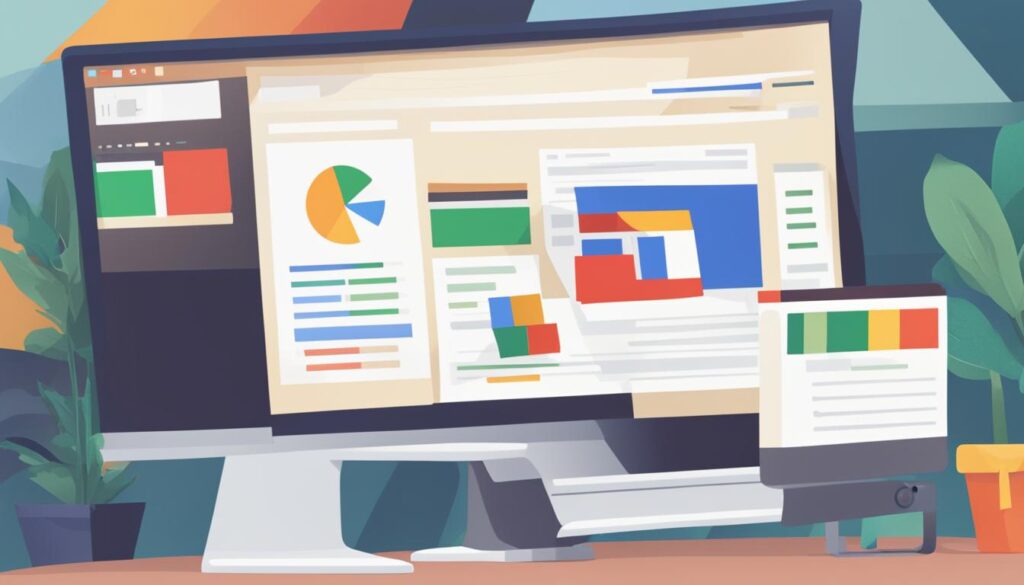
Embedding Google Form in WordPress – Step-by-Step Guide:
| Steps | Description |
|---|---|
| Step 1 | Access the WordPress Admin Area |
| Step 2 | Add a Custom HTML Block |
| Step 3 | Paste the Google Form Embed Code |
Benefits of Using Google Forms in WordPress
Using Google Forms in WordPress offers several advantages. Let me share with you some of the key benefits:
Ease of Sharing on Multiple Platforms
One of the major advantages of using Google Forms in WordPress is the ability to easily share your forms on different websites and platforms. This makes it incredibly convenient for collecting responses from multiple sources.
Collaboration Features
Google Forms provides powerful collaboration features, allowing you to work with others on form responses. You can share the form with your team members and enable them to view and analyze the collected data in real-time. This collaborative approach streamlines the process of analyzing and interpreting the responses.
Wide Range of Form Templates and Customization Options
Another advantage of using Google Forms is the wide range of form templates and customization options available. You can choose from a variety of pre-built templates or create custom forms to suit your specific needs. Whether you’re collecting customer feedback, conducting surveys, or organizing an event, Google Forms offers the flexibility to customize your forms to match your branding and capture the required information.
Analytics for Tracking Response Data
Google Forms provides built-in analytics tools that allow you to track and analyze response data. You can gain valuable insights into your audience’s preferences and behaviors through the detailed analytics reports generated by Google Forms. By understanding the trends and patterns in the data, you can make informed decisions and optimize your forms to improve user engagement and conversion rates.
Simplified Data Collection and Improved User Interaction
Integrating Google Forms in WordPress simplifies the process of data collection and enhances user interaction on your website. With the seamless integration of Google Forms, you can effortlessly capture user data, feedback, and inquiries directly through your WordPress site. This not only saves you time and effort but also provides a seamless user experience for your website visitors.
So, by leveraging Google Forms in WordPress, you can enjoy the benefits of easy sharing, collaboration, customization, analytics, and streamlined data collection. Enhance your WordPress website with the power of Google Forms and optimize your data collection process.
Make the most out of your forms and engage with your audience effectively!
Other Ways to Connect with Users Using Google Forms
Besides embedding Google Forms in WordPress, there are various ways to connect with users using this versatile tool. Google Forms can be utilized in a multitude of ways to engage your audience and gather valuable feedback. Let’s explore some of the ways you can effectively connect with users using Google Forms.
1. Surveys
Conducting surveys is an excellent way to gather insights and opinions from your audience. With Google Forms, you can create customized survey forms with multiple choice questions, ratings, or open-ended responses. The intuitive interface of Google Forms makes it easy for users to answer questions and provide valuable feedback.
2. Contact Forms
Integrating Google Forms into your website allows you to create contact forms that enable users to reach out to you. You can gather essential information such as name, email address, and the purpose of their inquiry. This facilitates effective communication and ensures you stay connected with your users.
3. Product Orders
If you run an online store or offer products or services, Google Forms can be a useful tool for accepting orders. You can collect order details, quantity, payment preferences, and shipping address, making it convenient for users to place orders directly through your form.
4. Email Subscriptions
With Google Forms, you can create subscription forms for users to opt into your mailing list. Gather email addresses and other relevant information from interested users, helping you grow your subscriber base and stay connected with your audience through regular newsletters or updates.
5. Event Registration
Planning an event? Google Forms can simplify the registration process. Create a custom form where users can provide their names, contact details, and other event-specific information. Streamlining event registration increases user engagement and ensures a smooth registration experience.
6. User Polls
Engage your audience by conducting user polls using Google Forms. With a simple form, you can gather user opinions on various topics or vote for preferred options. This interactive approach not only encourages participation but also provides valuable insights that can shape your decision-making process.
These are just a few examples of how you can connect with users and engage them using Google Forms. The platform’s user-friendly interface, customizable templates, and mobile-friendly design ensure a seamless experience for your audience across all devices.
By leveraging the power of Google Forms, you can effectively connect with your audience, gather feedback, and enhance user engagement on your website. Explore the possibilities, get creative, and start connecting with your users today!
Enhancing WordPress with Google Forms Plugins
While Google Forms can be embedded directly in WordPress, there are also plugins available that can enhance the integration between the two platforms. These plugins offer additional features and customization options specifically designed for Google Forms in WordPress. Some popular plugins include Gravity Forms, WPForms, and Formidable Forms. These plugins can provide more advanced form-building capabilities and seamless integration with other WordPress features.
Comparison of Google Forms Plugins
| Plugin Name | Features | Integration | Pricing |
|---|---|---|---|
| Gravity Forms | Advanced form builder with conditional logic, multi-page forms, file uploads, and more. | Native integration with Google Forms, easy setup and configuration. | Starting from $59 per year for a single site license. |
| WPForms | Drag-and-drop form builder with pre-built templates, spam protection, and payment integrations. | Seamless integration with Google Forms, intuitive interface for customization. | Starting from $79.50 per year for a single site license. |
| Formidable Forms | Powerful form builder with advanced calculations, conditional logic, and data visualization. | Direct integration with Google Forms, easy to map form fields to Google Sheets. | Starting from $99 per year for a single site license. |
These plugins can greatly enhance the functionality of Google Forms within your WordPress site. They offer a range of features such as advanced form building options, integration with payment gateways, and seamless data synchronization with Google Sheets. Whether you need a simple contact form or a complex survey, these plugins provide the tools you need to create, customize, and manage your forms with ease.
By utilizing Google Forms plugins in WordPress, you can create professional-looking forms that match your website’s design and branding. These plugins also offer extensive support and documentation, making it easy for beginners and experienced users alike to get started. Enhance your WordPress site with the power of Google Forms plugins and take your data collection and user engagement to the next level.
Note: The image above showcases a sample form created using a Google Forms plugin in WordPress.
Conclusion
In conclusion, embedding a Google Form in WordPress offers a convenient and efficient way to collect data, receive feedback, and engage with your website’s users. By following the step-by-step guide provided in this article, you can easily integrate Google Forms into your WordPress site and streamline your data collection process.
Google Forms provides a user-friendly interface for creating customizable forms with various question types and formats. You can easily share these forms across multiple platforms and websites, allowing for seamless data collection in one central location. With the ability to customize form templates and experiment with different design options, you can enhance user experience and achieve your data collection goals.
Whether you need to create surveys, contact forms, email subscriptions, or event registrations, Google Forms can cater to a wide range of needs. Its mobile-friendly design ensures that users can access and submit forms from any device, improving user interaction on your website. Additionally, integrating Google Forms with WordPress plugins such as Gravity Forms, WPForms, or Formidable Forms can unlock advanced form-building capabilities and enhance the integration between the two platforms.
By leveraging the power of Google Forms and WordPress, you can effectively gather valuable data, engage your audience, and make informed decisions to drive the success of your website or business. Start embedding Google Forms in your WordPress site today and take your data collection to the next level.
FAQ
How do I embed a Google Form in WordPress?
To embed a Google Form in WordPress, you first need to create the form on the Google Forms website. After creating your form, you can access the embed code by clicking the “Send” button and selecting the “Embed” tab. From there, copy the embed code and paste it into a “Custom HTML” block in the WordPress content editor.
Why should I use Google Forms in WordPress?
Google Forms can be a convenient option for sharing forms on different websites and platforms. It allows you to collect responses in one central location and offers collaboration features. Additionally, Google Forms offers customization options and analytics to track response data.
How do I create a Google Form in WordPress?
To create a Google Form, go to the Google Forms website and choose from pre-built templates or create a custom form. You can add various question types, images, videos, and customize the form fields according to your needs.
Where can I get the embed code for my Google Form?
After creating your Google Form, you can access the embed code by clicking the “Send” button on the form. Then, select the “Embed” tab and copy the embed code provided.
How do I embed a Google Form in WordPress?
To embed a Google Form in WordPress, go to your WordPress site’s admin area and edit the post or page where you want to display the form. Add a “Custom HTML” block in the content editor and paste the copied embed code from Google Forms. Preview the form and publish the changes to embed it on your WordPress site.
What are the benefits of using Google Forms in WordPress?
Using Google Forms in WordPress allows you to easily share forms on multiple platforms, collect responses in one central location, and collaborate with others on form responses. It also provides a wide range of form templates, customization options, and analytics for data analysis.
How else can I connect with users using Google Forms?
Besides embedding Google Forms in WordPress, you can use them for surveys, contact forms, product orders, email subscriptions, event registration, and user polls. Google Forms’ mobile-friendly design ensures accessibility from any device.
Are there plugins available to enhance Google Forms in WordPress?
Yes, there are plugins available such as Gravity Forms, WPForms, and Formidable Forms that offer additional features and customization options specifically designed for Google Forms in WordPress. These plugins can enhance form-building capabilities and integrate seamlessly with other WordPress features.
How can I enhance my WordPress site with Google Forms?
By embedding Google Forms in WordPress, you can collect data, gather feedback, and engage with your website’s users. It provides a simple and efficient way to create custom forms and share them across multiple platforms.






