Are you a WordPress user looking to determine your WordPress version? Checking your WordPress version is crucial for website security and performance. Outdated versions of WordPress are more vulnerable to hacking and may cause compatibility issues with themes and plugins. But don’t worry, there are multiple methods available to help you find out your WordPress version quickly and easily.
How to Make Money with YouTube
Create an empire of automated video websites for multiple streams of income
Key Takeaways
- Checking your WordPress version is essential for maintaining website security and performance.
- Outdated versions of WordPress are more susceptible to hacking and compatibility issues with themes and plugins.
- Methods for checking your WordPress version include using the admin area, web page source code, accessing the version.php file, and more.
- Regularly updating your WordPress version ensures optimal website performance and compatibility.
- Consider using security plugins to remove version information from your WordPress site for added security.
The Importance of Checking Your WordPress Version
Checking your WordPress version is essential for maintaining the security and integrity of your website. Outdated versions of WordPress are more susceptible to hacking and can compromise your website’s data and user trust. Additionally, keeping your WordPress version up to date ensures optimal website performance and compatibility with themes and plugins.
Avoiding the importance of checking WordPress versions can have serious consequences for your website’s security. Outdated versions may contain known vulnerabilities that hackers can exploit, putting your website at risk of unauthorized access, data breaches, and malicious activities. Regularly checking and updating your WordPress version is a proactive measure to safeguard your website from potential threats.
Updating your WordPress version is not only crucial for security but also for website performance. Developers often release updates to fix bugs, improve performance, and introduce new features. By keeping your WordPress version up to date, you can take advantage of these enhancements, ensuring your website runs smoothly and efficiently.
Compatibility issues can arise when using outdated versions of WordPress. Themes and plugins may require specific WordPress versions to function correctly. Failing to update your WordPress version can result in conflicts, broken functionalities, and an overall poor user experience. Checking and updating your WordPress version helps maintain compatibility with the latest themes and plugins, ensuring seamless integration and optimal performance.
Regularly checking your WordPress version is a simple and effective way to protect your website, enhance its performance, and prevent compatibility issues. By staying up to date with the latest WordPress version, you can strengthen your website’s security defenses, optimize its performance, and provide a seamless experience for your users.
| Benefits of Checking Your WordPress Version |
|---|
| Enhanced website security |
| Improved website performance |
| Prevention of compatibility issues |
By prioritizing the importance of checking your WordPress version, you are taking proactive measures to protect your website, optimize its performance, and ensure its compatibility with the latest themes and plugins. It’s a small but critical step in maintaining a secure and successful online presence.
Next: How to Check Your WordPress Version Using the Admin Area
How to Check Your WordPress Version Using the Admin Area
When it comes to checking your WordPress version, the admin area provides user-friendly options that are easily accessible. Here are a few methods you can use:
1. At a Glance Widget on the Dashboard
The At a Glance widget on your WordPress dashboard displays important information about your website, including the currently installed WordPress version. Look for the version number listed next to the “WordPress” label in the widget.
2. Updates Page
The updates page in your WordPress admin area also provides details about your WordPress version. Navigate to Dashboard > Updates, and you will see the current version number displayed on this page.
3. Version.php File
The version.php file contains information about your WordPress version and is accessible through the admin area. To find it, go to wp-includes > version.php. Open the file, and you’ll be able to see the active WordPress version.
Checking your WordPress version using the admin area is a simple and straightforward process, allowing administrators to easily determine the version number without any technical expertise.
Checking Your WordPress Version: Web Page Source Code
One of the methods you can use to check your WordPress version is by examining the web page source code. By accessing the “View Page Source” option in your browser, you can delve into the code that powers your website and uncover valuable information about your WordPress version.
In the source code, keep an eye out for the “generator” tag. This tag often contains the version number of the WordPress software you are using. Look for a line similar to:
<meta name=”generator” content=”WordPress 5.8″ />
The content attribute of the “generator” tag displays the version of WordPress installed on your website. In this case, the WordPress version is 5.8. Another thing to look for is the presence of “ver=” within the link rel=’stylesheet’ sections. This code snippet may contain the version number as well.
By inspecting the web page source code, you can determine your WordPress version even if it has been hidden from public view or not explicitly displayed on your website.
| Method | Advantages | Disadvantages |
|---|---|---|
| View Page Source | – Allows direct access to the code – Provides accurate WordPress version information |
– Requires technical knowledge – May be time-consuming for beginners |
Examining the web page source code is a valuable technique for checking your WordPress version. It provides you with accurate information about the software running your website, which can be crucial for troubleshooting compatibility issues or ensuring you maintain a secure environment.
Finding Your WordPress Version in the Website RSS Feed
When it comes to checking your WordPress version, another method you can utilize is by accessing your website’s RSS feed. The RSS feed often contains valuable information, including the WordPress version. To find your WordPress version, look for the “generator” tag within the feed. This tag usually displays the WordPress version information you seek.
Here’s an example of what the relevant code might look like:
<generator>WordPress X.X.X</generator>By locating the “generator” tag, you can quickly identify the WordPress version used on your website. This method is particularly useful since the generator tag is often included in the website source code without any attempts to hide or obfuscate it.
Additionally, checking your WordPress version through the RSS feed allows you to confirm the authenticity of the version. In case the generator tag is obscured or hidden on the website’s front-end, accessing the RSS feed provides an alternative way to acquire the accurate WordPress version.
To help you visualize this process, refer to the following example:
| Step | Description |
|---|---|
| 1 | Access your website’s RSS feed. |
| 2 | Search for the “generator” tag within the code. |
| 3 | Retrieve the WordPress version displayed within the “generator” tag. |
By following these steps, you can easily find your WordPress version through the website’s RSS feed. Keep in mind that this method might not be available for all websites, as it depends on whether RSS feeds are enabled and accessible on the specific platform.
It’s worth noting that updating your WordPress version regularly is crucial for maintaining the security, performance, and compatibility of your website. In the next section, we’ll explore another method to check your WordPress version by examining the website source code.
Locating Your WordPress Version Through cPanel or FTP
If you have access to your server files through cPanel or FTP, you can easily find your WordPress version by locating the version.php file in the wp-includes folder. This method provides accurate information about your WordPress version and is not affected by themes or plugins.
To find your WordPress version through cPanel or FTP, follow these steps:
- Login to your cPanel account or connect to your server using FTP.
- Navigate to the wp-includes folder.
- Search for the version.php file within the wp-includes directory.
- Open the version.php file in a text editor or preview it using the built-in file manager.
- Search for the line containing
$wp_version. - The value next to
$wp_versionrepresents your active WordPress version.
This method allows you to determine your WordPress version regardless of any themes or plugins installed on your website.
Here is an example of what the version.php file looks like:
| Code Snippet: |
|
|---|
Make sure to replace the version number in the example above with your own WordPress version. By using cPanel or FTP to access the version.php file, you can easily locate your WordPress version and stay up to date with the latest releases.
Checking the readme.html File for Your WordPress Version
If you are using an outdated version of WordPress and want to check your WordPress version, the readme.html file can be a useful resource. To access the readme.html file, simply add “/readme.html” to your website’s URL. This will enable you to view the file, where you will find the WordPress version number prominently displayed.
However, it’s worth noting that this method may not work for newer versions of WordPress. The readme.html file primarily serves as a reference and documentation for the WordPress installation. It contains information such as the WordPress version, release date, and other details relevant to the specific version.
Checking the readme.html file for your WordPress version can be particularly beneficial if you suspect that you are using an outdated version. Outdated WordPress versions can be more susceptible to security vulnerabilities, performance issues, and compatibility problems with themes and plugins.
It is crucial to keep your WordPress version updated to ensure optimal website security, performance, and functionality. Regularly checking for updates and staying up to date with the latest WordPress version is an essential practice to maintain a secure and efficient website.
| Advantages | Disadvantages |
|---|---|
| Easy access to the WordPress version number | Only applicable for outdated WordPress versions |
| Quick method to determine if your version is up to date | Not suitable for finding the version if using a recent WordPress release |
| Serves as a reference for WordPress installation details |
Which Version of WordPress Should You Have?
When it comes to running a website, keeping your WordPress version up to date is absolutely crucial. By updating your WordPress version, you gain access to the latest security patches, performance improvements, and compatibility with themes and plugins. Let’s take a closer look at the benefits of updating your WordPress version.
Enhanced Security
One of the primary reasons to update your WordPress version is to ensure the security of your website. Each new version comes with security patches that address vulnerabilities and protect your site from hacking attempts or unauthorized access. By staying up to date with the latest version, you can safeguard your website and valuable data from potential threats.
Better Performance
Updating your WordPress version also brings performance improvements that can enhance the speed and efficiency of your website. The latest versions of WordPress often include optimizations that make your site load faster, improving the overall user experience. A faster and more responsive website can lead to higher visitor engagement and increased conversions.
Improved Compatibility
Themes and plugins play a crucial role in customizing and extending the functionality of your WordPress website. However, outdated versions of WordPress may not be compatible with the latest themes and plugins, leading to compatibility issues and potential conflicts. By updating your WordPress version, you ensure seamless compatibility between your website and the latest themes and plugins, allowing you to take advantage of new features and functionalities.
By regularly updating your WordPress version, you not only protect your website from security vulnerabilities but also improve its performance and ensure compatibility with the latest themes and plugins. Don’t miss out on the benefits that come with the latest version of WordPress—keep your website up to date and reap the rewards.
| Benefits of Updating WordPress |
|---|
| Enhanced Security |
| Better Performance |
| Improved Compatibility |
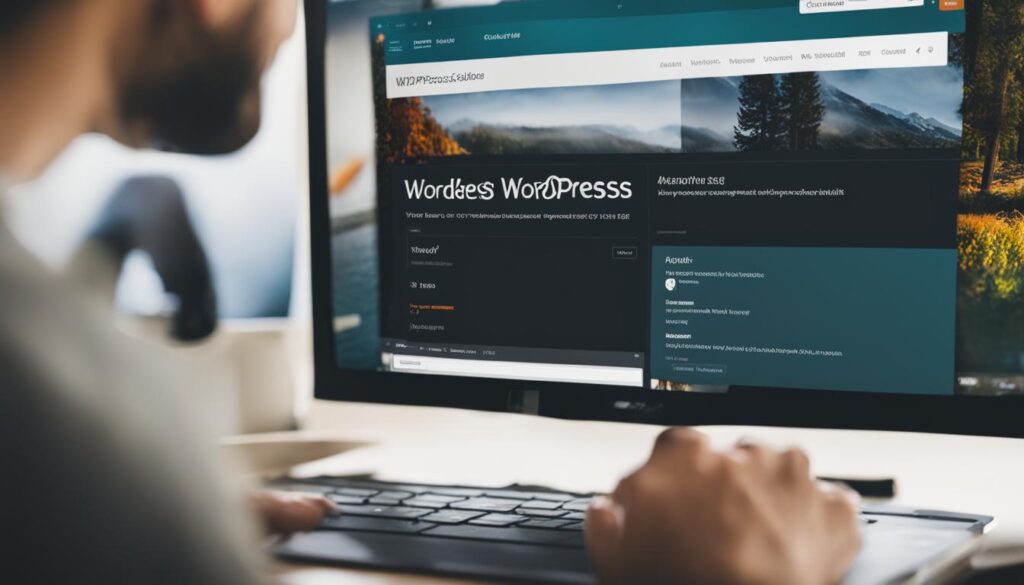
Why You Should Check Your WordPress Version
Checking your WordPress version is crucial for maintaining website security, optimizing performance, and ensuring compatibility. Outdated versions of WordPress are more vulnerable to security threats, which can compromise the integrity of your website and expose sensitive information to hackers. Regularly checking your WordPress version allows you to identify potential security vulnerabilities and take necessary measures to protect your site.
When your WordPress version is outdated, it not only puts your website at risk but can also impact its performance. Newer versions of WordPress often include performance optimizations and bug fixes, resulting in faster-loading pages and improved user experience. By staying up to date with the latest version, you can take advantage of these performance enhancements and provide a seamless browsing experience for your visitors.
Compatibility is another crucial aspect to consider when it comes to your WordPress version. Themes and plugins are constantly updated to ensure compatibility with the latest version of WordPress. Running an outdated version can lead to conflicts and functionality issues, potentially breaking certain features on your website. Checking your WordPress version ensures that your themes and plugins are compatible, allowing you to take advantage of their full capabilities.
| Benefits | Description |
|---|---|
| Enhanced Security | Identify and address potential security vulnerabilities |
| Improved Performance | Take advantage of performance optimizations for faster page load times |
| Compatibility Assurance | Ensure themes and plugins work seamlessly with the latest WordPress version |
By regularly checking your WordPress version, you can safeguard your website from security threats, optimize its performance, and ensure compatibility with themes and plugins. This proactive approach helps to create a secure and smooth browsing experience for both you and your visitors.
How to Remove Version Info From WordPress
If you want to enhance the security of your WordPress site, it is advisable to remove the version information. This can be easily accomplished by using security plugins such as “All In One WP Security & Firewall” or “Wordfence Security.” These plugins offer settings that allow you to hide the WordPress version, reducing the risk of potential vulnerabilities.
To remove version info from your WordPress site, follow these steps:
- Access your WordPress dashboard.
- Select the security plugin you have installed, either “All In One WP Security & Firewall” or “Wordfence Security.”
- Navigate to the plugin settings page.
- Locate the option to hide the WordPress version.
- Enable the option to hide the version.
- Save your changes.
By following these steps, you can easily remove the version information from your WordPress site, enhancing its security and minimizing the risk of potential vulnerabilities.
Removing the version information from your WordPress site is crucial for ensuring its security. Security plugins offer convenient options to hide the WordPress version, providing an additional layer of protection against potential threats. Take the necessary steps to hide the version and safeguard your site from vulnerabilities.
Conclusion
In conclusion, checking your WordPress version is crucial for maintaining a secure and optimized website. By staying up to date with the latest WordPress version and regularly checking for updates, you can ensure maximum security, performance, and compatibility.
By using the various methods mentioned in this article, such as checking the admin area, web page source code, RSS feed, cPanel or FTP, and the readme.html file, you can easily determine your WordPress version and take necessary actions to keep your website secure and running smoothly.
Remember, keeping your WordPress version up to date is vital for protecting your website from security threats, optimizing its performance, and ensuring compatibility with themes and plugins. Take the necessary steps to check and update your WordPress version regularly to maintain a secure and efficient website.
FAQ
How can I check my WordPress version?
There are several methods to check your WordPress version. You can use the admin area, check the web page source code, access the version.php file, or even look for the version in the website’s RSS feed or the readme.html file.
Why is it important to check my WordPress version?
Checking your WordPress version is crucial for website security, performance optimization, and compatibility assurance. Outdated versions of WordPress are more vulnerable to security threats, can impact website loading speed, and may cause conflicts with plugins and themes.
How can I check my WordPress version using the admin area?
To check your WordPress version in the admin area, you can find the version number in the At a Glance widget on the dashboard, the updates page, or the version.php file.
How can I check my WordPress version in the web page source code?
To check your WordPress version in the web page source code, you can use the “View Page Source” option in your browser and look for the “generator” tag or search for “ver=” within the link rel=’stylesheet’ sections of the code.
How can I find my WordPress version in the website’s RSS feed?
To find your WordPress version in the website’s RSS feed, you can look for the “generator” tag within the feed, which usually contains the WordPress version information.
How can I locate my WordPress version through cPanel or FTP?
To locate your WordPress version through cPanel or FTP, you can access the wp-includes folder and open the version.php file to find the active WordPress version.
Can I check my WordPress version in the readme.html file?
Yes, you can check your WordPress version in the readme.html file by adding “/readme.html” to the website’s URL and finding the version number displayed prominently. However, this method may not work for newer versions of WordPress.
Which version of WordPress should I have?
It is crucial to always have the latest version of WordPress installed on your website. Updating WordPress ensures you have the latest security patches, performance improvements, and compatibility with themes and plugins.
Why should I check my WordPress version?
Checking your WordPress version is essential for maintaining a secure and optimized website. By staying up to date with the latest WordPress version and regularly checking for updates, you can ensure maximum security, performance, and compatibility.
How can I remove version info from WordPress?
To remove version info from WordPress, you can use security plugins such as “All In One WP Security & Firewall” or “Wordfence Security” that have options to hide the WordPress version. Access the plugin settings in your WordPress dashboard, locate the option to hide the version, and save your changes.






