WordPress, as a powerful content management system (CMS), does not have a built-in feature to duplicate a post or page. However, there are several methods you can use to easily copy a page in WordPress. In this quick guide, I will walk you through three simple ways to duplicate a page in WordPress, saving you time and effort in managing your website.
How to Make Money with YouTube
Create an empire of automated video websites for multiple streams of income
Key Takeaways:
- There are several methods to duplicate a page in WordPress, even though it doesn’t have a built-in feature for it.
- Copying a page can be useful for A/B testing and streamlining your design process.
- You can use plugins like Duplicate Page and Divi Builder, or manually copy and paste content to duplicate a page.
- Be cautious not to have two pages with the exact same content live on your site, as this can negatively impact SEO.
- Choose the method that best suits your needs and preferences for duplicating pages in WordPress.
Reasons to Duplicate a Page
There are several reasons why duplicating a page in WordPress can be beneficial. Let’s explore the main reasons:
A/B Testing
Duplicating a page is valuable for A/B testing purposes. A/B testing involves creating multiple variations of a page to test different elements and optimize its performance. By duplicating a page, you can make minor tweaks to the duplicate version without redoing all the work. This allows you to experiment with different layouts, designs, or content placements and analyze which version performs better.
Streamline the Design Process
If you have a large website with multiple team members working on different pages, duplicating pages can streamline your design process. Instead of starting from scratch, you can duplicate an existing page and quickly add additional content or make modifications while maintaining design consistency throughout your site. This saves time and effort, especially when you have a standardized template or layout.
Efficient Content Duplication
Another reason to duplicate a page is for efficient content duplication. For instance, if you have a page with similar content or structure but with slight differences, duplicating the page allows you to retain the core structure while customizing specific sections. It’s a practical solution when you want to maintain a consistent format but need to tailor the content to suit different audiences or purposes.
While duplicating a page provides valuable benefits, it’s essential to avoid having two pages with the exact same content live on your site. Search engines may view this as duplicate content, which can negatively impact your site’s SEO performance. Therefore, ensure that the duplicated pages are customized or modified to offer unique value to your audience.
Next, we’ll dive into the different methods you can use to duplicate a page in WordPress, including using plugins and manual techniques.
| Reasons to Duplicate a Page | Benefits |
|---|---|
| A/B Testing | Allows for testing different page versions without redoing all the work |
| Streamline the Design Process | Enables efficient content addition and design consistency |
| Efficient Content Duplication | Retains core structure while customizing specific sections |
How to Duplicate a Page Using a WordPress Plugin
One of the easiest ways to duplicate a page in WordPress is by using a WordPress plugin. The Duplicate Page plugin is a popular choice that allows you to duplicate pages with just a few clicks. To use this plugin, you need to install and activate the Duplicate Page plugin from the WordPress repository.
Once activated, you can navigate to the Pages section of your WordPress dashboard, hover over the page you want to duplicate, and click on the “Duplicate This” link. The plugin will create an exact copy of the page, which you can then edit as needed.
Another option for duplicating a page is to use the Divi Builder, a popular page builder plugin. With the Divi Builder, you can easily clone existing pages and templates within WordPress. Simply select the “Clone Existing Page” option when using the Divi Builder and choose the page you want to duplicate.
If you prefer a manual approach, you can duplicate a page by copying and pasting its content into a new page. This method requires more manual effort but can be useful if you don’t want to rely on plugins.
| Method | Steps |
|---|---|
| Duplicate Page Plugin |
|
| Divi Builder |
|
| Manual Copy and Paste |
|
Duplicating a Page Using a WordPress Plugin
To duplicate a page in WordPress, you can utilize a WordPress plugin called Duplicate Page. The installation and activation process is quick and easy. Once you have installed and activated the Duplicate Page plugin, you can begin duplicating pages effortlessly.
Follow these step-by-step instructions to duplicate a page using the Duplicate Page plugin:
- Navigate to your WordPress dashboard and select the “Plugins” option.
- Click on “Add New” at the top of the page.
- In the search bar, type “Duplicate Page” and hit Enter.
- Locate the Duplicate Page plugin in the search results and click “Install Now”.
- After the installation is complete, click on “Activate” to activate the plugin.
- Now, go to the “Pages” section of your WordPress dashboard.
- Hover over the page you want to duplicate, and you will see a “Duplicate This” link appear.
- Click on the “Duplicate This” link, and the Duplicate Page plugin will create an exact copy of the page.
- You can now edit the duplicate page as needed, making any changes or modifications required.
Using the Duplicate Page plugin simplifies the process of duplicating a page, saving you time and effort. With just a few clicks, you can create a duplicate page and easily customize it according to your requirements.
Duplicating a Page in WordPress with Divi
If you use the Divi Builder plugin for WordPress, duplicating pages becomes a breeze with its built-in cloning feature. Follow these simple steps to duplicate a page using Divi:
Step 1: Access the Divi Builder
Open the page you want to clone in the WordPress editor. At the top of the editor, click on the “Use Divi Builder” button to access the Divi Builder interface.
Step 2: Clone the Page
In the Divi Builder, navigate to the page settings panel on the right-hand side of the screen. Scroll down until you find the “Clone This Page” option. Click on it to create an exact copy of the page.
Step 3: Customize the Duplicate Page
Once the page is cloned, you can make any necessary modifications or edits. You have complete control over the cloned page, allowing you to change content, update images, or tweak the design to suit your needs.
Using Divi’s cloning feature simplifies the process of duplicating pages in WordPress, saving you time and effort. With just a few clicks, you can create multiple copies of a page, making it easy to replicate your website’s layout or experiment with different variations.
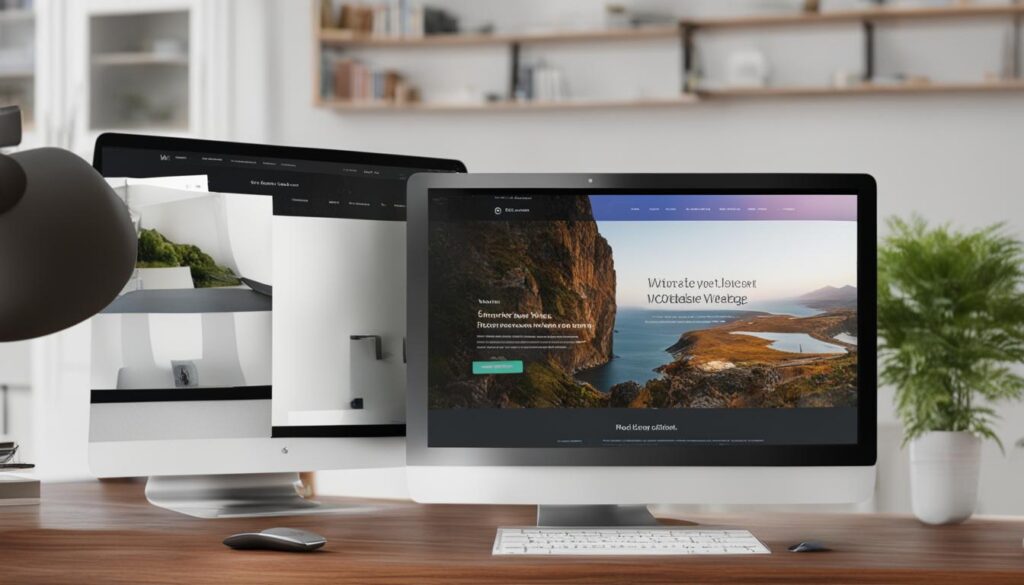
Cloning pages using Divi Builder is an excellent option if you rely heavily on Divi’s powerful features and want to maintain consistent branding and design throughout your website.
Duplicating a Page in WordPress Manually: Copy and Paste
If you prefer a manual approach to duplicating a page in WordPress, you can use the copy and paste method. It’s a simple and straightforward way to create a duplicate page without relying on plugins. Here’s how:
- Go to your WordPress dashboard and navigate to the “All Pages” section.
- Find the page you want to duplicate and click on it to open the editor.
- Select all the content on the page by clicking and dragging your cursor or by using the keyboard shortcut Ctrl+A (Windows) or Command+A (Mac).
- Copy the selected content by right-clicking and choosing “Copy” or using the keyboard shortcut Ctrl+C (Windows) or Command+C (Mac).
- Click on the “Add New” button to create a new page.
- Paste the copied content into the new page by right-clicking and choosing “Paste” or using the keyboard shortcut Ctrl+V (Windows) or Command+V (Mac).
- Make any necessary changes or edits to the duplicated page, such as updating the title, content, or featured image.
- Click on the “Publish” button to save your duplicated page.
By following these steps, you can manually duplicate a page in WordPress using the copy and paste method. This method is handy when you want to quickly create a duplicate page without the need for additional plugins or tools.
Example:
Let’s say you have a template page for your blog posts that you want to duplicate for a new article. By copying and pasting the content into a new page, you can maintain the same formatting and layout without starting from scratch. This saves you time and effort in recreating the page structure and allows you to focus on customizing the content for the new article.
| Pros | Cons |
|---|---|
| Quick and easy method | No automation or advanced features |
| No reliance on plugins | Content may need manual updates |
| Preserves formatting and layout | Requires manual copying and pasting each time |
Other Methods for Duplicating Pages in WordPress
In addition to the methods mentioned above, there are other plugins available for duplicating pages in WordPress. One popular option is the Yoast Duplicate Post plugin, which allows you to clone posts and pages with customizable settings. Another plugin, called Duplicate Page, offers similar functionality for duplicating pages and posts in WordPress. These plugins provide additional features and options for duplicating content, allowing you to customize the duplication process to suit your needs.
Versatility of the Yoast Duplicate Post plugin
The Yoast Duplicate Post plugin is a highly versatile tool for duplicating pages and posts in WordPress. It offers various customizable settings, allowing you to control specific aspects of the duplication process. With the Yoast Duplicate Post plugin, you can choose whether to copy metadata, taxonomies, attachments, and more. This level of control ensures that the duplicated page retains all the necessary elements, making it easier to modify and edit as needed.
Duplicate Page plugin and its user-friendly interface
The Duplicate Page plugin is another excellent option for duplicating pages and posts in WordPress. Its user-friendly interface makes it easy for beginners to duplicate pages effortlessly. With just a few clicks, you can create an exact copy of any page or post on your WordPress site. The Duplicate Page plugin also allows you to duplicate custom post types, ensuring that you can replicate various types of content with ease.
If you’re looking for additional features and options for duplicating pages in WordPress, both the Yoast Duplicate Post plugin and the Duplicate Page plugin are worth considering. Their intuitive interfaces, customizable settings, and reliable performance make them valuable tools for managing and duplicating your website’s content.
A Comparison of Yoast Duplicate Post Plugin and Duplicate Page Plugin
| Plugin | Features | Customization Options | User-Friendliness | Supported Content Types |
|---|---|---|---|---|
| Yoast Duplicate Post | Cloning of posts and pages | Customizable settings for duplication process | Intuitive and easy to use | Supports various content types |
| Duplicate Page | Duplication of pages and posts | User-friendly interface | Straightforward and beginner-friendly | Works with custom post types |
Conclusion
In conclusion, duplicating pages in WordPress offers a simple and efficient way to manage your website’s content. With various methods available, such as using plugins like Duplicate Page or leveraging the built-in features of the Divi Builder, or manually copying and pasting content, you can easily duplicate pages and save time in the process.
By duplicating pages, you can streamline your design process and ensure consistency across your website. It also allows for easy A/B testing, where you can create multiple versions of a page to test different elements and optimize performance. Whether you have a small site or a large one with multiple contributors, these easy methods for page duplication provide the flexibility and convenience you need to efficiently manage your website’s content.
Each method has its own benefits, so choose the one that best suits your specific requirements and preferences. Whether you prefer the simplicity of plugins, the versatility of the Divi Builder, or the manual approach of copying and pasting, duplicating pages in WordPress is a valuable technique to master.
So, don’t hesitate to explore these easy methods for page duplication in WordPress and take control of your website’s content management. By effortlessly copying pages, you can optimize your workflow, save time, and maintain a consistent and well-designed website.
FAQ
How do I copy a page in WordPress?
To copy a page in WordPress, you can use a WordPress plugin like Duplicate Page or Divi Builder. Alternatively, you can manually duplicate a page by copying and pasting its content into a new page.
Why would I want to duplicate a page in WordPress?
There are several reasons to duplicate a page in WordPress. One common reason is for A/B testing, where you can create multiple versions of a page to test different elements. Duplicating a page also helps streamline the design process and maintain consistency across your website.
Which WordPress plugin can I use to duplicate a page?
You can use the Duplicate Page plugin or the Divi Builder plugin to duplicate a page in WordPress. These plugins offer simple and efficient methods to make exact copies of pages.
How do I install and activate the Duplicate Page plugin in WordPress?
To install and activate the Duplicate Page plugin, go to the WordPress dashboard, navigate to the Plugins section, click on “Add New,” search for “Duplicate Page,” and then click on “Install Now.” Once installed, click on “Activate” to activate the plugin.
What is the Divi Builder and how can I use it to duplicate a page?
The Divi Builder is a popular page builder plugin for WordPress. To duplicate a page with the Divi Builder, you need to have the plugin installed and activated. When using the Divi Builder, select the “Clone Existing Page” option and choose the page you want to duplicate.
How can I manually duplicate a page in WordPress?
To manually duplicate a page in WordPress, go to the Pages section in the WordPress dashboard, hover over the page you want to duplicate, click on “Quick Edit,” copy the content of the page, create a new page, paste the content, and modify it as needed.
Are there any other plugins available for duplicating pages in WordPress?
Yes, besides the Duplicate Page plugin, you can also use the Yoast Duplicate Post plugin, which allows you to clone posts and pages with customizable settings. Another option is the Duplicate Page plugin, which offers similar functionality for duplicating pages and posts in WordPress.
What are some advantages of duplicating pages in WordPress?
Duplicating pages in WordPress saves time and effort when creating similar pages. It helps streamline the design process and allows for A/B testing to optimize page performance. However, it’s important to avoid having two pages with the exact same content live on your site as it can negatively impact SEO.






