Are you looking to add engaging videos to your WordPress website? Embedding YouTube videos in WordPress is a simple process that can elevate your content and captivate your audience. Whether you want to share tutorials, product reviews, or entertaining videos, embedding YouTube videos can enhance user engagement and increase the time visitors spend on your website.
How to Make Money with YouTube
Create an empire of automated video websites for multiple streams of income
So, how do you embed YouTube videos in WordPress? Let me show you how.
To embed a YouTube video in WordPress, you don’t need any coding skills or technical knowledge. It can be done in a few easy steps. Simply copy the URL of the YouTube video you want to embed, and paste it on a new line in the WordPress editor. WordPress will automatically convert the URL into an embedded player, displaying the video directly on your website.
If you prefer to include YouTube links without turning them into embedded players, you can add some text before the URL. This way, the link will be displayed as clickable text, leading visitors directly to the YouTube video.
WordPress also provides additional options for video embedding. You can use the iframe embed option to have more control over the video’s appearance and behavior. WordPress offers a YouTube block as well, which allows you to add and customize YouTube videos with ease.
If you want to enhance your video embedding experience, there are plugins available that can provide advanced customization options. The YouTube plugin by EmbedPlus and the WP YouTube Lyte plugin are popular choices that offer a range of features to optimize video embedding in WordPress.
Now that you know how to embed YouTube videos in WordPress, you can start creating engaging content that will captivate your audience. So, go ahead and add those videos to your website to enhance user experience and drive more traffic.
Key Takeaways:
- Embedding YouTube videos in WordPress is a simple process that can enhance your website’s content and engagement.
- You can easily embed YouTube videos in WordPress by copying the video’s URL and pasting it on a new line in the WordPress editor.
- WordPress offers an iframe embed option and a YouTube block for more customization.
- Plugins like the YouTube plugin by EmbedPlus and the WP YouTube Lyte plugin can enhance the video embedding experience.
- Consider factors such as server resources, website performance, and GDPR compliance when choosing to upload videos directly to WordPress or use external video hosting platforms.
How to Add a YouTube Video to Your WordPress Site
In this tutorial, I will guide you step by step on how to embed a YouTube video in your WordPress site. Embedding videos in your posts and pages can enhance your content and engage your audience. Now, let’s get started!
Step 1: Copy the YouTube Video URL
The first step is to find the YouTube video you want to embed on your WordPress site. Open the video in your web browser and copy the URL from the address bar.
Step 2: Paste the URL in the WordPress Editor
Next, go to your WordPress editor and create a new post or page. On a new line, simply paste the YouTube video URL that you copied earlier. WordPress will automatically convert the URL into an embedded video player.
Step 3: Additional Options
If you prefer to add a YouTube link without turning it into an embedded player, you have a couple of options. You can add some text before the YouTube URL, or you can enclose the link between backtick symbols (`) to retain the plain URL format in your post.
Alternatively, WordPress provides a YouTube block and a slash inserter for quick and easy video embedding. You can use these options to add a new YouTube block and customize the appearance of your embedded video.
Here’s an example of how the YouTube video will appear in your WordPress site:
| Pros | Cons |
|---|---|
| Easy and quick to embed YouTube videos | Cannot customize the video player extensively |
| Compatible with all types of YouTube videos (standard, playlists, live streams) | May slow down page loading time if multiple videos are embedded |
| Offers a convenient way to leverage the vast YouTube community | Dependent on YouTube’s availability and potential disruptions |
Now that you know how to add a YouTube video to your WordPress site, you can start enhancing your content with engaging video elements. Experiment with different embedding options and find the approach that suits your website’s style and goals.
Enhancing Video Embedding with Plugins
While WordPress allows you to embed videos without plugins, using plugins can greatly enhance your video embedding experience. Let’s take a look at some popular plugins that provide additional features and customization options for video embedding in WordPress.
The YouTube Plugin by EmbedPlus
The YouTube plugin by EmbedPlus is a powerful tool that offers a wide range of customization options for your videos. With this plugin, you can create stunning video galleries, remove branding, and even integrate YouTube live streams into your website. Whether you are a content creator or a business owner, this plugin allows you to showcase your videos with style and professionalism.
The WP YouTube Lyte Plugin
If website performance is a top priority for you, then the WP YouTube Lyte plugin is worth considering. This plugin focuses on lazy loading YouTube videos, which means that the videos will only start loading when they are clicked on, improving the overall loading speed of your website. By optimizing the loading process, you can provide a seamless user experience without compromising on video quality.
Other Feature-rich Plugins
In addition to the YouTube plugin by EmbedPlus and WP YouTube Lyte, there are several other plugins that can further enhance your video embedding capabilities in WordPress. For instance, the Envira Gallery plugin offers a comprehensive solution for creating stunning video galleries with various layouts and customizations. Meanwhile, the Lazy Load for Videos plugin helps improve website performance by loading videos only when necessary, reducing the initial page load time.
By leveraging these plugins, you can take your video embedding in WordPress to the next level, offering a better viewing experience for your audience and increasing engagement on your website.
| Plugin | Features |
|---|---|
| YouTube Plugin by EmbedPlus | Galleries, branding removal, live stream integration |
| WP YouTube Lyte | Lazy loading for improved website performance |
| Envira Gallery | Comprehensive video gallery capabilities |
| Lazy Load for Videos | Improved website performance with video loading |
With these plugins, you can tailor the appearance and functionality of your video embeds, creating a unique and visually appealing experience for your website visitors. Whether you’re a blogger, business owner, or content creator, these plugins provide the tools you need to make your videos stand out.
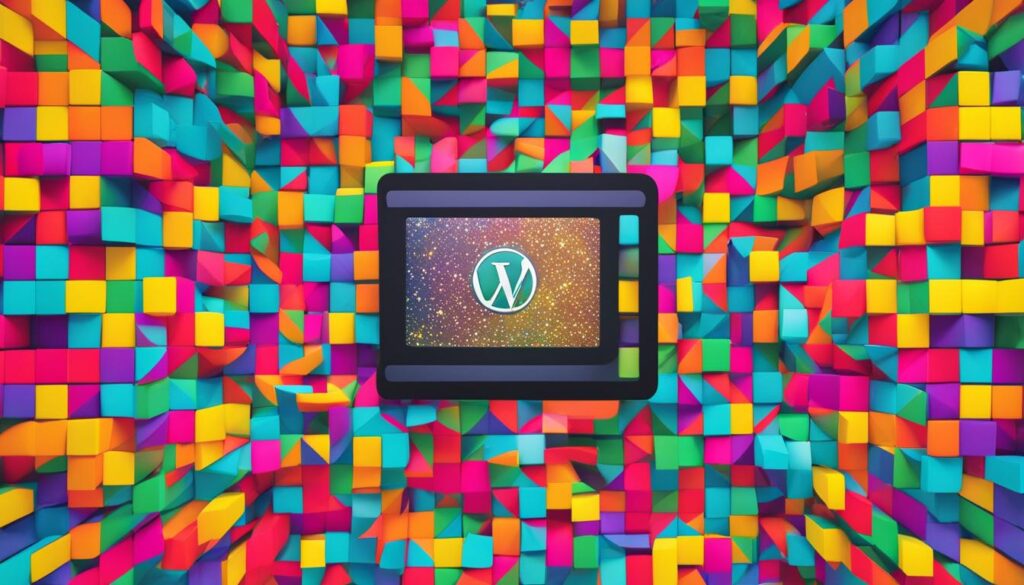
The Benefits of Embedding Videos in WordPress
Embedding videos in WordPress offers several benefits. Videos can capture visitors’ attention, enhance user engagement, and increase the time spent on your website. Some visitors may prefer watching videos over reading text. By embedding YouTube videos, you can also tap into the large user base of YouTube and other video hosting sites.
However, it is recommended to consider server resources, website performance, and GDPR compliance when choosing to upload videos directly to WordPress or use external video hosting platforms.
Benefits of Embedding Videos in WordPress:
- Captures visitors’ attention
- Enhances user engagement
- Increases time spent on the website
- Taps into the large user base of YouTube and other video hosting sites
Considerations when Embedding Videos in WordPress:
- Server resources and scalability
- Website performance and loading speed
- GDPR compliance and data protection
By weighing the benefits and considerations, you can make an informed decision on the best practices for embedding YouTube videos into WordPress.
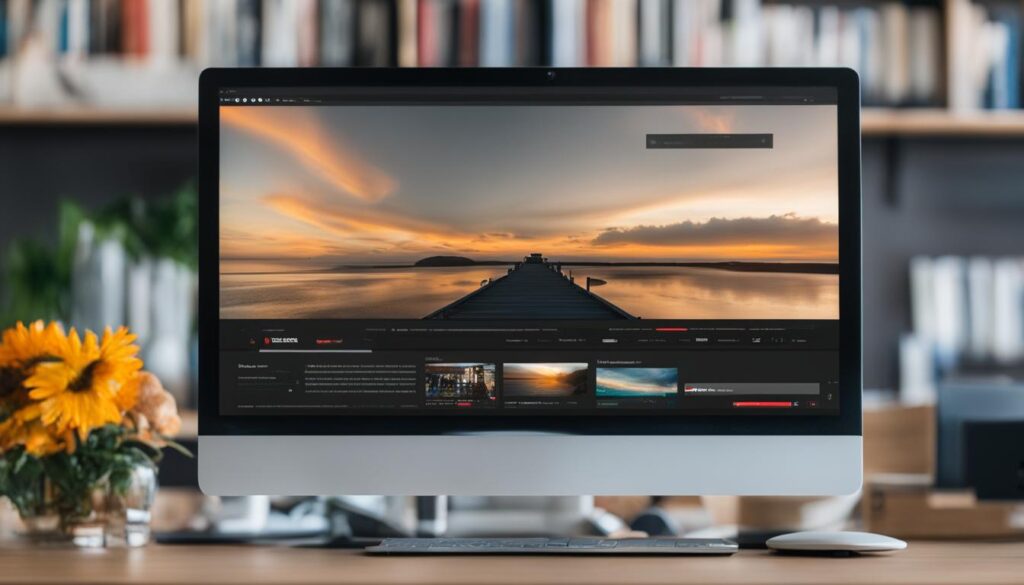
| Factors | Upload to WordPress | Use External Hosting Platforms |
|---|---|---|
| Captures attention | ✓ | ✓ |
| Enhances engagement | ✓ | ✓ |
| Increases website time | ✓ | ✓ |
| Large user base | ✓ | ✓ |
| Server resources | Considerable | Low |
| Website performance | May be impacted | No impact |
| GDPR compliance | Requires adherence | Platform responsibility |
The Different Methods to Embed Videos in WordPress
When it comes to embedding videos in WordPress, there are several methods you can use to seamlessly integrate them into your website. In this section, I’ll outline the different approaches you can take to embed videos in WordPress and provide step-by-step instructions for each method.
Method 1: Auto-Embed Feature
The first method is the easiest and most straightforward way to embed videos in WordPress. It involves using the auto-embed feature, which allows you to simply copy and paste the video URL into the WordPress editor. WordPress will then automatically convert the link into an embedded video player.
Steps to embed videos using the auto-embed feature:
- Copy the video URL from your preferred video hosting service.
- Paste the URL on a new line in the WordPress editor.
- WordPress will automatically convert the link into an embedded video player.
Method 2: HTML Embed Code
If you want to embed videos from websites that are not white-listed by WordPress, you can use the HTML embed code. This method requires using the HTML block in the WordPress editor and provides more flexibility in terms of video sources.
Steps to embed videos using HTML embed code:
- Locate the HTML embed code for the video you want to embed.
- Insert an HTML block in the WordPress editor.
- Paste the HTML embed code into the HTML block.
- Preview or publish your post to see the embedded video.
Method 3: Embedding Videos in Sidebar Widgets
In addition to embedding videos in blog posts and pages, you can also embed them in sidebar widgets on your WordPress site. This method is perfect for showcasing videos in a prominent location on your website.
Steps to embed videos in sidebar widgets:
- Go to the Appearance menu in the WordPress dashboard and select Widgets.
- Add a Video block or use the available widget options to embed the video.
- Customize the video settings and save your changes.
- Preview your site to see the embedded video in the sidebar widget.
By following these methods, you can easily embed videos in WordPress and enhance your website with engaging multimedia content. Experiment with different embedding options to find the method that works best for your needs.
| Method | Pros | Cons |
|---|---|---|
| Auto-Embed Feature | – Easy and straightforward – Works for white-listed video hosting services |
– Limited to white-listed services – Limited customization options |
| HTML Embed Code | – More flexibility in video sources – Greater customization options |
– Requires knowledge of HTML – Possible compatibility issues |
| Embedding Videos in Sidebar Widgets | – Prominent placement on your website – Easy access for visitors |
– Limited space for video display – May affect overall website layout |
Popular Plugins for Video Embedding in WordPress
When it comes to embedding videos in WordPress, there are several popular plugins available that can enhance your video embedding experience. These plugins offer a range of features and customization options, allowing you to create stunning video galleries, add subscribe buttons, and improve website performance. Here are some of the best plugins for video embedding in WordPress:
1. Smash Balloon YouTube Feed Pro
The Smash Balloon YouTube Feed Pro plugin is a powerful tool that allows you to create customizable YouTube video galleries on your website. With this plugin, you can easily display your YouTube videos in a grid or carousel format, customize the colors and layout to match your website’s branding, and even showcase a subscribe button to encourage viewers to subscribe to your YouTube channel.
2. TikTok Feed Pro
If you’re looking to embed TikTok videos on your WordPress site, the TikTok Feed Pro plugin is a perfect choice. This plugin enables you to display TikTok videos and create video galleries that can be easily customized to match your website’s style. You can showcase videos from specific TikTok users, hashtags, or playlists, making it a great option for content creators and brands looking to leverage the popularity of TikTok.
3. Envira Gallery
Envira Gallery is a comprehensive gallery plugin that offers a dedicated video gallery feature. With this plugin, you can create stunning video galleries with ease. It provides various layouts, customization options, and even allows you to add videos from different sources like YouTube, Vimeo, and self-hosted videos. Whether you want to showcase your video portfolio or create a video gallery for your blog, Envira Gallery has got you covered.
4. YouTube Subscribe Bar
The YouTube Subscribe Bar plugin is a simple yet effective tool that adds a YouTube subscribe button below embedded videos on your WordPress site. This plugin encourages your viewers to subscribe to your YouTube channel directly from your website, helping you grow your subscriber count and increase engagement. It’s a great way to promote your YouTube channel and gain loyal followers.
5. Lazy Load for Videos
The Lazy Load for Videos plugin is designed to improve website performance by loading videos only when they are clicked on by the user. This plugin prevents videos from slowing down your website’s loading speed, ensuring a smooth browsing experience for your visitors. By lazy loading videos, you can reduce the overall page size and improve page load times without sacrificing video content.
These plugins provide a range of options for video embedding in WordPress, allowing you to create visually appealing video galleries, add subscribe buttons, and optimize website performance. Whether you’re a content creator, blogger, or business owner, these plugins can help you enhance your video content and engage your audience effectively.
Using Auto-Embeds and Customization Options in WordPress
WordPress makes it easy to embed videos using auto-embeds, which automatically fetch the embed code from popular video hosting services like YouTube and Vimeo. With just a simple copy and paste of the video URL into the WordPress editor, you can have your video embedded and ready to go.
But that’s not all! WordPress also offers customization options for embedded videos, allowing you to tailor the viewing experience to your liking. You can adjust the video width, alignment, and even set specific aspect ratios for mobile devices. This gives you the flexibility to ensure your videos look great and fit seamlessly into your website’s design.
Want even more customization options? There are plugins available that provide additional features and controls for video embedding in WordPress. Let’s take a look at two popular plugins:
Envira Gallery
Envira Gallery is a powerful gallery plugin for WordPress that includes a video gallery feature. Not only can you create stunning image galleries, but you can also showcase your videos in a beautifully designed gallery format. With Envira Gallery, you can customize the layout, add captions, and even create lightbox pop-ups for a more interactive experience.
YouTube by EmbedPlus
YouTube by EmbedPlus is a feature-rich plugin that takes video customization to the next level. In addition to the standard YouTube embed options, this plugin offers advanced controls like gallery capabilities, branding removal, and YouTube live stream integration. With YouTube by EmbedPlus, you can truly make your embedded videos stand out and provide a seamless viewing experience for your audience.
By utilizing auto-embeds and customization options in WordPress, you can easily embed videos and make them look and function exactly how you want. Whether you prefer a simple embed or want to take advantage of advanced features, WordPress has you covered.
Considerations for Uploading Videos and Using External Platforms
When deciding whether to upload videos directly to WordPress or use external platforms, there are several considerations to keep in mind. Uploading videos to WordPress can consume server resources and may lead to website crashes with high traffic. On the other hand, external video hosting platforms like YouTube offer a larger user base, increased search engine visibility, and seamless integration with social networks. Alternatives to YouTube, such as Vimeo, Jetpack Video, and Wistia, also provide additional options.
Here are some key factors to think about when making a decision:
- Server Resources: Uploading videos directly to WordPress can put a strain on server resources, especially if you have limited bandwidth or storage. Large video files can slow down your website and affect the overall performance.
- Traffic: If your website experiences a high volume of traffic, hosting videos on WordPress might not be the most efficient option. External platforms have dedicated infrastructure to handle a large number of video views without slowing down your website.
- Visibility: Using external platforms like YouTube can enhance your video’s visibility. YouTube is the second largest search engine after Google, and hosting your videos there can potentially attract a wider audience and increase the chances of your content being discovered.
- Social Network Integration: External video hosting platforms offer seamless integration with popular social media channels. This can make it easier for visitors to share your videos on platforms like Facebook, Twitter, and Instagram, thereby increasing your video’s reach.
- Alternatives: Consider other video hosting platforms like Vimeo, Jetpack Video, and Wistia as alternatives to YouTube. These platforms offer different features and functionalities that may better suit your specific needs.
- GDPR Compliance: Depending on your region and target audience, you may need to consider GDPR (General Data Protection Regulation) compliance. External platforms might handle user data differently than hosting videos directly on WordPress, so be sure to review their privacy policies.
By carefully evaluating these factors, you can make an informed decision about whether to upload videos directly to WordPress or use external platforms for video hosting.
Example:
| Considerations | Uploading Videos to WordPress | Using External Platforms |
|---|---|---|
| Server Resources | High consumption of server resources | External platforms handle resource-intensive tasks |
| Traffic | Potential website crashes with high traffic | Dedicated infrastructure for handling high traffic volume |
| Visibility | Restricted to website visitors | Tap into the larger user base and search engine visibility of external platforms |
| Social Network Integration | Limited sharing options | Seamless integration with popular social media channels |
| Alternatives | No alternatives within WordPress | Vimeo, Jetpack Video, Wistia, and other platforms provide alternatives to YouTube |
| GDPR Compliance | Manage user data within WordPress ecosystem | External platforms may handle user data differently; review privacy policies |
Conclusion
Embedding YouTube videos in WordPress is a simple and effective way to enhance your website’s content and engagement. By following the methods outlined in this article, you can easily embed YouTube videos in your blog posts, pages, and sidebar widgets. The process is as easy as copying and pasting the video URL into the WordPress editor, and the video will automatically be converted into an embedded player.
If you’re looking to add more customization options and enhance your video embedding experience, consider using plugins such as the YouTube plugin by EmbedPlus or the WP YouTube Lyte plugin. These plugins offer additional features like gallery capabilities, branding removal, and lazy loading to improve website performance.
However, it’s important to consider the pros and cons of uploading videos directly to WordPress versus using external video hosting platforms. Factors to take into account include server resources, website performance, user reach, and GDPR compliance. While uploading videos directly to WordPress gives you more control over your content, using external platforms like YouTube can tap into a larger user base and offer search engine visibility and social network integration.
In conclusion, embedding YouTube videos in WordPress is a powerful tool for engaging your audience and enhancing your website’s content. By understanding the different methods and utilizing the available plugins, you can create an immersive video experience for your visitors. Just remember to weigh the pros and cons before deciding on the best approach for your specific needs.
FAQ
How do I embed a YouTube video in WordPress?
To embed a YouTube video in WordPress, simply copy the video’s URL and paste it on a new line in the WordPress editor. The video will automatically be converted into an embedded player.
Can I add a YouTube link without turning it into an embedded player in WordPress?
Yes, you can add a YouTube link without turning it into an embedded player by adding some text before the URL or enclosing the link between backtick symbols.
Are there plugins available to enhance the video embedding experience in WordPress?
Yes, there are plugins available such as the YouTube plugin by EmbedPlus and the WP YouTube Lyte plugin that offer customization options and improved functionality for video embedding in WordPress.
What are the benefits of embedding videos in WordPress?
Embedding videos in WordPress can capture visitors’ attention, enhance user engagement, increase the time spent on your website, and tap into the large user base of YouTube and other video hosting sites.
What are the different methods to embed videos in WordPress?
The different methods to embed videos in WordPress include using the auto-embed feature, using HTML embed code, and using sidebar widgets with the video block or widget options.
Are there popular plugins available for video embedding in WordPress?
Yes, there are popular plugins available such as the Smash Balloon YouTube Feed Pro plugin, TikTok Feed Pro plugin, and Envira Gallery that offer customizable video embedding features.
Can I customize embedded videos in WordPress?
Yes, WordPress offers customization options for embedded videos such as adjusting the video width, alignment, aspect ratio for mobile devices, and more. Additional plugins like Envira Gallery and YouTube by EmbedPlus provide more customization options.
What should I consider when deciding whether to upload videos directly to WordPress or use external platforms?
When deciding whether to upload videos directly to WordPress or use external platforms, consider factors such as server resources, website performance, user reach, search engine visibility, social network integration, and GDPR compliance.






