As a WordPress website owner, you may find yourself in a situation where the page or post title doesn’t fit well with your theme or design. Instead of deleting the title, which can negatively impact SEO, you can hide it. In this guide, I will show you different methods to hide page titles in WordPress, including manual coding, using the Gutenberg editor, and utilizing third-party tools.
How to Make Money with YouTube
Create an empire of automated video websites for multiple streams of income
Key Takeaways:
- Removing page titles can enhance the design and user experience of your WordPress website.
- Manually adding code to your theme’s stylesheet or using plugins can help you hide page titles.
- Consider the impact on SEO before completely removing page titles.
- Hiding page titles can be useful for specific pages or blog posts.
- Alternative solutions like the Gutenberg editor offer user-friendly options to hide page titles without code.
Manually Hide Page Titles in the Theme Customizer
One effective method to hide page titles in WordPress is by manually adding code to your theme’s stylesheet. This allows you to customize the appearance of your website without compromising SEO. Here’s how you can do it:
- In your WordPress dashboard, navigate to Appearance -> Customize.
- Click on Additional CSS to access the custom CSS editor.
- Copy and paste the appropriate code to hide all page titles or specific page titles.
- If the code doesn’t work, you may need to find the CSS class used by your theme for titles and modify the code accordingly.
- Alternatively, you can simplify the process by using plugins or page builders like Elementor that offer built-in options to hide page titles.
Take a look at the example below:
| Code to hide all page titles | Code to hide specific page titles |
|---|---|
.page-title {
display: none;
}
|
.page-title {
display: none;
}
.page-id-123 .page-title {
display: block;
}
|
Remember to replace “page-id-123” with the actual ID of the specific page whose title you want to hide.
By manually hiding page titles in the theme customizer, you have greater control over the appearance of your WordPress website. Whether you choose to modify the CSS or use plugins, this method allows you to seamlessly integrate your desired design with your content.
Hide Page Titles Using Third-Party Tools
Another effective method to hide page titles in WordPress is by utilizing third-party tools. These tools provide convenient and user-friendly solutions for removing page titles without the need for manual coding or editing. Two popular options to consider are the Hide Page and Post Title plugin and the Title Remover plugin. These plugins allow you to effortlessly hide page titles with just a few clicks, providing a hassle-free experience. Additionally, popular page builders like Elementor also offer built-in options to hide page titles, making it even more convenient for users.
Using these third-party tools, you can easily customize your WordPress website by removing unwanted page titles, improving aesthetics, and optimizing the user experience. Whether you’re a beginner or an experienced WordPress user, these tools make it simple to hide page titles and achieve the desired look for your website.
| Benefits of Using Third-Party Tools |
|---|
| 1. Convenience: Third-party tools provide a user-friendly interface, allowing you to hide page titles quickly and easily. |
| 2. No Coding Required: With these tools, you can achieve the desired result without the need for manual coding or editing. |
| 3. Compatibility: The Hide Page and Post Title plugin, Title Remover plugin, and page builders like Elementor work seamlessly with various WordPress themes and templates. |
| 4. Flexibility: These tools offer options to hide page titles on specific pages or site-wide, giving you complete control over your website’s appearance. |
By leveraging these third-party tools, you can easily remove page titles in WordPress and create a website that aligns with your design preferences and aesthetic vision. Whether you’re looking to enhance the visual appeal of your site or create a distinct style, these tools offer the convenience and flexibility you need.
Considerations for Removing Page Titles
While hiding page titles can enhance the design and user experience of your WordPress website, it’s important to consider some factors before removing them completely. Page titles play a crucial role in SEO, providing important context for search engines. Removing titles may have adverse effects on your site’s search engine rankings and lead to broken permalinks. Therefore, it’s recommended to explore alternative methods, such as adjusting the placement or styling of titles, before opting for complete removal.
Page titles contribute to the relevance and visibility of your website in search engine results. They give search engines an understanding of the content on a particular page and help determine its ranking. By removing page titles, you may lose valuable keywords and decrease the visibility of your pages.
Furthermore, removing page titles without considering alternative solutions may result in broken permalinks. Page titles are often used as part of the URL structure, and removing them can lead to URLs that lack clear identification or context. This can negatively impact the navigability of your website, both for users and search engine crawlers.
Before removing page titles, it’s advisable to explore other options available within your WordPress theme or plugins. Many themes offer customization options to adjust the display of page titles. For example, you may be able to hide titles on specific pages or modify their appearance, such as changing the font size or color.
Additionally, consider the impact on user experience. While page titles may not always align perfectly with your design vision, they serve as a helpful navigational aid for visitors. Removing titles entirely could potentially confuse users and make it harder for them to find the information they need.
Instead of complete removal, you can experiment with alternative placements for page titles. For instance, you could position them in a less prominent location, such as below the page content or within a sidebar. By adjusting the styling, you may also be able to make titles more visually appealing without removing them entirely.
In conclusion, while hiding or removing page titles can contribute to the aesthetic appeal of your WordPress website, it’s crucial to carefully consider the SEO implications, potential impact on site navigation, and user experience. Before making any changes, explore alternative methods within your theme or plugins and test their effects. Keep in mind that page titles play an important role in search engine optimization and provide valuable context to both search engines and visitors.
Why Should You Hide Page Titles?
There are several reasons why you might want to hide page titles in WordPress. Let’s explore the benefits of hiding page titles:
- Improved Design: Some pages, like Home, Contact, About, and Products, don’t necessarily need a title displayed. By hiding page titles, you can achieve a cleaner and more visually appealing design that focuses on other important elements.
- Enhanced Professionalism: In certain cases, displaying the titles may not fit well with the overall design or make the page look unprofessional. By hiding page titles, you can maintain a cohesive and polished appearance for your website.
- Reduced Redundancy: Showing page titles can be redundant if they are already displayed in the website’s banner or breadcrumbs. By hiding page titles, you can avoid repetition and create a more streamlined user experience.
- Minimized Distractions: Hiding page titles can also help reduce distractions on landing pages and draw attention to more important elements such as call-to-action buttons or featured content.
Overall, hiding page titles in WordPress can contribute to a more aesthetically pleasing design, improved user experience, and enhanced focus on key elements. Consider your specific website and design goals to determine whether hiding page titles would benefit your overall website aesthetics and user experience.
| Benefits of Hiding Page Titles |
|---|
| Improved design |
| Enhanced professionalism |
| Reduced redundancy |
| Minimized distractions |
How to Hide All Page Titles
To hide all page titles in WordPress, you can utilize CSS code. Follow these simple steps to remove all page titles from your WordPress website:
- Navigate to the WordPress Dashboard and click on “Appearance”.
- From the drop-down menu, select “Customize”.
- In the Customizer screen, click on “Additional CSS”.
- Add the following CSS code to hide all page titles:
body .entry-title {
display: none;
}If the initial code doesn’t work, you may need to find the CSS class used by your theme for page titles. Inspect the elements of your website using the browser’s dev tools to identify the appropriate CSS class and modify the code accordingly. Remember to save and publish the changes to apply the modifications to your website.
If you prefer an alternative method, you can also use plugins or page builders that provide options to hide all page titles. These tools offer a user-friendly interface to accomplish the same goal without the need to modify CSS code. Some popular options include the Hide Page Title plugin and the Elementor page builder.
It’s important to note that hiding all page titles can affect the overall structure and SEO ranking of your website. Therefore, it’s recommended to assess the impact of removing page titles before implementing these changes.
| Advantages | Disadvantages |
|---|---|
| Enhances website design by eliminating clutter | May affect SEO ranking and search engine visibility |
| Allows for greater flexibility in customization | Can result in broken permalinks if not implemented correctly |
| Reduces distractions and draws attention to essential elements | Requires understanding of CSS code or reliance on plugins |
How to Hide Specific Page Titles
If you only want to hide the title of a specific page in WordPress, you can easily achieve this by using CSS code targeted at that page’s ID. Follow these simple steps to hide specific page titles in WordPress:
Step 1: Find the Page’s ID
First, you need to find the ID of the page you want to hide the title for. To do this, go to your WordPress dashboard and navigate to the “Pages” section. Hover over the page you want to hide the title for, and you will see the ID displayed at the bottom of the browser window. Make a note of the page’s ID for the next step.
Step 2: Apply the CSS Code
Once you have the page’s ID, you can add the CSS code to hide the specific page title. Open your WordPress theme’s stylesheet, which can be accessed from the “Appearance” section in your dashboard. Add the following CSS code, replacing “PAGE_ID” with the ID of the page you want to hide the title for:
/* Hide specific page title */
.page-id-PAGE_ID .entry-title {
display: none;
}
Remember to save the changes to your stylesheet. If the CSS code doesn’t work, you may need to find the CSS class used by your theme for page titles and modify the code accordingly.
Step 3: Save and Publish
After adding the CSS code to your theme’s stylesheet, save the changes and publish your website. The specific page title you targeted with the CSS code will now be hidden.
By following these steps, you can easily hide the title of a specific page in WordPress, providing more flexibility in terms of design and layout.
Hide Blog Post Titles
In addition to hiding page titles, you can also hide blog post titles in WordPress. This can be useful when you want to showcase a featured image or create a specific design for your blog posts. You have two options to hide blog post titles:
1. Using CSS Code
To hide all blog post titles or specific post titles, you can add CSS code to your WordPress theme. This code will target the blog post title element and hide it from view. Here’s an example of the CSS code:
<style>
.post-title {
display: none;
}
</style>
You can customize the “.post-title” class selector to target specific posts or modify the display property to hide on specific pages only.
2. Using Plugins
Alternatively, you can use plugins that provide options to hide blog post titles in WordPress. These plugins offer user-friendly interfaces and allow you to hide titles without writing any code. Some popular plugins for this purpose include:
- Hide Post Titles
- Post Title Remover
- Elementor Page Builder
These plugins offer various settings and options to hide blog post titles based on your requirements.
By utilizing CSS code or plugins, you can easily hide blog post titles in WordPress and create a more visually appealing and personalized design for your blog posts.
How to Remove Page Titles Completely
Removing page titles completely is not recommended unless you have a valid reason and understand the potential consequences. Deleting page titles can make it difficult to differentiate between pages and may result in broken permalinks. Search engines use titles for SEO purposes, and removing them can negatively impact your site’s rankings.
If you still decide to remove page titles, there are a couple of options you can consider. One option is to leave the title field blank when editing the page or post. This way, no title will be displayed on the front-end of your website. Another option is to delete the title text altogether. However, it’s important to note that even if you remove the title text, the title tag will still exist in the HTML code, which search engines can still pick up.
While removing page titles completely is not recommended, there may be specific cases where it makes sense to do so. For example, if you have a landing page with a minimal design, removing the page title can help reduce distractions and focus the visitor’s attention on the main content or call-to-action.
Before deciding to remove page titles, consider alternative methods such as adjusting the placement or styling of titles. You can also explore other options within your WordPress theme or use plugins that offer more flexibility in managing page titles.
Pros and Cons of Removing Page Titles
| Pros | Cons |
|---|---|
| – Enhances minimalist design | – Difficult to differentiate between pages |
| – Reduces distractions on landing pages | – May result in broken permalinks |
| – Focuses attention on main content | – Negative impact on SEO rankings |
As you can see, there are both pros and cons to removing page titles completely. It’s important to weigh these factors and make an informed decision based on your specific needs and goals. If you still choose to remove page titles, proceed with caution and monitor the impact on your website’s performance and search engine rankings.
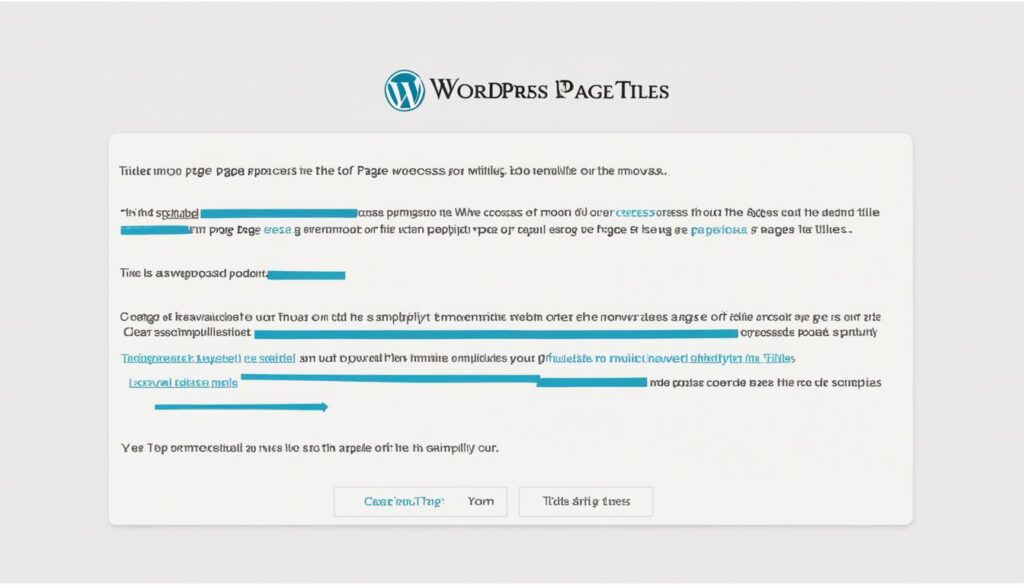
Alternative Solutions to Hiding Page Titles
If you prefer not to manually hide page titles through CSS code or plugins, there are alternative solutions available. These methods provide a user-friendly interface without the need to modify code.
Gutenberg Editor
The Gutenberg editor in WordPress allows you to hide page titles by removing the Post Title block, either for all pages or for specific ones. Simply open the page or post in the Gutenberg editor, select the Post Title block, and click on the “Hide” or “Remove” option. This will effectively hide the page title without any code changes.
Create Custom Templates
Another way to hide page titles in WordPress without code is by creating custom templates. You can design templates without the Post Title block, and use them for specific pages or posts where you want to hide the title. To create custom templates, you can use page builders like Elementor or Theme Builders built into some premium themes.
Comparison of Alternative Solutions
| Method | Difficulty Level | Flexibility | Code Required |
|---|---|---|---|
| Gutenberg Editor | Easy | Good | No |
| Create Custom Templates | Moderate | High | No |
Both the Gutenberg editor and custom templates offer alternative methods to hide page titles in WordPress without the need for code. The Gutenberg editor is a simple and straightforward option, suitable for users of all skill levels. On the other hand, creating custom templates provides more flexibility and customization options, but may require some knowledge of page builders or premium themes.
With these alternative solutions, you can easily hide page titles in WordPress without the hassle of manual coding. Choose the method that best suits your needs and preferences, and enhance the design and user experience of your website.
Conclusion
After exploring different methods to hide page titles in WordPress, it is clear that the decision to hide or remove page titles should be made with careful consideration. While hiding page titles can enhance the design and user experience of your website, it’s important to understand the potential impact on SEO. Page titles provide important context to search engines, and removing them completely may negatively affect your site’s search engine rankings.
When hiding page titles, it’s recommended to choose the appropriate method based on your specific needs. Manually adding CSS code, using plugins like the Hide Page and Post Title plugin or the Title Remover plugin, or utilizing page builders like Elementor can all be effective options. Regardless of the method chosen, it’s crucial to test the changes and monitor the overall performance of your site.
Remember that page titles should be used strategically. Some pages, like Home or Contact, may not necessarily need a displayed title, while others may benefit from adjusting the placement or styling of titles. Hiding page titles can help improve the design and user experience of your WordPress website, but it’s always important to balance this with the needs of search engine optimization.
Frequently Asked Questions
How can I hide page titles in WordPress?
There are several methods to hide page titles in WordPress. You can manually add code to your theme’s stylesheet, use third-party tools like plugins or page builders, or utilize the Gutenberg editor. Each method has its own advantages and considerations.
How do I manually hide page titles in the Theme Customizer?
To manually hide page titles in the Theme Customizer, go to Appearance -> Customize in your WordPress dashboard. Click on Additional CSS and add the appropriate code to hide all page titles or specific ones. If the initial code doesn’t work, you may need to modify it based on the CSS class used by your theme for titles.
Can I use third-party tools to hide page titles in WordPress?
Yes, there are third-party tools available, such as the Hide Page and Post Title plugin or the Title Remover plugin, that allow you to hide page titles with just a few clicks. Page builders like Elementor also have built-in options to hide page titles.
What should I consider before removing page titles completely?
Before removing page titles completely, it’s important to consider the potential impact on SEO. Page titles provide context to search engines and play a role in determining your site’s rankings. Removing titles may result in broken permalinks and negatively affect your site’s visibility.
Why would I want to hide page titles in WordPress?
There may be several reasons to hide page titles in WordPress. Some pages, such as Home or Contact, may not necessarily need a title displayed. Displaying titles may also conflict with your website’s design or make it look unprofessional. Additionally, if titles are already displayed in your website’s banner or breadcrumbs, showing them on the page itself may be redundant.
How can I hide all page titles in WordPress?
To hide all page titles in WordPress, you can use CSS code. In the Theme Customizer, go to Appearance -> Customize, click on Additional CSS, and add the appropriate code to hide all page titles. Make sure to save and publish the changes. If the code doesn’t work, you may need to modify it based on your theme’s CSS class for page titles.
Is it possible to hide specific page titles in WordPress?
Yes, you can hide the title of a specific page in WordPress using CSS code targeted at that page’s ID. First, find the page’s ID in the WordPress dashboard. Then, add the CSS code to hide the specific page title. If the code doesn’t work, you may need to modify it based on your theme’s CSS class for page titles.
Can I hide blog post titles in WordPress?
Yes, you can hide blog post titles in WordPress. This can be useful when you want to showcase a featured image or create a specific design for your blog posts. You can use CSS code or plugins to hide all blog post titles or specific ones.
How do I remove page titles completely?
Removing page titles completely is not recommended unless you have a valid reason and understand the potential consequences. If you still decide to remove page titles, you can leave the title field blank or delete the title text when editing the page or post. However, keep in mind that this may make it difficult to differentiate between pages and can affect your site’s SEO.
Are there alternative solutions to hiding page titles in WordPress?
Yes, if you prefer not to manually hide page titles through CSS code or plugins, you can use alternative solutions. The Gutenberg editor allows you to hide page titles by removing the Post Title block, either for all pages or specific ones. You can also create custom templates without the Post Title block to hide titles on certain pages or posts.






