Are you looking to enhance your WordPress website with visually stunning designs and powerful customization options? Look no further than Elementor, a popular drag-and-drop page builder that lets you create professional websites with ease. In this quick guide, I will walk you through the step-by-step process of installing Elementor in WordPress, so you can start unleashing your creativity and designing beautiful websites in no time.
How to Make Money with YouTube
Create an empire of automated video websites for multiple streams of income
Before we begin, make sure you have a WordPress website up and running. If you don’t, you can easily set one up by following the WordPress installation instructions.
Key Takeaways:
- Elementor is a powerful drag-and-drop page builder for WordPress, offering a wide range of customizable options.
- Installing Elementor is a straightforward process that starts with downloading and activating the Elementor plugin from the WordPress dashboard.
- If you have Elementor Pro, you’ll need to download and upload the Pro plugin separately, then activate your license from the WordPress dashboard.
- With Elementor, you can create stunning websites without any coding knowledge, thanks to its intuitive interface and extensive widget library.
- Elementor offers both a free version and a pro version, with the latter providing advanced features and enhanced customization options.
What is Elementor?
Elementor is an all-in-one solution for building stunning websites on WordPress. It is a powerful drag-and-drop page builder that provides a visual editor, making it easy to create beautiful designs without any coding knowledge. With Elementor, you have full control over customizing every aspect of your website, from layout and typography to colors and animations.
The visual editor allows you to see your changes in real-time, giving you a seamless editing experience. You can easily add and arrange elements on your page with the drag-and-drop builder, making the design process intuitive and efficient. Whether you’re a beginner or an experienced developer, Elementor offers a user-friendly interface that caters to all skill levels.
Elementor is specifically designed for WordPress websites, making it a perfect fit for anyone looking to enhance their WordPress site with professional designs. It provides a wide range of customization options and features, including motion effects, multiple fonts, parallax scrolling, and enhanced background images.
With Elementor, you can transform your website into a unique and visually appealing online presence. Whether you’re a blogger, a business owner, or a freelancer, Elementor empowers you to create a website that truly reflects your brand and captivates your audience.
Key Features of Elementor:
- Drag-and-drop builder for easy page customization
- Visual editor for live editing
- Wide range of customization options
- Responsive design for optimal viewing on all devices
- Motion effects and parallax scrolling
- Multiple fonts and typography customization
- Enhanced background images
Why You Should Use Elementor
When it comes to designing websites, Elementor offers numerous benefits that make it a top choice. Whether you’re a beginner or an experienced professional, Elementor provides the tools and features to create stunning websites with ease.
- Flexible Design Options: With Elementor, you have the freedom to design your website exactly how you envision it. The drag-and-drop interface allows you to easily customize every aspect of your site, from layout and colors to fonts and images.
- User-Friendly Interface: Elementor is designed with the user in mind. Its intuitive interface makes it easy for anyone to use, even without prior coding experience. You can quickly navigate through the settings and design elements, allowing you to create beautiful websites in no time.
- No Coding Required: Unlike traditional website builders, Elementor eliminates the need for coding knowledge. You can achieve professional results without writing a single line of code. This makes it accessible to all professionals, regardless of their technical background.
- Responsive Design: In today’s mobile-first world, it’s crucial to have a website that looks great on any device. Elementor ensures that your designs are responsive and adapt to different screen sizes, providing an optimal user experience for your visitors.
- Customizable Widgets: Elementor offers a wide range of customizable widgets that allow you to add various functionalities to your website. From sliders and galleries to contact forms and social media integration, you can easily enhance your site’s functionality without the need for additional plugins.
Elementor truly empowers professionals by providing them with the tools to create custom, responsive websites without the hassle of coding. The possibilities are endless, and the results speak for themselves. Take a look at the example below to see the amazing designs you can create using Elementor:
| Benefits of Using Elementor | Examples |
|---|---|
| Flexible Design Options | Creative and unique website layouts |
| User-Friendly Interface | Intuitive design editor for easy customization |
| No Coding Required | Build professional websites without coding knowledge |
| Responsive Design | Mobile-friendly websites that adapt to any screen size |
| Customizable Widgets | Add advanced functionalities to your site with ease |
As you can see, Elementor offers a host of benefits that make it the go-to choice for professionals. Whether you’re a designer, developer, or business owner, Elementor empowers you to create stunning websites that leave a lasting impression.
What Can You Build With Elementor
With Elementor, the possibilities for building various types of websites and pages are endless. Its extensive customization options empower you to create stunning:
- Landing pages
- Sales pages
- Promotional pages
- Custom forms
Whether you’re a beginner or an experienced web designer, Elementor equips you with intuitive tools to turn your ideas into reality. Let your creativity soar and build a website that stands out from the crowd.
Unleash your creativity with extensive customization options
Elementor’s customization options allow you to create unique designs that perfectly match your vision. From choosing colors and fonts to adjusting layout and spacing, you have full control over every aspect of your website’s appearance.
Create eye-catching landing pages and sales pages
Make a lasting impression on your visitors with captivating landing pages and persuasive sales pages. Elementor’s drag-and-drop interface makes it easy to add compelling visuals, engaging content, and clear calls to action.
Promote your products and services with attractive promotional pages
Elementor’s promotional page templates and customization features enable you to showcase your products or services in the best light. Highlight key benefits, use stunning visuals, and include compelling offers to drive conversions.
Build custom forms for seamless user interaction
Elementor’s custom form builder lets you create forms tailored to your specific needs. Whether it’s a simple contact form or a complex survey, you can design it with ease and collect valuable user data effortlessly.
Elementor Free vs. Pro
When it comes to Elementor, you have two options: the free version and the pro version. Let’s take a look at the differences between them:
-
Design Options and Widgets
The free version of Elementor provides basic design options, allowing you to create stunning websites. It offers a range of widgets to customize your site and make it visually appealing.
-
Advanced Features
If you’re looking for more advanced features, the pro version of Elementor is for you. It includes a powerful visual form builder that allows you to create custom forms and collect valuable user data. Additionally, the pro version provides access to additional widgets and dynamic content capabilities, enhancing your design possibilities.
-
Templates and Third-Party Integration
Elementor Pro offers a wide range of templates to kickstart your website design process. These templates can be easily customized to suit your needs. Furthermore, the pro version allows integration with third-party services, enabling seamless collaboration with popular tools and platforms.
-
Pricing
Elementor Pro offers flexible pricing options to cater to your specific requirements. The pricing starts at $49 per year for a single site, making it an affordable choice for individuals and businesses alike.
Whether you choose the free version or upgrade to Elementor Pro, you’ll have a powerful tool at your disposal to create stunning websites with ease.
How to Install Elementor
Installing Elementor is a straightforward process that can be done in a few simple steps. Here’s a step-by-step guide on how to install Elementor in WordPress:
- Go to the WordPress dashboard and navigate to the “Plugins” section.
- Search for “Elementor” in the search bar.
- Click on the “Install Now” button next to the Elementor plugin.
- Once the installation is complete, click on the “Activate” button to activate the plugin.
If you have purchased Elementor Pro, follow these additional steps:
- Log in to your Elementor dashboard.
- Download the Elementor Pro plugin.
- Go back to your WordPress dashboard and navigate to the “Plugins” section.
- Click on the “Upload Plugin” button and select the downloaded Elementor Pro plugin.
- Click on the “Install Now” button and wait for the installation to complete.
- Once the installation is complete, click on the “Activate” button to activate Elementor Pro.
- Finally, activate your Elementor Pro license from the WordPress dashboard.
Example Table: Elementor Installation Process
| Steps | Description |
|---|---|
| 1 | Go to the WordPress dashboard. |
| 2 | Navigate to the “Plugins” section. |
| 3 | Search for “Elementor” in the search bar. |
| 4 | Click on the “Install Now” button next to the Elementor plugin. |
| 5 | Click on the “Activate” button to activate the plugin. |
| 6 | If you have Elementor Pro, download the plugin from your Elementor dashboard. |
| 7 | Go back to your WordPress dashboard and navigate to the “Plugins” section. |
| 8 | Click on the “Upload Plugin” button and select the downloaded Elementor Pro plugin. |
| 9 | Click on the “Install Now” button to install the Elementor Pro plugin. |
| 10 | Click on the “Activate” button to activate Elementor Pro. |
| 11 | Activate your Elementor Pro license from the WordPress dashboard. |
By following these steps, you’ll successfully install Elementor and be ready to start creating stunning websites with this powerful page builder.
How to Use Elementor in WordPress
Once Elementor is installed, you can begin leveraging its powerful features to design your WordPress website. To get started, simply open the editor for a post or page, and click on “Edit with Elementor.” This will bring up the Elementor editor interface, where you can unleash your creativity and design the website of your dreams.
The Elementor editor provides a live preview of your design, allowing you to see the changes you make in real-time. On the left-hand side, you’ll find a sidebar with a wide range of drag-and-drop widgets. You can easily add and customize various elements such as text, images, buttons, forms, and more. The intuitive interface makes it easy for both beginners and experienced designers to create stunning designs.
Elementor offers extensive customization options for widgets, sections, and columns. You can modify the appearance, layout, and content to suit your preferences and brand aesthetic. Whether you want to change the font, color, background, or spacing, Elementor provides you with the flexibility and control to create designs that stand out.
One of the major advantages of using Elementor is its vast library of templates. These pre-designed templates serve as a starting point and can significantly speed up your design process. You can choose from a wide variety of templates for different types of pages, such as homepages, contact pages, about pages, and more. Simply select a template that resonates with your vision, and customize it to match your brand.
In addition to the visual editor and templates, Elementor also offers a history feature. This powerful feature allows you to track and revert changes made to your design. You can go back in time to a previous version of your design or restore any modifications you made. This provides peace of mind and ensures that you can experiment without the fear of losing your work.
Designing Custom Sections
In Elementor, you can create custom sections within your pages or posts. These sections act as containers for your content and allow you to structure your design effectively. By adding new sections, you can separate different elements of your design, such as headers, footers, and sidebars. This helps to enhance the overall user experience and make your website more visually appealing.
To add a new section, simply drag and drop the “Section” widget from the sidebar into the desired location on your page. You can then customize the section’s layout and appearance according to your preferences. Elementor offers various column layouts, background options, and effects to help you achieve the desired look and feel.
Customizing Widgets
Elementor provides a wide range of widgets that you can use to enhance your website’s functionality and interactivity. Each widget can be customized to align with your design aesthetics and specific requirements. Whether you want to change the text, style, or behavior of a widget, Elementor offers comprehensive customization options.
Examples of popular widgets include:
- Text widgets for adding and customizing text content
- Image widgets for displaying images and galleries
- Button widgets for creating attractive call-to-action buttons
- Form widgets for collecting user data and feedback
- Video widgets for embedding videos from popular platforms
These are just a few examples, and Elementor offers many more widgets to enhance your website’s functionality and engagement.
| Elementor Features | Description |
|---|---|
| Drag-and-Drop Editor | Easily add, move, and customize elements with a simple drag-and-drop interface |
| Responsive Design | Create designs that adapt to different screen sizes and devices |
| Template Library | Access a wide range of professionally designed templates to jumpstart your design process |
| History Feature | Track and revert changes made to your design with ease |
| Wide Range of Widgets | Add interactive elements like forms, sliders, and galleries to your designs |
With Elementor, you have the power to create stunning, customized designs for your WordPress website. Whether you’re a novice or an experienced designer, Elementor’s intuitive interface and extensive features make it an ideal tool for unleashing your creativity and building visually appealing websites.
How to Use Advanced Features in Elementor
Elementor Pro offers a host of advanced features that elevate your website design capabilities. With these powerful tools, you can take full control of your website’s appearance and functionality, creating a truly customized experience for your visitors.
Elementor Form Builder
One of the standout features of Elementor Pro is the integrated form builder. With this intuitive tool, you can create custom forms that capture valuable user data and facilitate seamless communication. Whether you need a simple contact form or a robust lead generation form, the form builder makes it easy to design, customize, and implement forms throughout your website.
Elementor Integrations
Elementor seamlessly integrates with a wide range of third-party tools and services, expanding your website’s functionality even further. Connect your website with popular email marketing platforms, CRM systems, and social media networks to streamline your workflow and enhance your marketing efforts. With Elementor’s built-in integrations, you can effortlessly synchronize your website with the tools you already use, creating a unified digital ecosystem.
Elementor Theme Builder
The theme builder feature in Elementor Pro empowers you to design every aspect of your website, from the header to the footer and everything in between. With an intuitive visual interface, you can create captivating templates that reflect your brand’s identity and captivate your audience. Say goodbye to generic themes and unleash your creativity with Elementor’s theme builder, ensuring consistency and visual appeal throughout your entire website.
Additional Widgets and Design Options
Elementor Pro goes beyond the basic widgets provided in the free version, offering an extensive library of additional widgets that cater to various design needs. From advanced sliders and countdown timers to testimonial carousels and pricing tables, these widgets give you unparalleled flexibility in crafting stunning website elements. Coupled with a wide array of customizable design options, Elementor Pro enables you to bring your vision to life with precision and flair.
| Feature | Description |
|---|---|
| Form Builder | Create custom forms for lead generation and communication. |
| Integrations | Seamlessly integrate with third-party tools and services. |
| Theme Builder | Design every aspect of your website’s theme, including headers and footers. |
| Additional Widgets | Access a vast library of advanced widgets for enhanced design capabilities. |
Unlock the full potential of Elementor with Elementor Pro’s advanced features. From form building to seamless integrations and extensive design options, Elementor Pro empowers you to create professional-grade websites that leave a lasting impression.
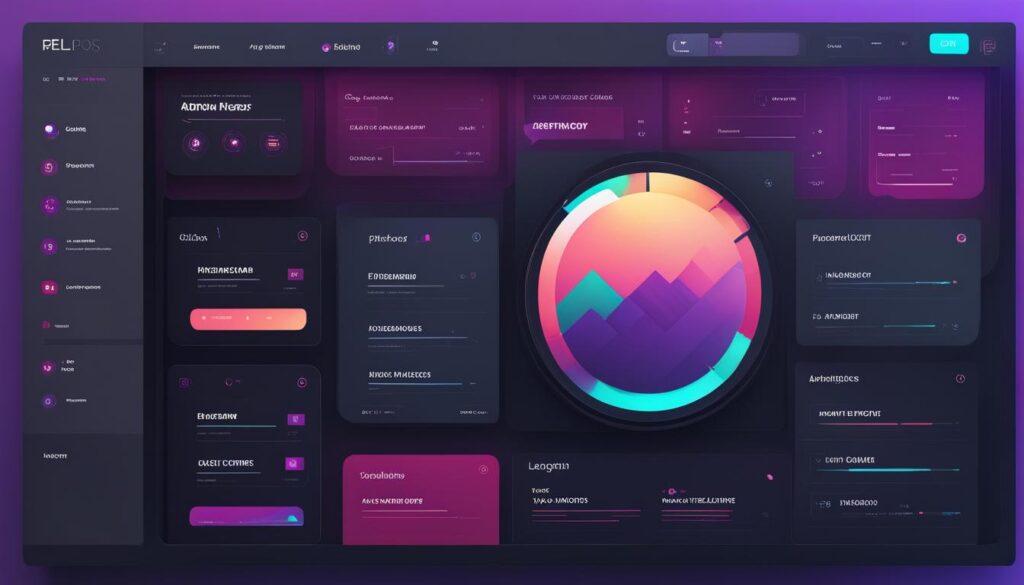
How to Create a Popup in Elementor
Elementor’s popup builder is a powerful tool that allows you to create engaging popups for your website. Whether you want to capture leads, collect email addresses, or display important information, popups can be an effective way to engage your audience. With Elementor Pro, you have full control over the design and behavior of your popups, giving you endless possibilities for customization.
Creating Popups in Elementor
To create a popup in Elementor, follow these simple steps:
- Launch the Elementor editor for the page where you want to add the popup.
- Select the “Add Template” button.
- Choose the “Popup” tab to access the pre-designed popup templates.
- Preview the available templates and select the one that best suits your needs.
- Click the “Insert” button to add the popup template to your page.
- Customize the popup’s content, design, and behavior using the Elementor editor.
- Set triggers to control when and how the popup is displayed, such as on page load, on click, or on exit intent.
With Elementor’s intuitive drag-and-drop interface, you can easily customize every aspect of your popup, from the text and images to the colors and animations. The live preview feature allows you to see exactly how your popup will look and function in real-time.
Using Popups for Lead Generation
Popups can be a powerful tool for lead generation. By offering valuable content or exclusive offers, you can encourage visitors to provide their email addresses and other contact information. This allows you to build a targeted email list and nurture leads over time.
Elementor’s popup builder makes it easy to create lead generation forms within your popups. Simply add a form widget to your popup and customize it to collect the information you need. You can also integrate your forms with popular email marketing services like Mailchimp or ConvertKit to automate your lead generation process.
Customizing Popup Forms
Elementor allows you to fully customize your popup forms to align with your brand and messaging. You can choose from a wide range of form fields, including text boxes, dropdown menus, checkboxes, and more. Customize the form’s design, layout, and styling to match your website’s overall look and feel.
Furthermore, Elementor’s popup builder enables you to add advanced features to your forms, such as conditional logic and validation rules. This ensures that the information submitted through your forms is accurate and relevant.
| Benefits of Creating Popups in Elementor | Examples |
|---|---|
| Increased engagement with website visitors | An eye-catching popup offering a free ebook in exchange for email sign-up |
| Higher conversion rates for lead generation | A limited-time offer popup with a discount code for new subscribers |
| Improved user experience by delivering targeted messages | A popup announcing a site-wide sale for returning customers |
By creating popups in Elementor, you can enhance user engagement, generate leads, and customize forms to suit your specific goals and brand requirements.
With Elementor’s popup builder, you have the tools to create visually appealing and highly customizable popups that can captivate your audience and drive conversions. Start using popups to engage your website visitors and boost your lead generation efforts today!
Elementor FAQs
As a popular WordPress page builder, Elementor often sparks questions from users seeking answers and guidance on common queries. Fortunately, Elementor has a dedicated FAQ section on their website, providing comprehensive information and solutions to address your concerns. Whether you’re a beginner or an experienced user, you can find valuable answers to your most pressing questions.
If you encounter any difficulties while using Elementor or need assistance with specific features, don’t worry. Elementor offers reliable support through their dedicated support page. You can access this page and use the contact form to reach their friendly and knowledgeable customer experience team. They are always ready to assist you and help resolve any challenges you may face.
Additionally, Elementor understands the importance of documentation in helping users make the most of their features and capabilities. That’s why they provide comprehensive documentation and resources to guide you through the process of using Elementor effectively. Whether you’re looking for tutorials, step-by-step guides, or troubleshooting advice, Elementor’s documentation is a valuable resource that can enhance your Elementor experience.
Get ready to dive deep into Elementor’s FAQ section, leverage their support, and explore their documentation to unlock the full potential of this powerful page builder!
Conclusion
After exploring the process of installing Elementor in WordPress, it is evident that this plugin provides a user-friendly solution for creating visually stunning websites. With its range of design options and customization features, Elementor empowers users to design professional-looking websites without the need for coding knowledge.
By taking advantage of Elementor’s advanced capabilities through its Pro version, users can unlock even more design possibilities and enhance their website’s functionality. Whether you are a seasoned web designer or a newcomer to website development, Elementor offers a straightforward installation process and an intuitive interface that caters to all skill levels.
Install Elementor in WordPress today and unleash your creativity to build a unique and engaging website. With Elementor’s powerful features at your fingertips, you have the opportunity to transform your online presence and captivate your audience. Say goodbye to traditional website design limitations and embrace the limitless possibilities offered by Elementor.
FAQ
How do I install Elementor in WordPress?
To install Elementor in WordPress, you need to install and activate the Elementor plugin from the WordPress dashboard. Then, download the Elementor Pro plugin from your My Elementor dashboard and upload it to WordPress. Finally, activate your Elementor Pro license from the WordPress dashboard.
What is Elementor?
Elementor is a drag-and-drop page builder for WordPress that allows users to create beautiful websites using a visual editor. It is designed to be easy to use and offers a wide range of customization options.
Why should I use Elementor?
Elementor offers flexible design options, a user-friendly interface, and does not require coding knowledge. It allows you to create responsive and customizable designs using a wide range of widgets. It is suitable for all professionals looking to design stunning websites.
What can I build with Elementor?
With Elementor, you can build various types of websites and pages, including landing pages, sales pages, promotional pages, and custom forms. The possibilities are endless, and Elementor provides the tools to turn any idea into a reality.
What is the difference between Elementor Free and Pro?
Elementor Free provides basic design options and a range of widgets, while Elementor Pro offers advanced features such as a visual form builder, additional widgets, and dynamic content capabilities. Elementor Pro also includes templates and integrates with third-party services. Pricing for Elementor Pro starts at $49 per year for a single site.
How do I install Elementor?
To install Elementor, go to the WordPress dashboard, search for Elementor in the plugins section, and install and activate the Elementor plugin. If you have purchased Elementor Pro, download the plugin from your Elementor dashboard and upload it to WordPress. Activate your Elementor Pro license to access the pro features.
How do I use Elementor in WordPress?
To use Elementor in WordPress, open the editor for a post or page and click “Edit with Elementor.” The editor provides a live preview of your design and a sidebar with drag-and-drop widgets. Customize each widget, section, and column to create your desired design. Elementor also offers templates and a history feature for easy editing.
What are the advanced features in Elementor?
Elementor Pro unlocks advanced features that take your website design to the next level. You can use the form builder to create custom forms, integrate Elementor with other tools using built-in integrations, and use the theme builder to design your entire website, including the header, footer, and other template files. Elementor Pro also offers additional widgets and design options for more customization possibilities.
How do I create a popup in Elementor?
Elementor’s popup builder allows you to create engaging popups for your website. You can use popups for lead generation, capturing email addresses, and displaying important information. With Elementor Pro, you can customize the design and behavior of your popups using the popup builder. You can set triggers, target specific audiences, and connect popups with other marketing tools.
Where can I find Elementor FAQs?
Elementor has a comprehensive FAQ section on their website that addresses common questions and issues. If you need assistance, you can access Elementor’s support page and use the contact form to reach their customer experience team. They also provide documentation and resources to help users make the most of Elementor’s features and capabilities.






