WordPress is a powerful platform that allows users to enhance their websites with plugins, adding functionality and features. With tens of thousands of plugins available, it’s natural to wonder which ones a particular WordPress site is using. In this article, I will show you various methods to identify the plugins installed on a WordPress website, giving you valuable insights for your own projects.
How to Make Money with YouTube
Create an empire of automated video websites for multiple streams of income
If you’re curious about how to know which plugin is used on a WordPress site or how to find WordPress plugins in general, you’re in the right place. Let’s dive in and explore the different techniques you can use to detect plugins in WordPress.
Key Takeaways:
- WordPress uses plugins to extend functionality and add new features to websites.
- There are several methods to identify the plugins on a WordPress site, including plugin detectors, source code examination, and Chrome extensions.
- WordPress plugin detectors like Scan WP can provide quick and accurate results but may not detect customized plugins or back-end functions.
- Examining the source code allows you to directly uncover the plugins being used but requires HTML knowledge.
- Chrome extensions like WordPress Theme Detector and Plugin Detector can assist in identifying plugins and themes.
Using WordPress Plugin Detectors
WordPress plugin detectors are invaluable tools for identifying the plugins used on a WordPress website. Among the popular options is Scan WP, a reliable and accurate plugin detector. To utilize Scan WP, follow these simple steps:
- Open Scan WP and navigate to the website you want to analyze.
- Enter the website’s URL in the designated field.
- Click on the “Detect” button.
Scan WP will then scan the website and generate a comprehensive list of all the installed plugins. This includes both active and inactive plugins. However, it is worth noting that some plugin detectors may not detect plugins that are inactive or provide information about the back-end functions of the plugins.
If a plugin detector fails to provide accurate results or if you need more detailed information about the plugins, there are alternative methods for identifying plugins.
One such method is examining the website’s source code. Right-click on the webpage, select “View Source,” and explore the code. This will allow you to manually search for references to plugins and identify the ones being used. Alternatively, you can use Chrome DevTools to analyze the source code.
Another option is to utilize Chrome extensions specifically designed for plugin detection. One reputable extension is the WordPress Theme Detector and Plugin Detector from ThemesInfo. These extensions can provide reliable results and additional details about the plugins, offering a convenient alternative to manual source code examination.
Comparison of WordPress Plugin Detectors
| Plugin Detector | Features | Accuracy | Additional Details |
|---|---|---|---|
| Scan WP | Scan any website for plugins | High | Provides a comprehensive list of plugins |
| WordPress Theme Detector and Plugin Detector from ThemesInfo | Effortlessly identify plugins in Chrome | Accurate | Offers detailed descriptions and pricing information |
By utilizing WordPress plugin detectors like Scan WP and Chrome extensions, you can easily and accurately identify the plugins used on any WordPress website. These tools streamline the process, saving you time and effort in plugin detection. However, should the need arise, manual source code examination remains a reliable method for identifying plugins.
Manually Examining the Source Code
If a WordPress plugin detector fails to identify the plugins on a website, you can manually examine the source code. Right-click on the webpage and select “View Source” to see the code.
Look for references to plugins by searching for keywords like “wp-content/plugins.” This will help you identify the plugins the website is using. Examining the source code allows you to get a comprehensive view of the plugins and understand how they are implemented on the website.
However, this method requires some knowledge of HTML and common plugin names, and it can be time-consuming.
| Advantages | Disadvantages |
|---|---|
| Provides a comprehensive view of the plugins used | Requires HTML and plugin knowledge |
| Allows understanding of plugin implementation | Time-consuming |
Using Chrome Extensions to Identify Plugins
When it comes to identifying the plugins used on a WordPress website, there are several methods available. One convenient and efficient approach is through the use of Chrome extensions. These extensions can provide valuable insights into the plugins installed on a website with just a few clicks.
One reliable Chrome extension for plugin detection is the WordPress Theme Detector and Plugin Detector from ThemesInfo. By installing this extension, you gain access to a powerful tool for identifying the plugins used on any WordPress website you visit.
Here’s how it works:
- After installing the WordPress Theme Detector and Plugin Detector extension, navigate to the website you want to investigate.
- In the address bar, look for the “W” WordPress icon.
- Click on the icon, and a popup will appear.
- The popup will provide you with a list of all the plugins installed on the website, along with descriptions and pricing details if applicable.
This method of using Chrome extensions provides a consistent and convenient way to detect plugins on WordPress websites. With the WordPress Theme Detector and Plugin Detector from ThemesInfo extension, you can quickly gather information about the plugins in use, allowing you to gain a deeper understanding of a website’s functionality.
However, it’s important to note that if you don’t have a regular need for plugin research, it’s recommended to use one of the previous methods discussed, such as WordPress plugin detectors or manual source code examination. This will help ensure the security and privacy of your browsing experience.
Identifying WordPress Themes
In addition to identifying plugins, it’s also valuable to determine the WordPress theme used on a website. By knowing the theme, you can gain inspiration for your own WordPress site or customize it to match your desired aesthetic. Fortunately, there are several WordPress theme detectors available that can assist you in this process.
One popular WordPress theme detector is “What WordPress Theme Is That?”. With this tool, you can simply input the URL of a website, and it will identify the theme being used. Another option is “Built With”, which not only detects the theme but also provides additional information such as the version number, theme URL, and the version of WordPress being used.
If you prefer a different WordPress theme detector, you can try “Kinsta” or “WordPress Theme Detector”. These tools offer similar features and allow you to easily discover the WordPress theme employed by a website.
Tips for Identifying WordPress Themes
When using WordPress theme detectors, it’s important to keep a few tips in mind to ensure accurate results. First, ensure that the website you are inspecting is powered by WordPress. Some non-WordPress sites may appear visually similar and can cause confusion. Next, check if the theme detector you’re using is reliable and up to date. Popular theme detectors typically provide accurate results, but it’s best to verify their credibility.
If the WordPress theme detector fails to identify the theme, you can manually examine the website’s source code. Look for files related to the theme, such as “style.css”. These files often contain information about the theme name, author, and other details. However, this method requires some knowledge of HTML and CSS.
| WordPress Theme Detectors | Features |
|---|---|
| What WordPress Theme Is That? | Identifies the WordPress theme and provides basic information about it. |
| Built With | Identifies the WordPress theme and provides additional details such as the version number, theme URL, and WordPress version. |
| Kinsta | Identifies the WordPress theme with accurate results. |
| WordPress Theme Detector | Identifies the WordPress theme and provides basic information about it. |
Determining the WordPress theme used by a website can provide valuable insights and inspiration for your own projects. Whether you utilize WordPress theme detectors or examine the source code manually, these methods will equip you with the knowledge to identify and explore various themes within the WordPress ecosystem.
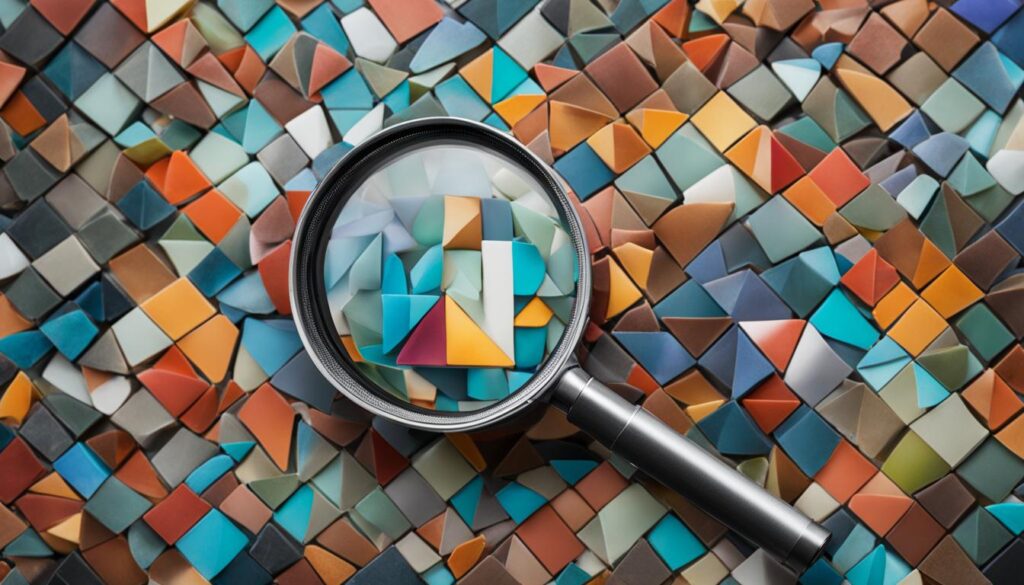
Detecting Themes and Plugins through Source Code
If a WordPress theme detector fails to identify the theme on a website, you can manually examine the source code. Right-click on the webpage, select “Inspect,” and navigate to the Sources or WP-Content tab.
In the Sources or WP-Content tab, look for theme-related files like “style.css.” These files contain information about the theme such as the theme name, author, and other details. By analyzing the content of these files, you can easily identify the theme being used on the website.
To find the plugins used on a website, explore the Plugins folder under WP-Content. This folder contains the files related to the plugins installed on the website. By examining these files, you can discover the plugins being used and gain insights into their functionalities.
Manually examining the source code allows you to directly access the underlying code of the website and discover the themes and plugins being used. It provides a comprehensive view of the website’s design and functionality, helping you understand how the themes and plugins are implemented.
Additional Tips for Plugin and Theme Detection
When it comes to identifying plugins and themes on a WordPress website, there are a few tips and best practices to keep in mind. While plugin and theme detectors can be handy tools, they may not always provide accurate results, especially if the developers have customized the plugins or themes.
To ensure accurate plugin and theme detection, one reliable alternative is to manually examine the source code of the website. By looking at the website’s HTML source code, you can identify references to plugins and themes by searching for keywords such as “wp-content/plugins” or “theme-name.” This method allows you to have a comprehensive view of the plugins and themes being used, bypassing any inaccuracies that plugin detectors may encounter.
To make the most of your plugin and theme detection process, it’s essential to follow these best practices:
- Keep your WordPress installation up to date: Regularly updating your WordPress installation ensures that you have the latest security patches and bug fixes, reducing the risk of vulnerabilities that could affect your plugin and theme detection process.
- Read documentation and test plugins before installation: Before installing any plugin, take the time to read the documentation and test it in a controlled environment. This will help you understand its functionality and compatibility with your website.
- Ensure adequate storage for large or complex plugins: Some plugins may require a significant amount of storage space. Before installing them, make sure your hosting plan has enough storage capacity to accommodate their needs.
- Follow instructions provided by plugin developers: Plugin developers often provide specific instructions for testing and debugging their plugins. It’s important to follow these instructions to ensure proper usage and accurate detection.
By following these tips and best practices, you can enhance your plugin and theme detection process, making it smoother and more secure. Remember, accurate detection is crucial for gaining insights into the plugins and themes used on a WordPress website, whether for inspiration, customization, or troubleshooting purposes.
Now that you have a better understanding of how to identify plugins and themes, let’s move on to the next section to explore more techniques for theme detection.
Conclusion
In conclusion, identifying the plugins and themes used on a WordPress website is essential for gaining insights and inspiration for your own projects. By utilizing various methods such as plugin detectors, source code examination, and Chrome extensions, you can easily uncover the plugins and themes installed on any WordPress website.
WordPress plugin detectors like Scan WP provide a quick and accurate overview of the plugins used on a website. However, if a plugin detector fails to identify the plugins or you need more detailed information, manually examining the source code can reveal the hidden plugins and their implementation.
In addition, Chrome extensions like WordPress Theme Detector and Plugin Detector from ThemesInfo offer a convenient way to identify plugins and themes. These extensions provide reliable results and additional details about the plugins being used on a website.
By following best practices, such as keeping your WordPress installation up to date, reading documentation before installing plugins, and thoroughly testing and debugging, you can ensure a smooth and secure plugin and theme detection process. So go ahead and uncover the plugins and themes used on any WordPress website to enhance your own projects and make the most out of the WordPress platform!
FAQ
How can I identify the plugins used in a WordPress site?
There are several methods you can use to identify the plugins used in a WordPress site. You can use WordPress plugin detectors like Scan WP or examine the website’s source code. Additionally, Chrome extensions like WordPress Theme Detector and Plugin Detector can also help identify the plugins.
How do WordPress plugin detectors work?
WordPress plugin detectors, such as Scan WP, can scan any website and provide a list of all the plugins used on the site. Simply enter the website’s URL into the detector, and it will display the installed plugins. However, keep in mind that these detectors may not always be accurate, especially with customized plugins or confusing code.
What should I do if a plugin detector fails to identify the plugins?
If a plugin detector fails to provide results, you can manually examine the website’s source code. Right-click on the webpage, select “View Source,” and search for keywords like “wp-content/plugins” to find references to plugins. You can also use Chrome extensions like WordPress Theme Detector and Plugin Detector for more reliable results.
How can I manually examine the source code to find plugins?
To manually examine the source code, right-click on the webpage, select “View Source,” and search for keywords like “wp-content/plugins” to find references to plugins. This method requires some knowledge of HTML and common plugin names, and it can be time-consuming.
Can Chrome extensions help identify plugins on a WordPress website?
Yes, Chrome extensions like WordPress Theme Detector and Plugin Detector from ThemesInfo can help identify the plugins used on a WordPress website. After installing the extension, navigate to the website you want to investigate, and click the “W” WordPress icon in the address bar to view a list of the installed plugins.
How can I identify the themes used on a WordPress website?
You can use WordPress theme detectors like What WordPress Theme Is That?, Built With, Kinsta, or WordPress Theme Detector. These tools allow you to input the website’s URL and identify the theme being used. Some theme detectors also provide additional information such as the version number and the version of WordPress being used.
What should I do if a theme detector fails to identify the theme?
If a theme detector fails to identify the theme on a website, you can manually examine the source code. Right-click on the webpage, select “Inspect,” and navigate to the Sources or WP-Content tab. Look for theme-related files like “style.css” to find the theme name, author, and other details.
Are there any additional tips for plugin and theme detection?
Yes, it’s important to keep your WordPress installation up to date, read the documentation and test plugins before installation, ensure adequate storage for large plugins, and follow the instructions provided by the plugin developers. These best practices will help ensure a smooth and secure plugin and theme detection process.






