Redirects are an essential aspect of managing a WordPress website. They allow you to redirect visitors from one URL to another, enhancing user experience and preventing them from encountering 404 errors. In this quick guide, I’ll show you how to efficiently master WordPress redirects using various methods and best practices.
How to Make Money with YouTube
Create an empire of automated video websites for multiple streams of income
Key Takeaways:
- Learn how to redirect efficiently in WordPress using different methods and best practices.
- Understand the importance of redirects for enhancing user experience and preventing 404 errors.
- Discover the Redirection plugin and other useful tools for easy redirect management in WordPress.
- Explore the benefits of using regex for complex redirects and the significance of regular auditing and monitoring.
- Optimize your WordPress redirects to improve search rankings and maintain a seamless navigation experience for visitors.
Understanding Redirects in WordPress
A redirect is a powerful tool that automatically sends visitors and search engines from one URL to another. It plays a crucial role in maintaining the functionality and user experience of your WordPress website. Redirects are required in various situations, such as:
- Changing your permalinks: When you restructure your website’s URL format, redirects ensure that visitors accessing the old URLs are seamlessly redirected to the new ones.
- Updating posts’ slugs: If you modify the slug (the part of the URL that identifies a specific page or post) of a particular post, redirects guide users and search engines to the updated URL, preventing them from landing on a 404 error page.
- Deleting or moving content: When you delete or move content on your site, redirects help preserve the SEO value and prevent visitors from encountering broken links.
WordPress offers different types of redirects to cater to diverse needs. Some common types include:
| Redirect Type | Description |
|---|---|
| 301 Redirect | Also known as a permanent redirect, the 301 redirect signals that the original URL has moved permanently to a new location. This is the most commonly used redirect type for long-term URL changes. |
| 302 Redirect | Also known as a temporary redirect, the 302 redirect indicates that the original URL has been moved temporarily to another location. It is commonly used when a page is temporarily unavailable or undergoing maintenance. |
| Other Redirects | WordPress also supports other types of redirects, such as the 307 redirect for temporary redirects and the 308 redirect for permanent redirects, among others. These may be useful for specific scenarios or when working with advanced redirect configurations. |
Understanding the use cases and types of redirects in WordPress is essential for ensuring a smooth browsing experience for your visitors and maintaining the SEO value of your website.
Example of redirects in WordPress (Alt Tag: types of redirects in WordPress)
Using the Redirection Plugin for WordPress Redirects
One of the easiest ways to set up redirects in WordPress is by using the Redirection plugin. This popular plugin has over 2 million active installations and allows you to create and manage redirects without any coding.
With the Redirection plugin, you can:
- Easily set up different types of redirects
- Manage 404 errors
- Import or export redirects
- Organize redirects into groups
It’s a user-friendly tool that is perfect for beginners and advanced users alike.
Here’s how you can use the Redirection plugin to set up redirects:
- Start by installing and activating the Redirection plugin from the WordPress plugin repository.
- Once activated, go to the “Tools” section in your WordPress admin dashboard and click on “Redirection”.
- In the “Add new redirection” section, enter the old URL in the “Source URL” field and the new URL in the “Target URL” field.
- Select the type of redirect you want to set up from the “Action” dropdown menu.
- Click on the “Add Redirection” button to save your redirect.
It’s as simple as that! The Redirection plugin takes care of all the technical aspects of setting up redirects, allowing you to focus on creating a seamless user experience for your visitors.
Redirect Groups
One of the standout features of the Redirection plugin is the ability to organize your redirects into groups. This makes it easier to manage and update your redirects, especially if you have a large number of them.
To create a redirect group, simply go to the “Groups” section in the Redirection plugin and click on “Add Group”. Give your group a name and start adding redirects to it.
Here’s an example of how you can organize your redirects into groups:
| Group Name | Redirects |
|---|---|
| Product Redirects | Redirects for specific products on your site |
| Category Redirects | Redirects for specific categories on your site |
| Page Redirects | Redirects for individual pages on your site |
By organizing your redirects into groups, you can easily locate and update specific redirects whenever needed, saving you time and effort.
Benefits of the Redirection Plugin
The Redirection plugin offers several benefits that make it a popular choice for WordPress users:
- Easy to use: The plugin’s intuitive interface makes it simple for users of all skill levels to set up and manage redirects.
- Advanced features: In addition to basic redirects, the Redirection plugin also allows you to handle 404 errors, import or export redirects, and more.
- Performance optimization: The plugin has been optimized for speed and efficiency, ensuring that your redirects have minimal impact on your site’s performance.
- Regular updates and support: The Redirection plugin is actively maintained and regularly updated, ensuring that you have access to the latest features and bug fixes.
Whether you’re a beginner or an experienced WordPress user, the Redirection plugin is a valuable tool for managing and optimizing redirects on your site.
Implementing Redirects in WordPress using htaccess
If you’re comfortable editing your WordPress site’s htaccess file, you can also set up redirects directly through this method. The htaccess file is a configuration file that controls how your server displays pages. By adding specific lines of code to the htaccess file, you can set up various types of redirects, including the 301 redirect and other temporary redirects. However, it’s important to note that editing the htaccess file should be done with caution and by someone familiar with the technical backend of WordPress.
To implement redirects using htaccess, follow these steps:
- Access your WordPress site’s root directory using an FTP client or cPanel file manager.
- Locate the .htaccess file and make a backup copy before making any changes.
- Open the .htaccess file for editing.
- Add the necessary redirect code to the file.
- Save the changes and upload the updated .htaccess file back to your server.
- Test the redirects to ensure they are functioning correctly.
Here are a few examples of common redirect scenarios and the corresponding htaccess code:
| Redirect Type | htaccess Code |
|---|---|
| 301 Permanent Redirect | RewriteRule ^old-url$ /new-url [R=301,L] |
| 302 Temporary Redirect | RewriteRule ^temp-url$ /new-url [R=302,L] |
| Wildcard Redirect | RewriteRule ^old-directory/(.*)$ /new-directory/$1 [R=301,L] |
Remember to customize the htaccess code based on your specific redirect requirements. Additionally, ensure that you only make changes to the htaccess file if you have a good understanding of the implications and are confident in your technical abilities.
Note: Always test the redirects after implementation to verify their effectiveness and make any necessary adjustments.
Redirects in WordPress with YoastSEO, Redirection, and 301 Redirects Plugins
In addition to the Redirection plugin, there are other popular WordPress redirect plugins available that can help you efficiently manage your redirects. Three notable options are YoastSEO, Redirection, and 301 Redirects. Each of these plugins offers unique features and benefits, allowing you to create and manage redirects with ease.
Let’s take a closer look at each of these plugins and how you can use them:
YoastSEO
YoastSEO is a powerful plugin that not only helps improve your website’s SEO but also provides redirect functionality. With YoastSEO, you can easily set up redirects by manually entering the old and new URLs. The plugin offers a user-friendly interface and allows for efficient management of redirects. Whether you need to redirect individual pages or entire sections of your site, YoastSEO has got you covered.
Redirection
The Redirection plugin is a popular choice for managing redirects in WordPress. It offers a wide range of features and allows you to create redirects by manually entering the old and new URLs. Additionally, Redirection lets you import a list of redirects from a CSV file, making it convenient if you have a large number of redirects to set up. The plugin also provides advanced options, such as regex support and conditional redirects, giving you greater control over your redirects.
301 Redirects
As the name suggests, the 301 Redirects plugin focuses specifically on setting up 301 redirects in WordPress. With this plugin, you can easily create redirects by entering the old and new URLs. 301 Redirects also offers features like wildcard support, which allows you to redirect multiple URLs with similar patterns using a single redirect rule. This plugin is a great choice if you primarily require 301 redirects for your website.
With these plugins at your disposal, setting up redirects in WordPress becomes a breeze. Whether you choose YoastSEO, Redirection, or 301 Redirects, you’ll find that each plugin offers a user-friendly interface and robust functionality to meet your redirect needs.
Next, let’s explore the benefits of regularly auditing and fixing redirects to ensure your website remains optimized. In Section 6, we’ll discuss why auditing redirects is important and how you can fix any broken redirects that might be affecting your site’s performance.
The Importance of Regularly Auditing and Fixing Redirects
Once you have set up redirects on your WordPress site, it’s crucial to regularly audit them and fix any broken or outdated redirects. Broken redirects can negatively impact your search rankings and user experience. By using site audit tools like Screaming Frog SEO Spider, you can identify broken links, incomplete redirects, and pages with temporary redirects. These tools allow you to quickly locate and fix any redirect issues, ensuring that your site remains optimized for search engines and provides a seamless user experience.
Why Auditing Redirects is Important?
- Prevents broken links and 404 errors
- Improves user experience by ensuring visitors are directed to the right content
- Maintains search engine rankings by eliminating redirect errors
How to Fix Broken Redirects?
Fixing broken redirects is vital for maintaining the functionality of your website. Follow these steps to fix broken redirects:
- Identify broken redirects using site audit tools
- Check for incorrect URLs, outdated redirects, or missing destination pages
- Update or remove broken redirects
- Test the fixed redirects to ensure they are working correctly
Using Site Audit Tools for Redirects
Site audit tools like Screaming Frog SEO Spider are essential for managing redirects effectively. These tools help you:
- Identify broken or incomplete redirects
- Find pages with temporary redirects
- Locate redirect errors and fix them promptly
Regularly auditing and fixing redirects is crucial for maintaining a smooth user experience and optimizing your site for search engines. Use site audit tools to identify and resolve any redirect issues on your WordPress site, ensuring that visitors are seamlessly redirected and your search rankings remain unaffected.
Setting Up a Hierarchical Structure for URL Redirections in WordPress
When setting up redirects in WordPress, it’s important to maintain a hierarchical structure to ensure proper organization and easy management.
Grouping redirects into categories or sections can help you stay organized, especially if you have a large number of redirects to manage. By creating custom groups in the Redirection plugin or using other redirect management tools, you can categorize your redirects based on the sections of your site or any other relevant criteria.
This best practice will make it easier to locate and manage redirects in the future, enhancing the overall efficiency of your redirect strategy.
Why Use a Hierarchical Structure for Redirects?
A hierarchical structure provides a clear and logical system for organizing your redirects. It allows you to group similar redirects together, making it easier to navigate and manage them effectively. With a well-organized structure, you can quickly locate specific redirects and make any necessary updates or adjustments.
Best Practices for Creating a Hierarchical Structure
When creating a hierarchical structure for your redirects, consider the sections or categories that are most relevant to your site. This could be based on different topics, product categories, or any other criteria that aligns with the structure of your website.
Here are some best practices to follow:
- Identify the main sections of your site that require redirects.
- Create custom groups in the Redirection plugin or similar tools to categorize your redirects.
- Use clear and descriptive names for each group to facilitate easy identification.
- Organize redirects within each group based on their relevance to a specific section.
By following these practices, you can ensure that your redirects are well-organized and easily manageable, saving you time and effort in the long run.
Benefits of a Hierarchical Structure for Redirects
Implementing a hierarchical structure for your redirects offers several benefits:
- Improved organization: Grouping redirects into categories or sections helps you maintain a clear overview of your redirect strategy.
- Easier management: With a well-organized structure, you can quickly locate specific redirects and make updates or adjustments as needed.
- Efficient navigation: A hierarchical structure allows you to navigate through your redirects more efficiently, reducing the time spent searching for specific redirects.
Overall, setting up a hierarchical structure for your URL redirections in WordPress is an essential best practice that enhances organization, management, and overall efficiency. By following this approach, you can effectively streamline your redirect strategy and ensure a smooth user experience for your website visitors.
The Benefits of Using Regex for Complex Redirects in WordPress
Regular expressions, also known as regex, can provide significant benefits when it comes to setting up complex redirects in WordPress. While basic redirects can be accomplished by simply entering the old and new URLs, regex allows for the matching of patterns and making multiple changes with a single redirect. This powerful tool enables you to automate processes and save time, especially when dealing with updates to category names in your site’s URL structure.
With regex, you can create rules that define a pattern to be matched in the URL and then specify how it should be modified when the redirect occurs. This means that you can easily handle multiple redirects with dynamic patterns, making your redirects more flexible and efficient.
For example, let’s say you have changed the naming convention for your product categories in WordPress, and you want to redirect all the old category URLs to the new ones. Instead of manually creating individual redirects for each category, you can use regex to match the pattern of the old URLs and automatically redirect them to the corresponding new URLs. This not only saves time but also ensures that all your redirects are consistent and accurate.
Learning and mastering regex may require some initial effort, but the benefits it offers make it well worth the investment. Once you understand the basics, you’ll be able to create complex redirects with ease, allowing you to efficiently manage your WordPress website and improve the user experience.
Consider the following benefits of using regex for complex redirects in WordPress:
- Efficiency: Regex enables you to handle multiple redirects with a single rule, saving you time and effort.
- Flexibility: With regex, you have the ability to match patterns and make changes to URLs based on specific criteria, making your redirects more adaptable and robust.
- Consistency: By using regex, you can ensure that all your redirects follow a standardized pattern, maintaining a cohesive and user-friendly URL structure.
- Accuracy: Regex allows you to precisely define the rules for your redirects, reducing the risk of errors and ensuring that visitors are directed to the correct pages.
Take advantage of regex’s capabilities to streamline your redirect setup and management process in WordPress. By understanding and utilizing its power, you can optimize your site’s navigation, improve SEO, and enhance the overall user experience.
Below is an example of how regex can be used to redirect old URLs with a specific pattern in WordPress:
| Old URL | New URL |
|---|---|
| /products/category-a/(.*) | /new-category/$1 |
| /products/category-b/(.*) | /other-category/$1 |
Testing and Monitoring Redirects in WordPress
Once you have set up redirects in WordPress, it is important to ensure they are working correctly. Proper testing and monitoring of redirects help maintain a seamless user experience and ensure the efficiency of your website. In this section, I will explain how to test redirects manually and how to utilize tools for monitoring redirect performance.
Manual Testing of Redirects
Manually testing each redirect is a critical step in ensuring its functionality. To test a redirect, follow these steps:
- Visit the old URL that you have set up for redirection.
- Check if the page automatically redirects to the new URL.
- Verify that the new URL displays the content or the relevant page.
By following this simple process, you can confirm that your redirects are functioning as intended.
Monitoring Redirect Performance
Regular monitoring of redirect performance allows you to identify and address any issues promptly. By leveraging powerful site audit tools, such as Site Audit, you can scan your website for broken links, incomplete redirects, and other related issues. With Site Audit, you can:
- Scan your site for broken links and incomplete redirects.
- Identify pages with temporary redirects that can impact user experience and search engine rankings.
- Obtain comprehensive reports on the performance of your redirects.
By regularly monitoring and tracking the performance of your redirects, you can make necessary improvements and adjustments to provide a seamless user experience and maintain the search rankings of your website.
Tracking Redirect Performance
Tracking the performance of your redirects plays a vital role in understanding their impact on your website. By using tracking tools and analytics, such as Google Analytics, you can obtain valuable insights into the effectiveness of your redirects. These tools allow you to:
- Analyze the number of visitors who are redirected from old URLs to new URLs.
- Measure user engagement and behavior after redirects.
- Identify any discrepancies or issues with your redirects.
Tracking redirect performance helps you make data-driven decisions and optimize your redirects to further enhance the user experience and overall performance of your website.
By testing and monitoring your redirects in WordPress, you can ensure they are functioning correctly and providing a seamless user experience. Regular monitoring and tracking of redirect performance can help you identify and address any issues promptly, optimizing your redirects for improved website performance. In the next section, I will share tips for optimizing WordPress redirects.
Tips for Optimizing WordPress Redirects
To optimize your WordPress redirects and ensure a seamless user experience, I recommend following these best practices:
- Avoid creating redirect chains: When setting up redirects, redirect directly from the old URL to the final destination URL. By eliminating intermediate redirects, you can minimize the number of redirects and improve the overall speed and performance of your site.
- Regularly update and modify your redirects: Keep your redirects up to date, especially if your site undergoes frequent changes or updates. By staying proactive and modifying redirects as needed, you can ensure that visitors are always directed to the most relevant and current content.
- Stay organized and maintain a hierarchical structure: Organize your redirects into categories or sections to facilitate easy management. You can use the Redirection plugin or other redirect management tools to create custom groups based on different sections of your site. This best practice will make it easier to locate and manage redirects in the future.
- Avoid redirect loops: Be careful not to create redirect loops where two or more URLs redirect to each other indefinitely. Redirect loops can negatively impact your site’s performance and lead to a poor user experience. Always double-check your redirects to ensure they are properly configured.
- Regularly monitor redirect performance: Keep an eye on the performance of your redirects and track any issues that may arise. Test your redirects periodically to ensure they are functioning correctly, and use site audit tools to identify and fix broken or incomplete redirects.
By following these tips and best practices, you can optimize your WordPress redirects, avoid common pitfalls such as redirect chains and loops, and maintain a seamless user experience on your site. Remember to regularly update and monitor your redirects as your site evolves, ensuring that visitors are always directed to the most relevant content.
Implementing HTTPS Redirects in WordPress
With the increasing importance of website security, it’s crucial to implement HTTPS redirects in WordPress. By redirecting HTTP URLs to their corresponding HTTPS versions, you ensure that your site is secure and that users are directed to the encrypted version of your pages. This not only enhances the security of your site but also improves your search rankings, as search engines prioritize secure sites.
Implementing HTTPS redirects in WordPress can be done through plugins or by modifying the htaccess file, depending on your preference and level of technical expertise. Let’s explore both methods:
1. Using Plugins:
There are several plugins available in the WordPress repository that can help you implement HTTPS redirects with ease. Here are a few popular ones:
- Really Simple SSL: This plugin automatically detects your website settings and configures it to run over HTTPS.
- Easy HTTPS Redirection: With this plugin, you can easily redirect all HTTP traffic to HTTPS without any manual configuration.
- WordPress HTTPS (SSL): This plugin provides an easy way to force SSL for specific pages, posts, or the entire site.
2. Modifying the htaccess file:
If you’re comfortable with making changes to your WordPress site’s htaccess file, you can manually add the necessary code to implement HTTPS redirects. Here’s an example of the code you’ll need to add:
“`html
RewriteEngine On
RewriteCond %{HTTPS} off
RewriteRule ^(.*)$ https://%{HTTP_HOST}%{REQUEST_URI} [L,R=301]
“`
By adding these lines to your htaccess file, your site will be redirected to HTTPS whenever someone accesses it via HTTP.
Remember to test your redirects after implementation to ensure they are working correctly.
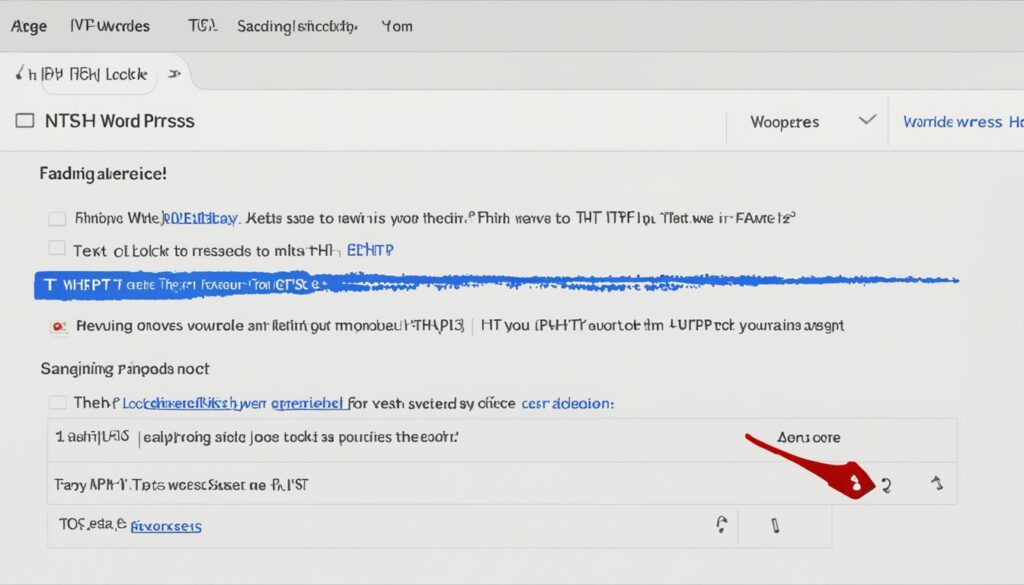
Table: Comparison of HTTPS Redirect Methods
| Methods | Benefits |
|---|---|
| Using Plugins |
|
| Modifying htaccess File |
|
Conclusion
Congratulations! Now that you have mastered the art of redirecting in WordPress, you are equipped with the knowledge and tools to efficiently manage and optimize redirects on your site. By following best practices and using recommended tools and plugins, you can ensure a seamless navigation experience for your visitors while improving your site’s performance and search engine rankings.
Remember the importance of regularly auditing and monitoring your redirects. By doing so, you can identify and fix any broken or outdated redirects, ensuring that your site remains optimized and user-friendly. Additionally, staying proactive in updating your redirects as needed will help you keep up with any site changes or updates.
With the right redirection techniques in place, you can enhance your site’s overall user experience and provide a seamless journey for your visitors. So, congratulations once again on becoming a redirecting master in WordPress!
FAQ
What is a redirect and when are redirects required in WordPress?
A redirect is a way to automatically send visitors and search engines from one URL to another. Redirects are required in WordPress when you change permalinks, update post slugs, or delete/move content on your site.
What are the different types of redirects in WordPress?
The different types of redirects in WordPress include the 301 redirect (permanent redirect), 302 redirect (temporary redirect), and others.
How can I use the Redirection plugin for WordPress redirects?
The Redirection plugin is a popular option for setting up redirects in WordPress. It allows you to create and manage redirects without any coding. You can easily set up different types of redirects, manage 404 errors, import/export redirects, and organize them into groups.
Can I set up redirects in WordPress using the htaccess file?
Yes, you can set up redirects directly through the htaccess file if you are comfortable editing it. The htaccess file is a configuration file that controls how your server displays pages. However, editing the htaccess file should be done with caution and by someone familiar with the technical backend of WordPress.
Are there other plugins available for setting up redirects in WordPress?
Yes, there are other plugins available for setting up redirects in WordPress, such as YoastSEO, Redirection, and 301 Redirects. Each plugin has its own unique features and benefits, allowing you to manually enter old and new URLs or import redirects from a CSV file.
Why is it important to regularly audit and fix redirects in WordPress?
Auditing and fixing redirects is important to maintain search rankings and improve user experience. Broken redirects can negatively impact search rankings and result in a poor user experience. Site audit tools like Screaming Frog SEO Spider can help identify and fix redirect issues.
How can I create a hierarchical structure for URL redirections in WordPress?
To create a hierarchical structure for URL redirections in WordPress, you can use the Redirection plugin or other redirect management tools. Grouping redirects into categories or sections helps with organization and easy management.
What are the benefits of using regex for complex redirects in WordPress?
Regular expressions (regex) are useful for setting up complex redirects in WordPress. With regex, you can match patterns and make multiple changes with a single redirect. This saves time and allows for more powerful and efficient redirects.
How can I test and monitor redirects in WordPress?
You can manually test redirects by visiting the old URL and checking if it redirects to the new URL. Tools like Site Audit can also scan your site for broken links and incomplete redirects. Regular monitoring and tracking ensure a seamless user experience and maintain search rankings.
What are some tips for optimizing WordPress redirects?
To optimize WordPress redirects, avoid creating redirect chains, update redirects as needed, and stay proactive in optimizing user experience. These practices help minimize redirects, improve site speed, and maintain search rankings.
How can I implement HTTPS redirects in WordPress?
Implementing HTTPS redirects can be done through plugins or by modifying the htaccess file. By redirecting HTTP URLs to their corresponding HTTPS versions, you ensure site security and improve search rankings.






