Welcome to the first step of your incredible journey – learning to login to your WordPress website! In this guide, I will show you the best methods to access your WordPress dashboard, tips to remember your WordPress login URL, measures to protect your WordPress login security, and how to troubleshoot common login issues. So let’s dive in and master the art of WordPress login!
How to Make Money with YouTube
Create an empire of automated video websites for multiple streams of income
Key Takeaways:
- Access your WordPress dashboard through the admin login, subdomain login, or cPanel login.
- Remember your WordPress login URL by bookmarking it, using a password manager, or enabling browser-based password saving.
- Protect your WordPress login security by limiting login attempts, using a strong password, and implementing two-factor authentication.
- Troubleshoot common login issues such as incorrect credentials, site maintenance mode, cookies and caching issues, and incompatible plugins or themes.
- Add a login link to your WordPress website for easy access to the login page.
3 Essential Methods to Access Your WordPress Dashboard
In order to manage your WordPress website effectively, it is crucial to know the different methods of accessing your WordPress dashboard. This section will outline three essential methods that will enable you to conveniently login and access the WordPress admin dashboard for seamless website management.
1. Accessing the WordPress Admin Dashboard
The most common method to access your WordPress dashboard is by logging in through the WordPress admin dashboard. Simply go to your website’s login page, which is usually located at “yourwebsite.com/wp-admin”, and enter your login credentials. This will grant you access to the admin dashboard, where you can manage and customize your website’s content, themes, plugins, and settings.
2. Logging into WordPress on a Subdomain
If you have a subdomain on your website that functions independently, you can access WordPress on that specific subdomain. To do this, enter the subdomain URL followed by the “wp-admin” suffix. For example, if your subdomain is “subdomain.yourwebsite.com”, the login page would be “subdomain.yourwebsite.com/wp-admin”. By logging in on a subdomain, you can focus on managing a specific section of your website while keeping it separate from the main domain.
3. Logging into WordPress from cPanel
If your website is hosted on a server that provides cPanel as a control panel, you can access your WordPress dashboard directly from cPanel. Log in to your cPanel account using the provided login credentials and navigate to the “Softaculous Apps Installer” or “WordPress Manager” section. From there, you can select your WordPress installation and click on the “Admin” or “Login” button to access your WordPress dashboard without needing to remember the login URL.
These three methods provide different ways to access your WordPress dashboard, allowing you to choose the most convenient option based on your specific website setup. By utilizing these methods, you can easily manage your website’s content, customize its design, and efficiently handle any website management tasks with ease.
How to Remember Your WordPress Login URL
Remembering your WordPress login URL is crucial for easy access to your dashboard. Fortunately, there are several effective methods to save and remember your login URL, ensuring hassle-free logins in the future.
Bookmark Your Login URL
One convenient way to remember your WordPress login URL is to bookmark it in your web browser. By simply saving the URL as a bookmark, you can easily navigate to the login page whenever you need to access your dashboard.
Use a Reputable Password Manager
In addition to bookmarking, using a reputable password manager can securely store your login credentials, including your WordPress login URL. Password managers not only save your usernames and passwords, but they also encrypt the information for enhanced security.
Enable Browser-Based Password Saving
Another helpful option is to enable browser-based password saving. Most modern web browsers offer an option to save passwords, which can include your WordPress login URL. By allowing your browser to remember your login credentials, you can easily log in to your WordPress dashboard with just a few clicks.
Utilize the “Remember Me” Option
WordPress provides a convenient “Remember Me” option on the login page. When checked, this option keeps you logged in to your WordPress dashboard, eliminating the need to enter your login credentials every time you access your website. However, it is important to ensure that you only use this option on trusted devices.
Ensure Your Website Has SSL Encryption
Another way to enhance the security of your WordPress login URL is to ensure your website has SSL encryption. SSL encryption adds a layer of protection by encrypting the data exchanged between your website and visitors. This ensures that login information, including your URL, remains secure.
By implementing these methods, you can easily remember your WordPress login URL, making it effortless to access your dashboard whenever you need to manage your website.
| Method | Advantages |
|---|---|
| Bookmark Your Login URL | – Easy access with a single click – No need to remember the URL |
| Use a Reputable Password Manager | – Securely stores login credentials – Provides encryption for enhanced security |
| Enable Browser-Based Password Saving | – Convenient auto-fill of login details – Saves time and effort |
| Utilize the “Remember Me” Option | – Quick access to WordPress dashboard – Eliminates the need for frequent logins |
| Ensure Your Website Has SSL Encryption | – Enhanced security for login information – Protects against potential threats |
How to Protect Your WordPress Login Security
Protecting your WordPress login security is of utmost importance to prevent unauthorized access and safeguard your website. By implementing the following measures, you can enhance the security of your WordPress login:
Limit Login Attempts
One effective measure is to limit login attempts, which helps protect against brute force attacks. By setting a maximum number of login attempts per user, you can prevent malicious individuals or bots from repeatedly trying to guess your password.
Use a Strong Password
Using a strong password is essential for securing your WordPress login. Create a password that includes a mix of upper and lowercase letters, numbers, and special characters. Avoid using common words or easy-to-guess combinations. Remember, a strong password acts as a strong defense against unauthorized access.
Use Two-Factor Authentication (2FA)
Implementing two-factor authentication (2FA) adds an extra layer of security to your WordPress login process. With 2FA enabled, you’ll need to provide a second form of verification, such as a unique code sent to your mobile device, in addition to your password. This ensures that even if your password is compromised, unauthorized access is still prevented.
Inactive Logout
Enabling the inactive logout feature automatically logs out users after a period of inactivity. This is particularly useful for shared devices or when users forget to log out, reducing the risk of unauthorized access to your WordPress dashboard.
By following these best practices, you can significantly enhance the security of your WordPress login and protect your website from potential threats.
Common Issues When Logging Into WordPress Dashboard
When it comes to logging into your WordPress dashboard, you may encounter several common issues that can be quite frustrating. Let’s take a closer look at these issues and how to resolve them:
1. Incorrect Login Credentials
One of the most common problems users face is entering incorrect login credentials. This can be easily resolved by double-checking your username and password before logging in. It’s essential to ensure that you have correctly entered your login information to gain access to your WordPress dashboard.
2. Site Maintenance Mode
If your website is in maintenance mode, you won’t be able to log in to your WordPress dashboard. To resolve this issue, you need to disable the maintenance mode. You can do this by accessing your website’s files through FTP or using a maintenance mode plugin.
3. Cookies and Caching Issues
Cookies and caching issues can also cause login problems. Clearing your browser cache and disabling any caching or optimization plugins temporarily can help resolve this issue. By doing so, you ensure that your browser fetches the latest version of your website.
4. Incorrect URL
Using the wrong URL to access your WordPress dashboard can lead to login problems. Make sure you enter the correct URL, which is typically “yoursitename.com/wp-admin” or “yoursitename.com/admin”. Double-checking the URL can save you time and frustration.
5. Incompatible Plugins
Some plugins may conflict with your WordPress login functionality, making it impossible to access your dashboard. Temporarily disabling plugins one by one can help identify the incompatible plugin and resolve the issue.
6. Theme Conflicts
Incompatibility between your active theme and WordPress login functionality can also prevent you from logging in. Switching to a default WordPress theme temporarily can help determine if the issue is theme-related. If it is, you may need to reach out to the theme developer for a solution.
7. Server Configuration Issues
Server configuration issues, such as incorrect file permissions or memory limits, can also hinder your WordPress login. Collaborating with your hosting provider to troubleshoot and resolve these configuration issues can help restore access to your dashboard.
| Common Issues | Solutions |
|---|---|
| Incorrect Login Credentials | Double-check username and password |
| Site Maintenance Mode | Disable maintenance mode |
| Cookies and Caching Issues | Clear browser cache and disable caching plugins |
| Incorrect URL | Ensure the correct URL is used |
| Incompatible Plugins | Disable plugins one by one to identify the conflicting one |
| Theme Conflicts | Switch to a default WordPress theme to identify the issue |
| Server Configuration Issues | Collaborate with hosting provider to resolve configuration issues |
By addressing these common issues, you can ensure a smooth login experience and gain access to your WordPress dashboard without any hassle.
How to Add a Login Link to Your WordPress Website
You can enhance the user experience of your WordPress website by adding a login link. This allows users to easily access the login page and log in to their accounts. Adding a login link is a simple and effective way to improve the usability and accessibility of your website.
There are two primary methods for adding a login link to your WordPress website:
1. Adding a Login Link to the Menu
The menu is one of the most visible and accessible areas of your website, making it a great place to add a login link. Here’s how you can do it:
| Step | Description |
|---|---|
| Step 1: | Go to your WordPress admin dashboard. |
| Step 2: | Navigate to Appearance > Menus. |
| Step 3: | Select the menu where you want to add the login link or create a new menu. |
| Step 4: | Click on the “Custom Links” tab. |
| Step 5: | Enter the URL of your login page in the “URL” field. |
| Step 6: | Enter a label for the login link in the “Link Text” field. |
| Step 7: | Click the “Add to Menu” button. |
| Step 8: | Drag and drop the login link to your desired position in the menu. |
| Step 9: | Save the menu. |
2. Using a Widget
Another way to add a login link is by using a widget. One commonly used widget for this purpose is the “Meta” widget, which comes pre-installed with WordPress. To add a login link using a widget, follow these steps:
| Step | Description |
|---|---|
| Step 1: | Go to your WordPress admin dashboard. |
| Step 2: | Navigate to Appearance > Widgets. |
| Step 3: | Look for the “Meta” widget. |
| Step 4: | Drag and drop the “Meta” widget to the desired location in your sidebar or any widget-ready area. |
| Step 5: | Save the changes. |
If you want to customize the login form and create a more personalized login experience for your users, you can utilize page builder plugins or WordPress form plugins like WPForms. These tools provide additional customization options and features to enhance the appearance and functionality of your login form.
By adding a login link, you make it easier for users to access their accounts and improve the overall user experience of your WordPress website. Whether you choose to add the login link to your menu or use a widget, the process is straightforward and can be done within the WordPress admin dashboard.
Next, in Section 7, we will explore how to log in to WordPress from your web hosting dashboard, offering convenient shortcuts for easy access to your WordPress site.
Logging in to WordPress From Your Web Hosting Dashboard
When it comes to accessing your WordPress dashboard, some web hosting providers have made the process even more convenient by offering shortcuts directly from their hosting dashboards. This removes the need to remember your WordPress login URL and saves you valuable time. Let’s take a look at a few examples of hosting providers that offer WordPress login shortcuts:
WordPress Login Shortcut in Bluehost
Bluehost, a popular web hosting provider, provides an easy way to access your WordPress dashboard. Once you log in to your Bluehost account, you’ll find a dedicated WordPress section where you can simply click on the “Log in to WordPress” button, and voila! You’re in.
WordPress Login Shortcut in SiteGround
If you’re using SiteGround as your web hosting provider, you’re also in luck. SiteGround offers a straightforward WordPress login shortcut. After logging in to your SiteGround account, navigate to the “Websites” section, find your WordPress installation, and click on the “WordPress Admin” button to access your dashboard. It’s that easy!
WordPress Login Shortcut in WP Engine
WP Engine, another leading web hosting provider, streamlines the process by providing a direct WordPress login shortcut from its hosting dashboard. Once you’re logged in to your WP Engine account, head to the “Sites” tab, select your WordPress site, and click on the “WP-Admin” button. You’ll be logged in and ready to manage your website in no time.
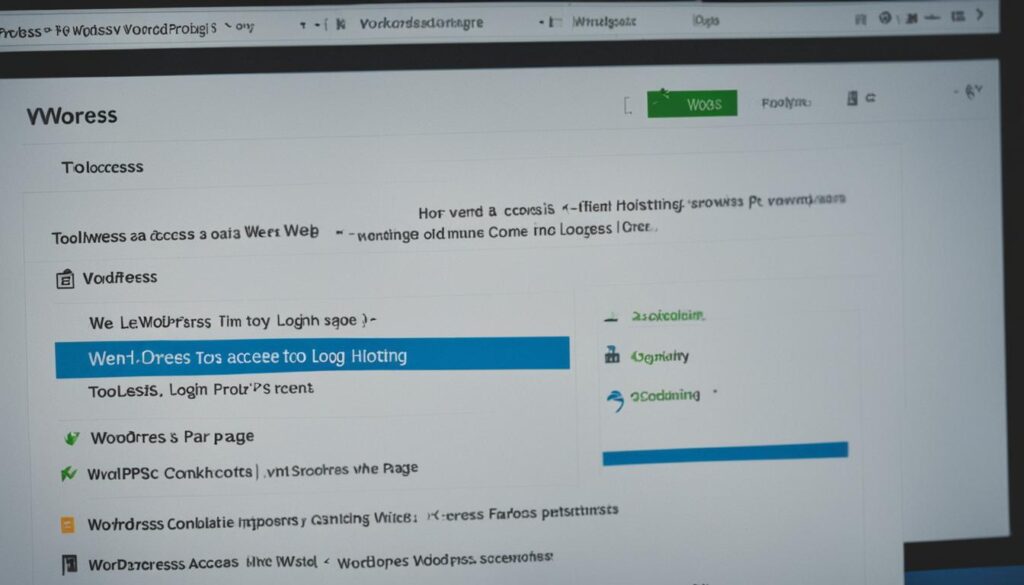
In summary, web hosting providers like Bluehost, SiteGround, and WP Engine offer convenient shortcuts to access your WordPress dashboard directly from their hosting platforms. These shortcuts eliminate the need to remember your WordPress login URL and provide a quick and hassle-free way to log in. Now, let’s move on to troubleshooting common WordPress login errors and issues in the next section.
How to Troubleshoot WordPress Login Page Errors
Sometimes, login errors can occur when trying to access the WordPress dashboard. It’s important to identify and troubleshoot these errors to regain access to your website. Here are some common login issues and their solutions.
Incorrect Password
One of the most common login issues is entering an incorrect password. If you’re unable to login, make sure you double-check the entered password for accuracy. If you’re still unable to login, you can use the password reset option to create a new password and regain access to your WordPress dashboard.
Failed Database Connection
If you encounter a failed database connection error, it may be due to a corrupted or misconfigured database. You can try repairing the database using a database management tool like phpMyAdmin or contacting your web hosting provider for assistance. In some cases, creating a new database and updating the WordPress configuration file may resolve the issue.
Login Redirect Loop
A login redirect loop occurs when the login page continuously redirects back to itself without logging you in. To fix this issue, you can try clearing your browser cache and cookies. Another solution is to restore the default .htaccess file by renaming your existing .htaccess file and creating a new one. Additionally, deactivating themes and plugins that may be causing conflicts can help resolve the redirect loop problem.
Locked Out of WordPress
Being locked out of WordPress can be frustrating, but it can be caused by various issues. Some common reasons include a white screen of death, parse errors in your theme or plugin files, or conflicts between themes and plugins. To regain access, you can try disabling recently installed themes or plugins, restoring a backup of your website, or seeking assistance from a WordPress developer or support team.
By troubleshooting these common login errors, you can resolve issues with your WordPress login page and regain access to your website. Remember to always double-check your password, repair or create a new database if necessary, clear your browser cache and cookies, and address any conflicts that may be causing login redirect loops or lockouts. Taking these steps will ensure a smooth login experience and uninterrupted access to your WordPress dashboard.
Best Practices for WordPress Login Security
To enhance WordPress login security, it’s important to follow best practices. By implementing the following recommendations, you can safeguard your WordPress website from unauthorized access and potential security breaches.
1. Use a Password Manager
It is highly recommended to use a password manager to securely store your login credentials. Password managers not only eliminate the need to remember multiple passwords but also generate strong, unique passwords for enhanced security. Some popular password managers include LastPass, Dashlane, and 1Password. Utilizing a password manager ensures that your login information remains encrypted and easily accessible only to you.
2. Bookmark the Login URL
Bookmarking the WordPress login URL in your browser is a simple yet effective way to quickly access the login page. By saving the login URL as a bookmark, you can avoid the hassle of manually typing it each time you need to log in to your WordPress dashboard. This also reduces the risk of accessing phishing sites mistakenly.
3. Enable Two-Factor Authentication (2FA)
Enabling two-factor authentication adds an extra layer of security to your WordPress login process. With 2FA enabled, in addition to your password, you will need to provide a second form of verification, such as a unique code from an authentication app or a fingerprint scan. This significantly decreases the likelihood of unauthorized access even if your password is compromised. Many WordPress security plugins, such as Wordfence and iThemes Security, offer built-in support for two-factor authentication.
By implementing these best practices, you can significantly enhance the security of your WordPress login process and protect your website from potential threats.
Conclusion
In conclusion, mastering how to effectively login to your WordPress website is crucial for efficient website management. By implementing the methods and tips discussed in this comprehensive guide, you can securely access your WordPress dashboard, personalize the login page, troubleshoot common login issues, and establish robust login security measures.
Remember to bookmark your WordPress login URL for quick and convenient access. Additionally, consider utilizing a reliable password manager to bolster the security of your login credentials. Following these best practices will empower you to confidently navigate and manage your WordPress site like a seasoned professional.
With an enhanced understanding of WordPress login techniques and security measures, you can overcome login problems, safeguard your login screen against potential threats, and optimize your WordPress admin login experience. Explore the various sections of this guide for comprehensive instructions, tutorials, and troubleshooting tips tailored to your WordPress login needs.
FAQ
What are the three essential methods to access my WordPress dashboard?
The three essential methods to access your WordPress dashboard are: accessing the WordPress admin dashboard, logging into WordPress on a subdomain, and logging into WordPress from cPanel.
How can I remember my WordPress login URL?
You can remember your WordPress login URL by bookmarking it in your web browser, using a reputable password manager to securely store your login credentials, enabling browser-based password saving, using the “Remember Me” option, or ensuring your website has SSL encryption.
What measures can I take to protect my WordPress login security?
To protect your WordPress login security, you can limit login attempts, use a strong password with a mix of upper and lowercase letters, numbers, and special characters, enable two-factor authentication (2FA), and set up inactive logout.
What are some common issues when logging into the WordPress dashboard?
Some common issues when logging into the WordPress dashboard are entering incorrect login credentials, site maintenance mode preventing login, cookies and caching issues, incorrect URL, incompatible plugins, theme conflicts, and server configuration issues.
How can I add a login link to my WordPress website?
You can add a login link to your WordPress website by adding it to the menu of your website or using a widget like the Meta widget. You can also customize the login form using a page builder plugin or a WordPress form plugin like WPForms.
Can I log in to WordPress directly from my web hosting dashboard?
Yes, some web hosting providers offer shortcuts to directly access your WordPress dashboard from their hosting dashboards. For example, Bluehost, SiteGround, and WP Engine provide convenient login options within their control panels.
How can I troubleshoot WordPress login page errors?
To troubleshoot WordPress login page errors, you can check for incorrect passwords and use the password reset option, repair the database or create a new one for failed database connections, clear the browser cache, restore the default .htaccess file, or deactivate themes and plugins causing login redirect loops.
What are the best practices for WordPress login security?
The best practices for WordPress login security include using a password manager to securely store your login credentials, bookmarking the WordPress login URL, and enabling two-factor authentication for an extra layer of security.






