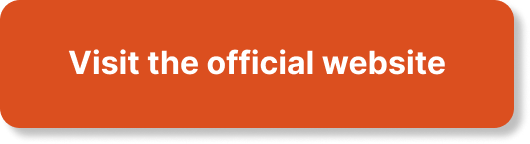So, you’ve put a lot of effort into creating and maintaining your website, and now you’re wondering how to keep it safe and secure. Well, fret not! In this article, we’ll guide you through the process of backing up your website, ensuring that all your hard work and valuable content are protected. From understanding why you need backups to exploring different methods, we’ve got you covered. So, let’s get started on safeguarding your website and giving you peace of mind.
How to Make Money with YouTube
Create an empire of automated video websites for multiple streams of income
Why Backing Up Your Website is Important
Avoid data loss
Backing up your website is crucial because it helps you avoid the nightmare of data loss. Your website contains important files, databases, and configurations that are vital for your online presence. Without a backup, you risk losing all the hard work you have put into your website.
Protect against website crashes
Website crashes can happen due to various reasons such as server issues, software updates gone wrong, or even cyber attacks. By regularly backing up your website, you have a safety net that allows you to quickly restore your website if it crashes. This ensures that your website can be back up and running smoothly, minimizing any downtime and potential loss of customers.
Prevent loss of customizations
Your website may have unique customizations, such as themes, plugins, and personalized settings that make it stand out. If you don’t have a backup, all these customizations could be lost if something goes wrong. By backing up your website, you ensure that you can easily restore these customizations and maintain the unique identity of your website.
Ensure business continuity
If your website is an essential part of your business, backing it up is crucial for business continuity. A major loss or crash could lead to significant downtime and financial loss. By regularly backing up your website, you can quickly recover from any incidents and ensure that your business keeps running smoothly.
Different Methods of Website Backup
Server backups
One method of backing up your website is through your web host’s server backups. Many web hosting companies provide automatic server backups as part of their services. These backups usually include both website files and databases. It’s important to check with your web host to understand the frequency and retention period of their server backups.
Manual backups
Another option is to perform manual backups, where you manually copy your website files and databases to a local storage device. This method gives you more control over the backup process and allows you to keep multiple versions of your backups. However, it can be time-consuming, especially if your website has a large amount of data.
Cloud-based backups
Cloud-based backups are becoming increasingly popular due to their convenience and reliability. With cloud-based backup services, you can securely store your website backup files in remote servers. This ensures that even if your physical storage devices fail, your backups remain safe. You can choose from a variety of cloud storage providers, such as Amazon S3, Google Drive, or Dropbox.
WordPress backup plugins
If your website is powered by WordPress, there are several backup plugins available that make the backup process easier. These plugins automate the backup process and allow you to schedule regular backups. They also provide options for storing your backups locally or in the cloud. Some popular WordPress backup plugins include UpdraftPlus, BackupBuddy, and VaultPress (Jetpack).

Server Backups
Contact your web host
If your web host offers server backups, it’s important to contact them to understand how the backups work. Find out the frequency of the backups, how long they are retained, and how you can access them if needed. Having this information will give you peace of mind and ensure that your website is protected.
Use cPanel or control panel
Many web hosts provide a control panel like cPanel that allows you to manage various aspects of your website. Within the control panel, you typically have options to set up and manage backups. It’s important to explore these features and understand how you can utilize them to create and restore backups.
Consider FTP backups
If you prefer more control over your backups, you can use FTP (File Transfer Protocol) to manually copy your website files to a local storage device. Using an FTP client, you can connect to your web host’s server and transfer the files to your computer. This method allows you to have both website files and databases backed up, but it requires some technical knowledge.
Manual Backups
Access website files
To perform a manual backup of your website, you first need to access the files. If you are using a web hosting control panel like cPanel, there is usually a file manager feature that allows you to navigate through your website’s directories and files. Alternatively, you can use an FTP client to connect to your server and access the files.
Copy files to local storage
Once you have accessed your website files, you need to copy them to a local storage device, such as your computer or an external hard drive. This can be done by selecting the files you want to back up and downloading them to your chosen storage location. Make sure to organize the files properly, so it’s easy to restore them if needed.
Create a database backup
Along with the website files, it’s essential to back up your website’s databases. Databases store crucial information such as user data, posts, and comments. To create a database backup, you can usually use a database management tool provided by your web host, such as phpMyAdmin. This tool allows you to export the database to a file, which you can then save as part of your backup.
Export website settings and configurations
In addition to files and databases, your website may have various settings and configurations that you need to back up. This includes things like theme settings, plugin settings, and any custom code modifications. Check with your website’s platform or CMS (content management system) documentation to understand how you can export and back up these settings.
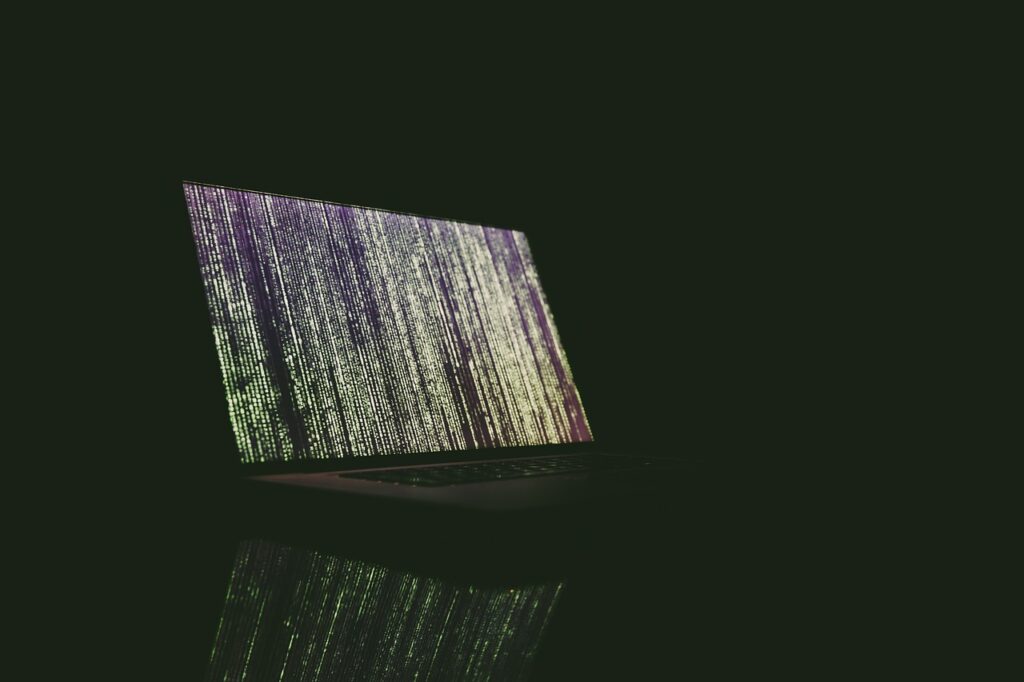
Cloud-Based Backups
Choose a reliable cloud storage provider
When opting for cloud-based backups, it’s important to choose a reliable cloud storage provider. Look for providers that offer high security measures, regular backups of their own infrastructure, and good customer reviews. Popular options include Amazon S3, Google Drive, Dropbox, and Microsoft Azure.
Sign up and set up an account
Once you have selected a cloud storage provider, you need to sign up and set up an account. This usually involves providing your email address, creating a strong password, and agreeing to the terms and conditions of the service. Some providers may also require you to provide payment information if you choose a paid plan.
Configure backup settings
After setting up your account, you will need to configure the backup settings. This includes choosing the folders or directories you want to back up, selecting the backup frequency, and deciding whether you want incremental backups or full backups. Take the time to carefully configure these settings to ensure that your backups align with your website’s needs.
Schedule regular backups
To ensure that your website is always backed up, it’s important to schedule regular backups. Most cloud storage providers allow you to set up automated backups at specific intervals, such as daily, weekly, or monthly. Consider the frequency of changes to your website and the importance of your data when determining the backup schedule.
WordPress Backup Plugins
Install a backup plugin
If your website is built on WordPress, installing a backup plugin is a convenient way to automate the backup process. To install a plugin, go to your WordPress dashboard and navigate to the “Plugins” section. From there, click on “Add New” and search for the backup plugin you want to use. Once you find it, click on “Install Now” and then “Activate” to enable the plugin.
Choose the right plugin
There are numerous backup plugins available for WordPress, each with its own set of features and functionalities. Take the time to research and choose a plugin that meets your specific needs. Look for features such as automated backups, easy restoration options, and compatibility with your hosting environment.
Configure plugin settings
After installing a backup plugin, you will need to configure its settings. This typically involves specifying the backup frequency, choosing the backup destination (local or cloud storage), and setting up any additional options such as excluding certain files or folders from the backup. Refer to the plugin’s documentation or support resources for guidance on configuring the settings.
Create backup schedules
One of the advantages of using backup plugins is the ability to create backup schedules. This allows you to automate the backup process and ensure that your website is backed up regularly without any manual intervention. Determine the appropriate backup frequency for your website and set up the schedules accordingly.
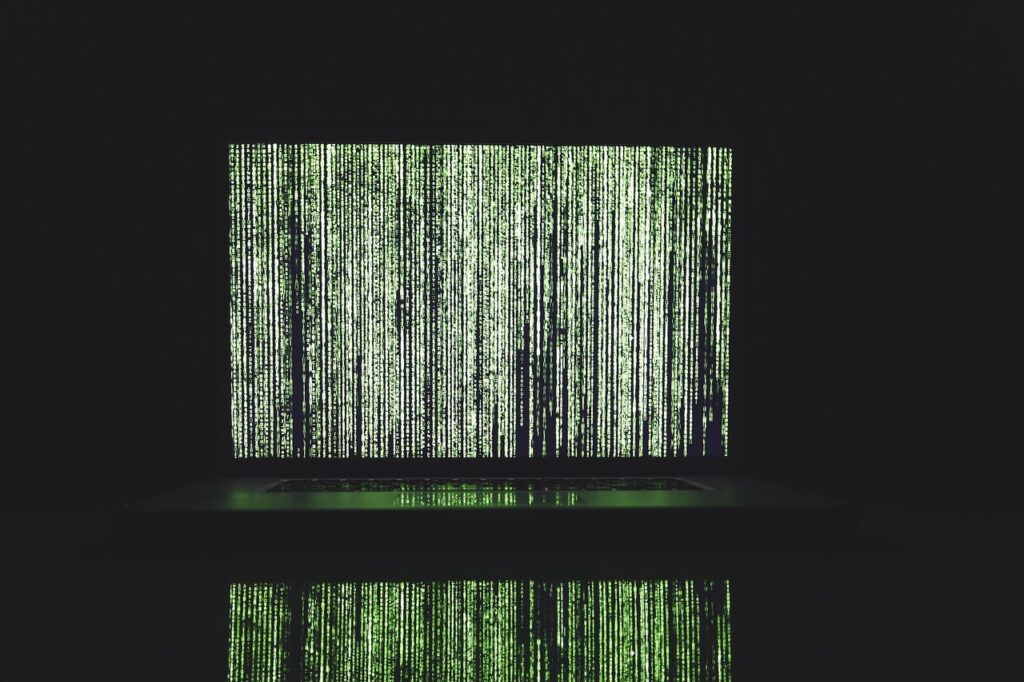
Best Practices for Website Backup
Automate backups
Regardless of the backup method you choose, it’s crucial to automate the backup process. Manually performing backups can be time-consuming and prone to human error. By automating backups, you ensure that your website is regularly backed up without any effort on your part. Set up automated backup schedules and let the system handle the rest.
Keep multiple backup copies
To ensure maximum protection for your website, it’s advisable to keep multiple backup copies. This means having more than one version of your backups stored in different locations. By doing so, you minimize the risk of losing all your backups in case of physical damage, theft, or server failures. Consider storing backups on external hard drives, cloud storage, or even offline storage devices.
Store backups in different locations
Storing backups in different physical locations adds an extra layer of security. In the event of a catastrophic event, such as a fire or natural disaster, having offsite backups ensures that your website data remains safe. Consider using cloud storage or storing backups on external devices kept in a separate location from your primary server.
Test restoration process
It’s essential to regularly test the restoration process from your backups to ensure their integrity and usability. Set up a test environment or a staging website where you can restore your backups and check if everything works as expected. This practice helps you identify any potential issues and ensures that you can confidently restore your website if needed.
Restoring a Website from Backup
Access backup files
To restore your website from a backup, you first need to access the backup files. Depending on the backup method you used, this could involve accessing a server backup through your web hosting provider, retrieving files from a local storage device, or downloading files from a cloud storage provider.
Upload files to server
Once you have the backup files, you need to upload them to your server. If you are using a hosting control panel like cPanel, there is usually a file manager or file upload feature that allows you to transfer files from your computer to your server. Follow the instructions provided by your hosting provider or the control panel interface to complete the upload process.
Restore database backup
Along with the website files, you also need to restore the database backup. If you are using a database management tool like phpMyAdmin, you can import the database backup file into the tool and restore it to its original state. Follow the instructions provided by the tool or consult your web hosting provider for assistance in restoring the database.
Update website settings
Once the files and database have been restored, you may need to update website settings and configurations to reflect any changes that have occurred since the backup was created. This could include reconfiguring plugins, updating theme settings, or adjusting any custom code modifications. Refer to your website’s documentation or support resources for guidance on updating settings.
Test website functionality
After restoring your website, it’s crucial to thoroughly test its functionality. Make sure all pages load correctly, forms and contact features work properly, and any features or plugins you had previously installed function as expected. Testing your website ensures that it is fully restored and functioning as it should be, providing a seamless experience for your visitors.
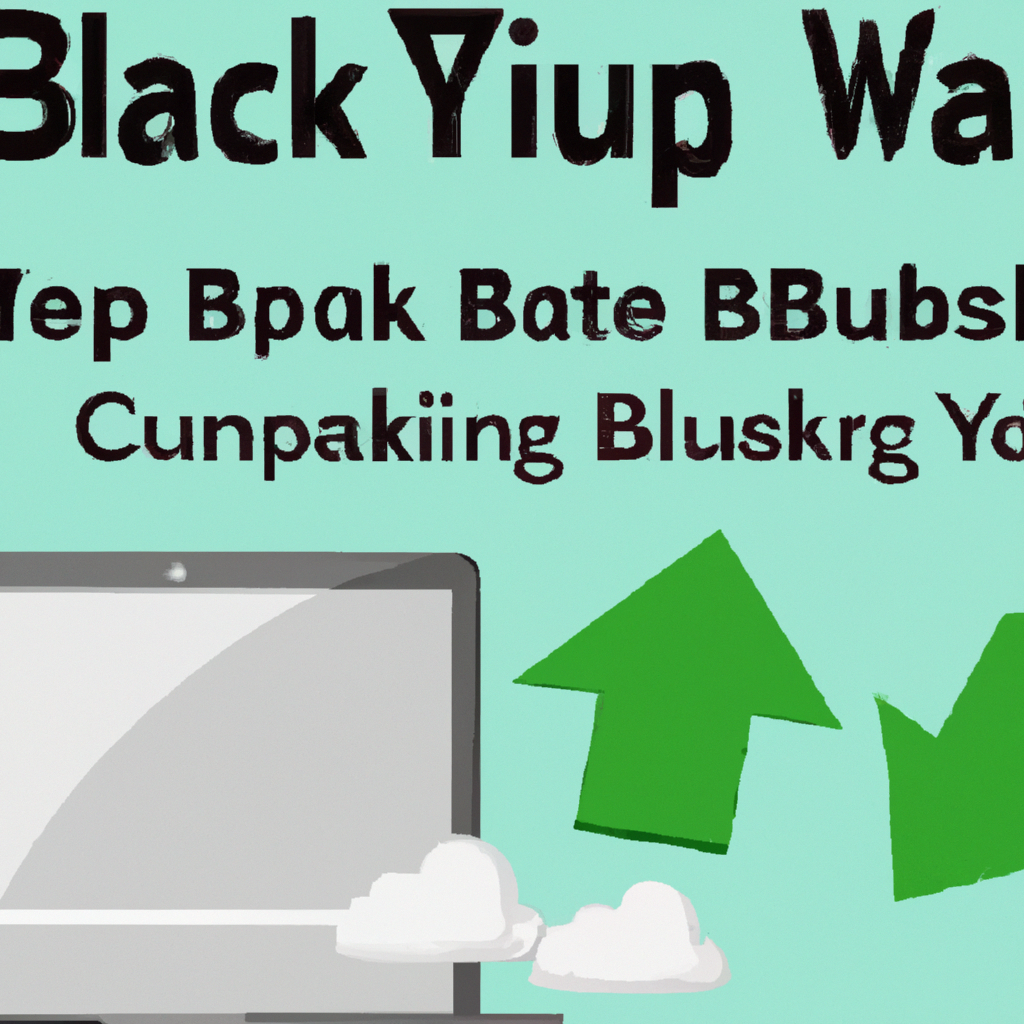
Website Backup Frequency
Daily backups
For websites that experience frequent updates, daily backups are recommended. This ensures that any changes made to your website, such as new content or user interactions, are regularly backed up. Daily backups provide a high level of data protection and allow for quick restoration if needed.
Weekly backups
If your website has less frequent updates, weekly backups may be sufficient. This frequency strikes a balance between data protection and storage capacity. However, it’s important to assess the nature of your website and the impact of potential data loss when deciding on the backup frequency.
Monthly backups
For websites with minimal changes, such as static websites or portfolios, monthly backups may be adequate. While monthly backups can save storage space, they also increase the risk of losing data since changes made between backups may not be included.
Regular backup checks
Regardless of the backup frequency, it’s essential to regularly check your backups to ensure they are functioning correctly. Test the restoration process periodically to verify the integrity and usability of your backups. Additionally, review your website’s backup logs or notifications to ensure backups are being created as scheduled.
Conclusion
Backup your website today to protect your valuable data and ensure business continuity. Avoid the devastating effects of data loss, protect against website crashes, and preserve your customizations. Explore different methods of website backup, including server backups, manual backups, cloud-based backups, and WordPress backup plugins. Follow best practices such as automating backups, keeping multiple backup copies, storing backups in different locations, and regularly testing the restoration process. Choose an appropriate backup frequency based on the nature of your website and regularly check your backups for peace of mind. By taking proactive measures and backing up your website, you can ensure the integrity of your data and be prepared for any unforeseen circumstances.