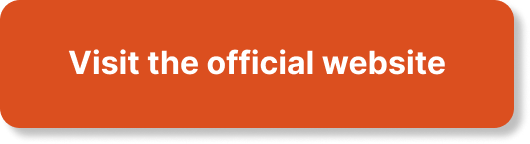Managing your website files can seem like a daunting task, but fear not! This article is here to guide you through the process and make it as easy as pie. Whether you’re a tech-savvy pro or just starting out, we’ll walk you through the steps to effectively manage your website files and keep everything organized and running smoothly. From understanding file structures to using FTP clients, we’ve got you covered. So, let’s get started and take control of your website files like a pro!
How to Make Money with YouTube
Create an empire of automated video websites for multiple streams of income
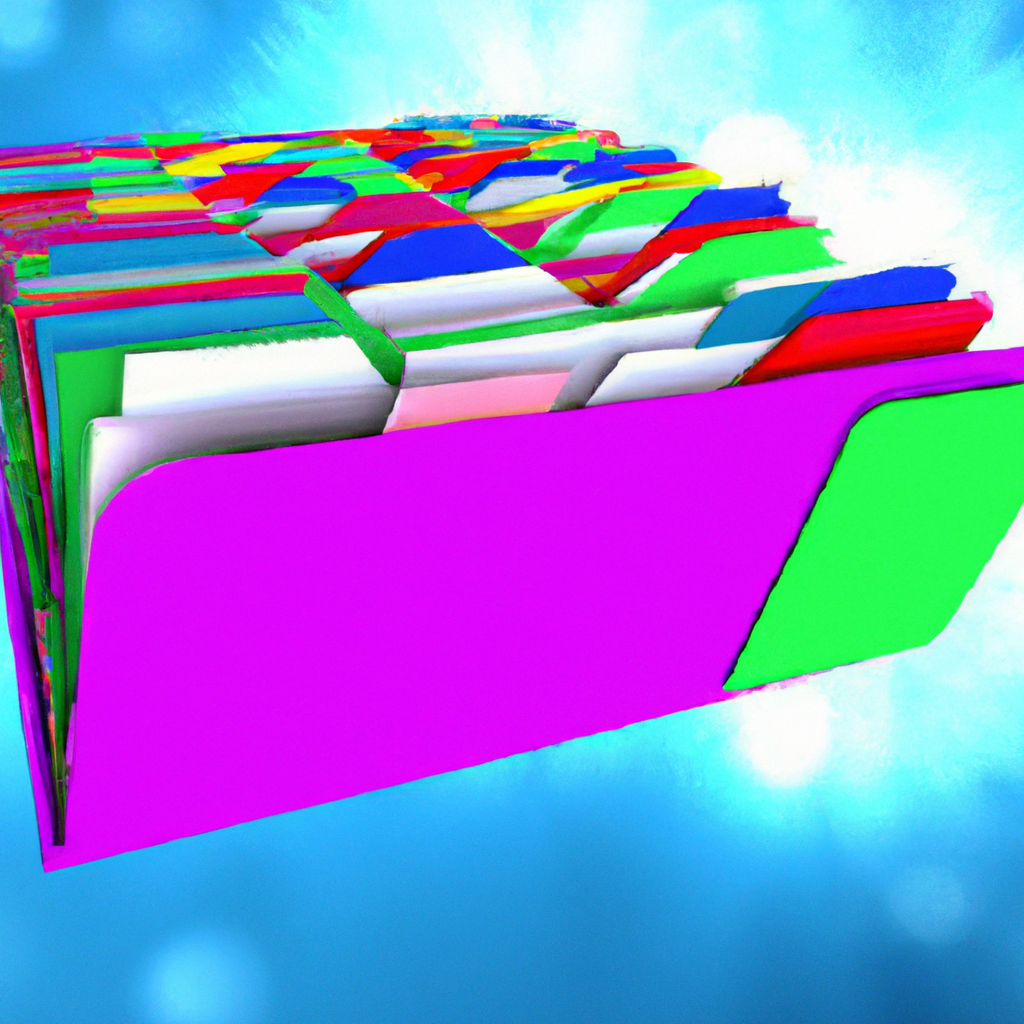
Understanding the Basics of Website Files
What are Website Files?
Website files are the collection of digital assets that make up a website. These files include HTML, CSS, JavaScript, images, videos, and other media content. Every website consists of these files, which are responsible for the design, functionality, and overall user experience of the site.
Types of Website Files
There are several types of website files that serve different purposes. HTML (Hypertext Markup Language) files contain the structure and content of a webpage. CSS (Cascading Style Sheets) files control the visual appearance and layout of the site. JavaScript files add interactivity and dynamic features. Image files are used to display pictures, while video files allow for the playback of multimedia content.
Why is File Management Important?
Effective file management is crucial for the smooth functioning of a website. It ensures that files are organized, easily accessible, and properly maintained. A well-managed file structure simplifies updates and maintenance tasks, improves website performance, and helps avoid unnecessary errors. In addition, proper file organization makes it easier for multiple team members to collaborate on website development and maintenance.
Choosing a Web Hosting Service
Determining Your Hosting Needs
Before selecting a web hosting service, it’s important to determine your specific requirements. Consider factors such as the size and complexity of your website, expected traffic volume, storage space needed, and the level of technical support required. Understanding your hosting needs will help you choose a service that aligns with your goals and provides the necessary resources.
Researching Web Hosting Providers
Researching different web hosting providers is essential to finding the right fit for your website. Look for providers that offer reliable uptime, fast server speeds, strong security measures, and excellent customer support. Read reviews and compare features and pricing plans to make an informed decision. Additionally, consider whether the hosting service supports the file management capabilities you require, such as FTP access or a user-friendly file manager.
Considerations for File Management in Hosting Services
When evaluating web hosting services, it’s important to consider their file management capabilities. Look for providers that offer easy access to file transfer protocols (FTP), as well as a user-friendly file manager interface. These features will allow you to efficiently upload, modify, and organize your website files. Additionally, consider whether the hosting service offers backup solutions, security measures, and tools for optimizing file performance.
File Transfer Protocols
Introduction to FTP
FTP, short for File Transfer Protocol, is a commonly used method for uploading and downloading files between a local computer and a web server. It provides a straightforward way to transfer website files, allowing you to make changes to your site remotely. FTP operates through dedicated FTP clients, which are software applications that provide a graphical user interface for managing files on a web server.
Using FTP Clients for File Management
To manage your website files using FTP, you need to choose an FTP client and connect it to your web server. Popular FTP clients include FileZilla, Cyberduck, and Transmit. These clients allow you to navigate the directory structure of your server, upload and download files, and modify file permissions. They provide a convenient and efficient way to perform file management tasks for your website.
Alternative File Transfer Methods
In addition to FTP, there are alternative file transfer methods available. These include Secure File Transfer Protocol (SFTP), which adds an extra layer of security to FTP by using encryption, and Web-based file management interfaces offered by some hosting providers. Each transfer method has its advantages and disadvantages, so it’s important to choose the one that best suits your needs in terms of security, ease of use, and compatibility with your hosting service.
Using a File Manager
Accessing the File Manager
Many web hosting providers offer a built-in file manager, which provides a web-based interface for managing your website files. To access the file manager, you typically need to log in to your hosting control panel and locate the file manager option. Once accessed, the file manager allows you to perform various file management tasks directly from your browser, without the need for additional software.
Navigating through the File Manager Interface
The file manager interface typically displays the directory structure of your website files, allowing you to navigate through folders and subfolders. It resembles the file explorer or finder on your computer, with options to create new folders, upload files, delete or rename files, and modify file permissions. Some file managers also provide additional features such as file editing, compression, and extraction.
File Management Tasks with a File Manager
Using a file manager, you can perform a wide range of file management tasks for your website. These include uploading new files to your server, deleting unnecessary files, organizing files into folders, renaming files for better organization, and modifying file permissions to control access. Additionally, a file manager may offer options for editing HTML, CSS, and other code files directly within the interface, simplifying the editing process.

Organizing Your Website Files
Creating a Folder Structure
A well-organized folder structure is essential for efficient file management. It helps keep your website files structured and easy to navigate. Consider creating a hierarchy of folders that reflects the different sections of your website. For example, you may have separate folders for images, CSS files, JavaScript files, and other resources. Within these folders, further organize files by functionality or purpose.
Naming File and Folder Conventions
Establishing consistent naming conventions for your files and folders is key to maintaining order and facilitating easy file identification. Use descriptive and meaningful names that accurately represent the content or purpose of each file. Avoid using special characters or spaces in file names, as they can cause issues with compatibility and file management. Instead, use underscores or dashes to separate words in file names.
Implementing a File Naming Strategy
Implementing a file naming strategy can greatly simplify file management. Consider using a standardized naming convention that includes relevant information such as the date, version number, or project name. This makes it easier to track and identify files, especially when working collaboratively or dealing with multiple iterations of the same file. Consistency in file naming can save time and prevent confusion.
Backing Up Your Website Files
Why Backup Your Website Files?
Backing up your website files is essential to protect your website from data loss due to accidents, server failures, or security breaches. Regular backups create a copy of your website files that can be restored in case of emergencies. Without proper backups, you risk losing valuable data, including content, customizations, and user interactions. A backup ensures that you have a safety net to fall back on if anything goes wrong.
Choosing a Backup Storage Solution
Selecting the right backup storage solution depends on factors such as the size of your website and your budget. Popular options include external hard drives, network-attached storage (NAS) devices, cloud storage services, and backup plugins offered by web hosting providers. Consider the storage capacity, accessibility, reliability, and security of each option when making your decision.
Creating Regular Backup Schedules
Regularly scheduling backups is key to maintaining the integrity of your website files. Determine an appropriate backup frequency based on the frequency of updates and changes to your site. For websites with frequent updates, daily or weekly backups are recommended. Set up automatic backups using plugins or hosting provider tools, or create manual backups at specified intervals to ensure that you always have an up-to-date copy of your files.
Securing Your Website Files
Understanding Website Security Risks
Website security is crucial to protect your files from unauthorized access, data breaches, and malware attacks. Understanding common security risks is the first step in securing your website files. These risks include vulnerabilities in web applications, weak passwords, malicious code injections, and outdated software. By staying informed about potential threats, you can take appropriate measures to safeguard your website files.
Implementing File Permissions
File permissions control who can access, read, write, or execute your website files. By setting appropriate file permissions, you can ensure that only authorized individuals or processes can make changes to your files. Restricting file permissions helps protect against unauthorized modifications or deletions. Regularly review and update file permissions to align with the principle of least privilege, granting only the necessary access rights to users or processes.
Encrypting Sensitive Files
Encrypting sensitive files adds an extra layer of security to protect their contents. Encryption converts the data in a file into an unreadable format, which can only be decrypted with the appropriate key. Tools such as Pretty Good Privacy (PGP) or GNU Privacy Guard (GPG) can be used to encrypt files. Encrypting sensitive files, such as user databases or configuration files, helps ensure that even if they are compromised, their contents remain confidential.
Optimizing Website File Performance
Minifying CSS and JavaScript Files
Minification is a technique that reduces the file size of CSS and JavaScript files by removing unnecessary characters and spaces without altering their functionality. By eliminating unnecessary code, minification improves the loading speed of your website, leading to a better user experience. Many online tools or build processes can minify CSS and JavaScript files automatically, making it a simple yet effective optimization technique.
Compressing Image Files
Images are often one of the main contributors to large file sizes, slowing down website loading times. Compressing image files reduces their size without significantly affecting image quality. Tools like Adobe Photoshop, GIMP, or online services can be used to compress images before uploading them to your website. Additionally, using modern image formats such as WebP or AVIF can further enhance compression and reduce file sizes.
Browser Caching Techniques
Browser caching allows a website to store certain files locally on a visitor’s device. These cached files can be retrieved from the local storage instead of the remote server, resulting in faster page loading times. By configuring caching headers or using caching plugins, you can control how long files are stored in a visitor’s browser cache. This technique is especially beneficial for static files like CSS, JavaScript, and images that do not frequently change.
Collaborating on Website File Management
Version Control Systems
Version control systems, such as Git or Subversion, allow multiple people to work on the same set of files while keeping track of changes and managing conflicts. With version control, each change made to a file is recorded, and different versions can be easily compared or reverted if needed. Collaboration becomes easier as team members can work simultaneously on different branches and merge their changes seamlessly.
Collaboration Tools for Remote Teams
For remote teams, collaboration tools play a vital role in website file management. These tools facilitate communication, file sharing, and project management, allowing team members to work together efficiently. Popular collaboration tools include project management platforms like Asana or Trello, communication tools like Slack or Microsoft Teams, and file sharing platforms like Google Drive or Dropbox. Finding the right combination of tools helps streamline file management for remote teams.
Managing File Changes and Conflicts
When collaborating on website file management, conflicts can arise when multiple team members make changes to the same file simultaneously. Resolving conflicts requires open communication and coordination among team members. Using version control systems can help identify conflicting changes and provide tools to merge them. Regular communication and following best practices, such as communicating changes in advance or assigning tasks, can minimize conflicts and ensure smooth file management.
Troubleshooting Common File Management Issues
File Upload Errors
File upload errors can occur due to various reasons, such as file size limitations, incorrect permissions, or server configuration issues. When encountering file upload errors, first check the file size restrictions set by your hosting provider. Ensure that file permissions are correctly set to allow file uploads. If the issue persists, contact your hosting provider’s support team for assistance in troubleshooting the problem.
File Permissions Errors
Incorrect file permissions can lead to errors or limited functionality of your website. Inappropriate permissions may prevent the web server from accessing or executing certain files, causing issues with site functionality. To resolve file permission errors, review and adjust the permissions using either an FTP client or the file manager provided by your hosting service. Refer to documentation or consult with your hosting provider’s support team for guidance on proper permission settings.
File Not Found or Corrupted
Occasionally, you may encounter situations where files are not found or appear to be corrupted on your website. This can happen due to various reasons, including server issues, accidental file deletion, or data corruption during file transfer. If a file is missing, check for any backups you have created and restore the file from there. If the file is corrupted, try re-uploading it from a reliable source or contact your hosting provider’s support team for assistance in resolving the issue.