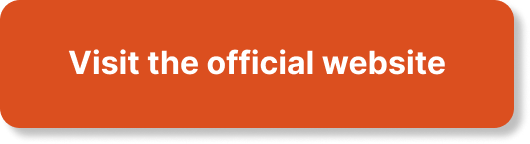You’re ready to take your business online and create your own website, but as you start building it, you encounter some common problems. From broken links to slow loading times, these issues can be frustrating and hinder the success of your website. But fear not! In this article, you will learn how to troubleshoot these common website problems, empowering you to overcome any obstacles and create a seamless online experience for your visitors.
How to Make Money with YouTube
Create an empire of automated video websites for multiple streams of income
Common Website Problems
Having a website is essential in today’s digital world, but it can be frustrating when you encounter issues that prevent your website from functioning properly. In this article, we will explore some common website problems that you may encounter and provide troubleshooting tips to help you resolve them.
Website not loading
One of the most common website problems is when your website fails to load. This can be caused by various factors, including issues with your internet connection or server.
To troubleshoot this issue, the first step is to check your internet connection. Ensure that you have a stable internet connection by trying to open other websites. If other websites load without any issues, then the problem is likely specific to your website.
Next, clear your browser cache. Your browser stores temporary files that can sometimes interfere with website loading. By clearing your cache, you can get rid of any corrupted or outdated files that may be causing the problem.
If clearing your cache doesn’t solve the issue, you can try disabling your proxy settings. Proxy servers can sometimes cause conflicts with website loading. To disable proxy settings, go to your browser’s settings and navigate to the proxy settings section. Disable any proxy server settings that are enabled.
If none of these troubleshooting steps resolve the issue, you should check the specific URL of your website to ensure that it is correct. Typos or incorrect URLs can lead to website loading problems. Additionally, you can verify the server status of your website to see if there are any known issues that may be causing the problem.
Page not found (404 error)
Encountering a 404 error, which indicates that the page you are trying to access cannot be found, is another common website problem. This error can occur when a page has been moved or deleted, or if there is an issue with the website’s server configuration.
To troubleshoot a 404 error, start by checking the URL for any typos. Sometimes, a simple typo can lead to a page not being found. Ensure that the URL is correct and try accessing the page again.
If the URL is correct, the next step is to check for any website redirects. A redirect is a process that automatically forwards users from one URL to another. If a redirect is incorrectly set up or not functioning properly, it can lead to a 404 error. Verify that all redirects are correctly configured and try accessing the page again.
If the issue persists, it may be a server configuration problem. Contact your website hosting provider to check if there are any server-related issues causing the 404 error. They will be able to investigate the issue and provide guidance on how to resolve it.
To improve the user experience when encountering a 404 error, you can create a custom 404 error page. This page can provide helpful information and guide users back to your website’s homepage or other relevant pages. Additionally, submitting the URL of the missing page to search engines can help them update their indexes and remove the error from search results.

Slow website performance
A slow-loading website can be frustrating for both site owners and visitors. Slow performance can be caused by various factors, including large image or media file sizes, excessive use of plugins, or insufficient hosting resources.
To troubleshoot slow website performance, start by optimizing your images and media files. Large file sizes can significantly slow down website loading times. Use image compression tools to reduce the file size of images without sacrificing quality. Similarly, compress videos or consider using streaming services to decrease load times for media files.
Another strategy to improve website speed is to minify your CSS and JavaScript files. Minification involves removing unnecessary characters and spaces from these files, reducing their size and improving loading times. There are various tools available online that can help you automatically minify your files.
Enabling caching on your website can also enhance performance. Caching allows your website to store certain elements and files locally, reducing the amount of data that needs to be loaded from the server each time a visitor accesses your site. By reducing server requests, caching can significantly improve loading times.
If you have a large website with heavy traffic, it might be worth considering upgrading your hosting plan. Higher-tier hosting plans often come with more resources and better performance. Consult with your hosting provider to determine the best plan for your website’s needs.
Excessive use of plugins can also slow down your website. Evaluate the plugins you have installed and remove any that are unnecessary or resource-intensive. Remember, quality is more important than quantity when it comes to plugins.
Finally, optimize your database. Over time, databases can accumulate unnecessary data, slowing down website performance. Use a tool or plugin to clean up and optimize your database regularly.
Website not displaying properly
When your website doesn’t display properly, it can give visitors a poor impression of your business or organization. This problem can be caused by issues with browser compatibility, HTML and CSS code, browser cache, JavaScript errors, or server configuration.
To troubleshoot this issue, first, check the compatibility of your website with various browsers. Different browsers interpret HTML and CSS code differently, so it’s important to ensure that your website displays correctly across major browsers. Validate your code and make any necessary adjustments to ensure compatibility.
Clearing your browser cache can also resolve display issues. Cached files can sometimes conflict with updated website content, leading to display problems. Clearing your cache allows your browser to fetch fresh files from the website, helping to ensure proper display.
If you notice any JavaScript errors in your browser console, investigate and correct them. JavaScript errors can prevent certain website elements from loading correctly, resulting in display issues. Review your JavaScript code and fix any errors that you find.
Finally, ensure that your server configuration is set up correctly. Misconfigured server settings can lead to display problems. Consult your website hosting provider or system administrator to verify that the server is properly configured.

Broken or missing links
Broken or missing links on your website can negatively impact user experience and affect your website’s SEO. Whether it’s a result of changes to your website structure, errors in linking, or external websites removing or moving content, broken links are a common issue.
To troubleshoot broken links, you can use link checker tools available online. These tools scan your website and identify any broken or problematic links. Once you identify broken links, you can update or replace them with the correct URLs.
Additionally, check the structure and permalinks of your URLs. Ensure that the URLs are correctly formed and avoid using special characters or spaces in the links. Using clear and descriptive permalinks improves both user experience and search engine optimization.
For external links, periodically test them to ensure they lead to the intended content. External websites may change their URLs or remove content, leading to broken links on your website. Regularly reviewing and updating external links can help maintain a seamless browsing experience for your visitors.
Error messages
Encountering error messages on your website can be frustrating, but they often provide valuable information about what went wrong. To effectively troubleshoot error messages, follow these steps:
First, read and understand the error message. Error messages often contain details about the specific issue that occurred. Take the time to comprehend the message and make note of any error codes or specific instructions.
Next, search for the error message online. Many websites and forums provide explanations and solutions for common error messages. You may find helpful resources that guide you through the troubleshooting process or offer insights on how to resolve the issue.
If you have access to server logs, check them for additional information about the error. Server logs can provide more details about the specific events leading up to the error, helping you narrow down the cause. If you’re unsure how to interpret the logs, reach out to your website developer or hosting support for assistance.
If all else fails, don’t hesitate to contact your website developer or support team. They have the expertise and knowledge to troubleshoot complex issues and can provide guidance tailored to your specific website setup.
Website not responsive
With the prevalence of mobile devices, having a responsive website that adapts to different screen sizes is crucial. If your website is not displaying properly on mobile devices or is not mobile-friendly, you may be losing potential customers or visitors.
To troubleshoot responsiveness issues, start by validating your HTML and CSS code. Valid code ensures that your website follows web standards and is more likely to display properly across different devices. Use online validation tools to check for any errors or warnings in your code.
Consider using a responsive framework or theme to simplify the process of creating a mobile-friendly website. Responsive frameworks provide pre-built components and styles that automatically adapt to different screen sizes. These frameworks can save you time and effort in making your website responsive.
Optimize your images for mobile devices to reduce loading times. Mobile devices typically have slower internet connections, so it’s important to minimize the file size of your images without sacrificing quality. Use tools to compress and resize images specifically for mobile viewing.
Always test your website on different devices to ensure responsiveness. Emulators and browser developer tools can help you simulate different screen sizes and test how your website adapts. Additionally, ask friends or colleagues to test your website on their devices and provide feedback.
Use CSS media queries to apply specific styles and layouts based on screen size. Media queries allow you to define different CSS rules for different device widths, optimizing the display for each screen size. Take advantage of media queries to create a seamless browsing experience across devices.
Website crashes
Website crashes can be extremely frustrating and can lead to downtime, lost traffic, and potential damage to your reputation. They can be caused by various factors, such as coding errors, server overload, or compatibility issues.
To troubleshoot website crashes, start by examining any recent changes or updates you made to your website. Coding errors or conflicts with newly added features or plugins can sometimes cause crashes. Identify and revert any recent changes that may have triggered the crash. If you’re unsure about a specific change, consult with your website developer.
Check your server logs for any error messages or indications of server overload. Server logs can provide valuable insights into the cause of the crash and guide you towards the necessary actions to resolve the issue. If you’re not comfortable analyzing server logs, contact your hosting provider for assistance.
Keep your website’s software and plugins up to date. Outdated software or incompatible plugins can create vulnerabilities that lead to crashes. Regularly check for updates and apply them promptly to ensure optimal website performance.
If your website consistently crashes or you’re experiencing frequent downtime, consider upgrading your hosting plan. Higher-tier hosting packages typically offer more resources and better stability, reducing the likelihood of crashes. Consult with your hosting provider to determine the best plan for your website’s needs.
Website not secure
Ensuring the security of your website is crucial to protect sensitive user information, build trust with your visitors, and maintain your website’s reputation. If your website is not secure, it’s essential to identify and resolve any vulnerabilities.
To troubleshoot security issues, start by checking the SSL certificate of your website. An SSL certificate encrypts data transmitted between your website and users, securing sensitive information such as passwords or credit card details. Ensure that your SSL certificate is properly installed and up to date.
Regularly update your website’s software, themes, and plugins to patch any security vulnerabilities. Developers often release updates to address known security issues, so it’s important to apply these updates promptly to keep your website secure.
Use strong and unique passwords for all administrator accounts and encourage your website users to do the same. Weak or reused passwords can compromise the security of your website. Consider implementing two-factor authentication to provide an extra layer of security.
Regularly back up your website’s files and databases. Backups are crucial for quickly recovering your website in the event of a security breach or other catastrophic event. Choose a reliable backup solution and establish a backup schedule that aligns with the frequency of your website’s content updates.
Consider implementing a website security plugin or service. These tools can scan your website for vulnerabilities, provide real-time monitoring, and offer solutions to enhance your website’s security. Consult with your website developer or hosting provider for recommendations on the best security tools for your specific setup.
Email or contact forms not functioning
Email and contact forms are essential features of many websites, allowing visitors to get in touch and providing a means of communication. If your email or contact forms are not functioning properly, it can hinder communication with your audience and potentially lead to missed opportunities.
To troubleshoot email issues, start by checking the email configuration on your website. Ensure that the SMTP settings, including the server address, port number, and authentication credentials, are correct. Incorrect settings can prevent emails from being sent from your website.
Test your contact forms regularly to verify that they are working as intended. Fill out the form and submit a test message to ensure that it is being delivered to the intended recipient. If you’re not receiving test messages, review your form’s settings, including the recipient email address, to ensure they are correctly configured.
If your emails are being marked as spam or not reaching recipients, check your server’s spam filters. Spam filtering software can sometimes mark legitimate emails as spam, causing delivery issues. Adjust the spam filter settings or consult with your hosting provider to ensure that your emails are not being blocked.
Consider using an SMTP service to send emails from your website. SMTP services provide dedicated email servers and improve the reliability and deliverability of your emails. Many website plugins and services integrate with popular SMTP providers, making the setup process straightforward.
Review your email templates and settings. Ensure that your email templates are properly formatted and that all necessary information, such as the sender’s name and contact details, is included. Personalize your email templates to provide a professional and branded experience for your recipients.
In conclusion, encountering website problems can be frustrating, but with the right troubleshooting techniques, these issues can often be resolved. By following the steps outlined in this article, you can tackle common website problems such as pages not loading, slow performance, broken links, error messages, and more. Remember to be patient and approach each issue systematically, consulting with experts when needed. With a well-maintained and properly functioning website, you can provide a seamless experience for your visitors and achieve your online goals.