The homepage is the first impression visitors get when they land on your site. It should provide a clear idea of what your website is about and what it can offer. By default, many WordPress themes display the latest blog posts on the homepage. However, if you want to change this and have a static homepage, there are several methods you can use to customize your WordPress homepage.
How to Make Money with YouTube
Create an empire of automated video websites for multiple streams of income
Key Takeaways:
- Customizing your WordPress homepage is essential for creating a unique and engaging experience for your visitors.
- There are multiple methods available to change your homepage in WordPress, including setting a static homepage, using theme-specific tools, building a new homepage with a page builder, and customizing it with the WordPress Customizer.
- Consider your branding when customizing your homepage to create a cohesive and professional look for your website.
- Take the time to experiment with different methods and tools to find the best way to change your homepage in WordPress.
- Always keep your visitors’ needs and preferences in mind when designing your homepage to ensure a positive user experience.
Creating a WordPress.com Account and Launching Your First Site
Setting up a WordPress.com account is the first step to creating and customizing your own website. To get started, follow these simple steps:
- Click on the “Get Started” link on the WordPress.com homepage.
- Choose your preferred login method, either by entering your email address or connecting with Google or Apple.
- After creating your account, you are ready to launch your first site. Simply follow the onscreen prompts to select your site’s theme, domain, and other settings.
- If you already have a WordPress.com account, you can easily add additional sites to your account. Just click on your profile picture in the top right corner and select “Add New Site” from the dropdown menu.
Why Choose WordPress.com?
WordPress.com is a popular platform that offers a user-friendly interface, reliable hosting, and a wide range of customizable themes and plugins. Whether you are starting a personal blog, a business website, or an online store, WordPress.com provides the tools and resources you need to bring your ideas to life.
Now that you have set up your WordPress.com account, let’s move on to the next step in creating your dream website.
Choosing a Domain and Hosting Plan
When it comes to creating a website using WordPress, one of the first steps is choosing a domain and a hosting plan. A domain is the web address of your site, while hosting refers to the service that stores your website’s files and makes it available on the internet.
WordPress.com offers a free domain with the “.wordpress.com” extension for every site. However, if you want a more professional-looking domain, you can register and buy a custom domain or connect one that you already own. Having a custom domain gives your website a unique identity and helps establish your brand.
After picking the perfect domain for your website, you’ll need to select a hosting plan that suits your needs. WordPress.com offers flexible hosting plans that allow you to start with any plan and upgrade later as your website grows. These plans provide reliable and secure infrastructure for your website, ensuring optimal performance and uptime.
Having a reliable hosting plan is crucial for your website’s success. You don’t want your visitors to experience slow loading times or frequent downtime. With WordPress.com, you can focus on customizing your front page and content, while the host takes care of the technical aspects.
Let me give you a comparison of the hosting plans offered by WordPress.com:
| Plan | Features | Price |
|---|---|---|
| Free | – Free WordPress.com domain – Basic design customization – Jetpack Essential Features |
Free |
| Personal | – Custom domain name – Advanced design customization – 6GB storage space – Email and live chat support |
$4/month |
| Premium | – Custom domain name – Advanced design customization – 13GB storage space – Email and live chat support – Advanced SEO tools |
$8/month |
| Business | – Custom domain name – Advanced design customization – Unlimited storage space – Email, live chat, and phone support – Advanced SEO tools – Monetization options |
$25/month |
| eCommerce | – Custom domain name – Advanced design customization – Unlimited storage space – Email, live chat, and phone support – Advanced SEO tools – Monetization options – Integrated online store |
$45/month |
As you can see, there are hosting plans available for every budget and website requirement. It’s important to choose a plan that aligns with your goals and allows for future scalability. You can always start with a lower-tier plan and upgrade as your website grows and requires additional features and resources.
Once you have chosen a domain and hosting plan, you are ready to move on to the next step of customizing your WordPress homepage and creating a captivating online presence.
Selecting and Customizing Themes
When creating your WordPress website, one of the crucial decisions you’ll make is selecting a theme for your homepage. Themes play a vital role in determining the overall design and layout of your site, shaping the way your content is presented to visitors. Fortunately, WordPress.com offers a wide range of themes to choose from, giving you the flexibility to find the perfect fit for your vision.
After selecting a theme that aligns with your aesthetic preferences and business goals, you can further customize it to make your website truly unique. Customization options can vary depending on the theme you choose, but common customization options include:
- Logo and branding placement
- Colors and fonts
- Layout and page structure
- Homepage sections and widgets
By customizing your chosen theme, you can ensure that your website reflects your brand identity and delivers a seamless user experience. Whether you’re creating a personal blog, an e-commerce store, or a portfolio site, there’s a theme and customization options available to suit your needs.
Let’s explore a few popular WordPress themes and their customization features:
1. Theme A
Theme A is a highly customizable theme that offers a wide range of layout options. With Theme A, you can easily modify the homepage sections to highlight your most important content, such as featured blog posts, products, or services. It also provides options to define your color scheme and typography to match your branding.
2. Theme B
Theme B is known for its elegant and minimalist design. It offers various page templates and widget areas that allow you to create a clean and organized homepage. With Theme B, you can choose from a selection of fonts and use the built-in color picker to personalize your website’s appearance.
3. Theme C
Theme C is a visually stunning theme that emphasizes visual content. It comes with multiple gallery and portfolio layouts, perfect for showcasing your creative work. You can customize the homepage by selecting different display options for your images, such as masonry or grid layout, and adjust the colors and typography to align with your brand.
Remember, the key is to select a theme that resonates with your brand’s identity and goals, and then leverage customization options to tailor it to your specific requirements. Take the time to explore different themes and experiment with customization features until you achieve the desired look and feel for your website.
In the next section, we’ll discuss how to set a static homepage in WordPress and guide you through the process of customizing it further.
Popular WordPress Themes and Customization Options
| Theme Name | Key Features | Customization Options |
|---|---|---|
| Theme A | Highly customizable layout | Logo placement, color scheme, typography, homepage sections |
| Theme B | Elegant and minimalist design | Page templates, widget areas, font selection, color picker |
| Theme C | Visual content emphasis | Gallery and portfolio layouts, image display options, color and typography customization |
Setting a Static Homepage
If you want to customize your WordPress homepage and display the same content consistently, setting a static homepage is the way to go. Instead of displaying your latest blog posts, a static homepage allows you to choose a specific page to be displayed as your homepage. Here’s how you can do it:
- Log in to your WordPress admin area.
- Go to Settings and click on Reading.
- In the Reading Settings page, you’ll find the Front page displays option.
- Select the A static page option.
- Choose a specific page from the Front page drop-down menu.
- Save your changes.
By following these steps, you can set a static page as your homepage in WordPress, ensuring that the same content is always displayed to your visitors. This is especially useful if you want to create a landing page or showcase specific information without the need for constant updates.
| Benefits of Setting a Static Homepage | Drawbacks of Setting a Static Homepage |
|---|---|
|
|
Setting a static homepage in WordPress gives you the flexibility to design and curate a unique experience for your visitors. Consider the benefits and drawbacks mentioned above to determine if a static homepage is the right choice for your website.
Using Theme Specific Tools
Some WordPress themes provide built-in tools that make it easy to customize your homepage according to your preferences. These theme-specific tools can be accessed through the Appearance > Widgets or Appearance > Customize options in your WordPress admin area. Depending on the theme you are using, you may have various options to add or remove widgets and customize the layout of your homepage.
Widgets are small modules that add specific functionality or content to different areas of your website. They can be used to display recent posts, social media feeds, contact information, or any other element you want to showcase on your homepage. By leveraging the built-in widgets provided by your theme, you can easily personalize your homepage and make it more interactive and engaging.
The customizer option in the WordPress admin area gives you additional control over the appearance of your theme. It allows you to modify various aspects of your website, including colors, fonts, header, footer, and more. With the customizer, you can preview the changes in real time, ensuring that your homepage looks exactly the way you want it to.
Some themes also offer layout options that let you choose different homepage designs. You may have the option to select a full-width layout, a grid-based layout, or a layout with specific sections for different types of content. These theme-specific tools enable you to create a unique and visually appealing homepage without any coding knowledge or technical expertise.
For example, let’s say you have a photography website and you want to showcase your portfolio on the homepage. With the theme-specific tools, you can easily add a gallery widget to display your stunning images and adjust the layout to create an immersive visual experience for your visitors.
Here’s an example layout created using theme-specific tools:
Building a New Home Page with a Page Builder
If you’re looking to have more control over the design of your homepage, using a page builder plugin can be a game-changer. Page builders like Elementor, Beaver Builder, SeedProd, or Divi empower you to create custom layouts and add various elements to your WordPress homepage. With these tools, you have the flexibility to choose from pre-designed templates or build your own design from scratch.
To get started, install and activate a page builder plugin of your choice. You can easily find these plugins in the WordPress plugin directory or by searching in your WordPress admin dashboard.
Once installed, the page builder will provide you with a user-friendly interface that allows you to visually create and edit your homepage. Here are the basic steps to build a new home page using a page builder:
- Launch the page builder by clicking on its icon in the WordPress editor or by accessing it through the editor sidebar.
- Choose a blank template or select a pre-designed template that suits your needs.
- Start customizing your page by dragging and dropping elements onto the canvas. These elements can include text, images, videos, buttons, and more.
- Adjust the layout and styling of each element to achieve the desired look and feel.
- Add additional sections or rows as needed to create a well-structured and visually appealing homepage.
With a page builder, the possibilities are endless. You can experiment with different layouts, colors, fonts, and animations to create a unique and engaging home page.
Tips for Using a Page Builder:
- Start with a clear vision of how you want your homepage to look and what key elements you want to include.
- Consider the user experience and ensure that your design is intuitive and easy to navigate.
- Take advantage of the page builder’s responsive design capabilities to ensure that your home page looks great on all devices.
- Regularly save your progress as you work to avoid losing changes.
- Preview your home page frequently to see how it looks in action and make any necessary adjustments.
By using a page builder, you can transform your WordPress homepage into a visually stunning and customized showcase for your brand or business. Let your creativity soar and create a homepage that truly stands out!
Editing Your Homepage with the WordPress Customizer
The WordPress Customizer is a powerful tool that allows you to modify your website’s homepage in real-time. With just a few clicks, you can customize various elements and make your homepage truly unique. Here’s how you can use the WordPress Customizer to modify your home page in WordPress:
Accessing the WordPress Customizer
To access the WordPress Customizer, follow these simple steps:
- Log in to your WordPress admin area.
- Go to the “Appearance” tab in the sidebar menu.
- Select “Customize” from the dropdown menu.
Once you’re in the Customizer, you’ll see a live preview of your website on the right side of the screen. On the left side, you’ll find a list of customization options.
Customizing Your Homepage
Within the WordPress Customizer, you can customize various aspects of your homepage, including:
- Header: Modify the logo, site title, and navigation menu.
- Footer: Customize the footer widgets, copyright text, and social media icons.
- Colors and Fonts: Change the color scheme and typography of your homepage.
- Widgets: Add or remove widgets to display on your homepage.
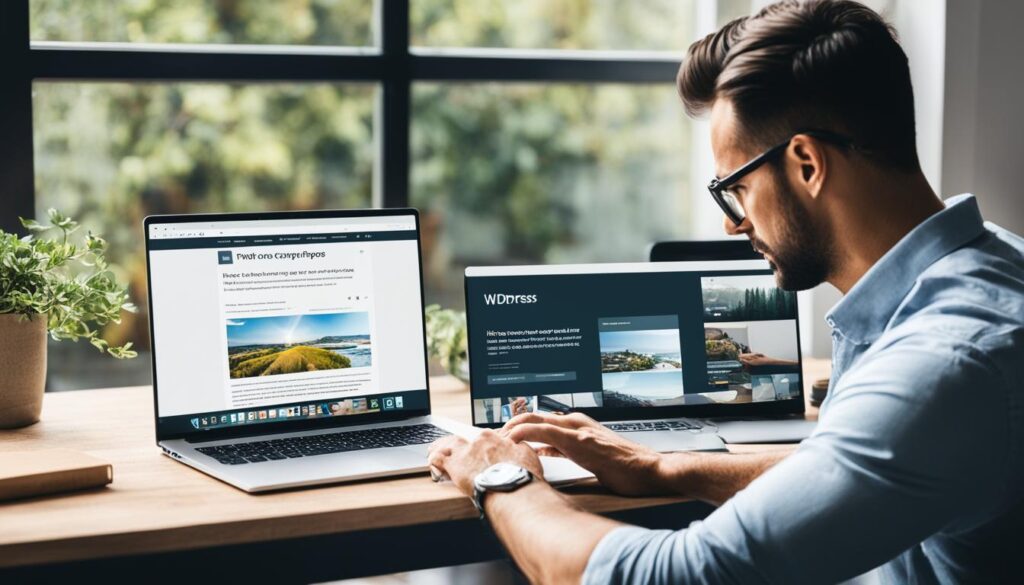
Save and Publish Your Changes
As you make modifications in the WordPress Customizer, you’ll see the changes reflected in the live preview on the right side of the screen. This allows you to experiment and fine-tune your customization until you achieve the desired look.
Once you are satisfied with your changes, click on the “Publish” button to make them live on your website.
| Advantages of Using the WordPress Customizer | Disadvantages of Using the WordPress Customizer |
|---|---|
| 1. Real-time preview of changes. | 1. Limited customization options compared to page builders. |
| 2. User-friendly interface, suitable for beginners. | 2. Limited support for complex layouts and design elements. |
| 3. No coding skills required. Ideal for non-technical users. | 3. May not be compatible with all themes and plugins. |
Branding Your Homepage
Your homepage is an opportunity to showcase your brand and make a statement. By customizing your homepage, you can reflect your brand’s colors, fonts, and overall aesthetic, creating a cohesive and professional look for your website.
When visitors land on your homepage, they should immediately get a sense of your brand identity. Use your brand’s color palette to create a visually appealing design that aligns with your overall branding. Consistency in colors will establish recognition and familiarity.
Choosing the right fonts is also essential for branding your homepage. Select fonts that reflect the tone and personality of your brand. Whether you want a modern, elegant, or playful look, the choice of fonts can greatly enhance the overall user experience.
A well-branded homepage creates a lasting impression on your visitors, helping them connect with your brand and encouraging them to explore further. It sets the stage for a positive user experience and builds trust in your brand.
Consider using a strong and eye-catching logo as a focal point on your homepage. This will instantly communicate your brand’s identity and create a memorable visual element. Place your logo prominently, ensuring it stands out and reinforces your brand image.
Showcase Your Products or Services
Another way to brand your homepage is by showcasing your products or services. Use high-quality images and descriptions that align with your brand’s style and values. Feature your best-selling or most popular offerings to grab attention and create interest.
Consider using a visually engaging layout or grid to display your products or services. This will enhance the aesthetics of your homepage and make it easier for visitors to navigate. Use clear and concise calls-to-action that encourage visitors to explore further or make a purchase.
Testimonials and Social Proof
Include testimonials or social proof on your homepage to build credibility and strengthen your brand. Positive reviews and testimonials from satisfied customers can have a significant impact on potential customers’ decision-making process.
Display testimonials in a prominent section of your homepage, accompanied by the customer’s name, photo, and any relevant information. This will add authenticity and trustworthiness to your brand.
Elements to Brand Your Homepage
| Element | Description |
|---|---|
| Color palette | Select colors that align with your brand identity and evoke the desired emotions. |
| Fonts | Choose fonts that convey your brand’s personality and enhance readability. |
| Logo | Place your logo prominently to reinforce brand recognition and leave a lasting impression. |
| Product/Service Showcase | Display your offerings in an attractive and organized manner, highlighting their key features. |
| Testimonials/Social Proof | Include testimonials or social proof to build trust and credibility. |
Branding your homepage is a crucial step in creating a memorable and impactful online presence. By customizing elements such as colors, fonts, logos, and showcasing your products or services, you can establish a strong brand identity that resonates with your target audience. Take the time to craft a homepage that reflects the essence of your brand and leaves a lasting impression on visitors.
Change Your Homepage in WordPress Today
Changing your homepage in WordPress is a straightforward process that allows you to customize your website and make a lasting impression on your visitors. Whether you want to update the home page in WordPress, change the website home page, or modify the front page in WordPress, there are various options available to suit your needs. Let’s explore some of the methods you can use to change your homepage and create a captivating online presence.
Set a Static Homepage
If you prefer a static homepage instead of displaying your blog posts, WordPress allows you to easily set a static page as your homepage. By following a few simple steps, you can choose a specific page to showcase your content and provide a streamlined experience for your visitors.
Use Theme-Specific Tools
Certain WordPress themes provide built-in tools that enable you to customize your homepage without extensive coding knowledge. These theme-specific tools, accessible through the Appearance > Widgets or Appearance > Customize options in your WordPress admin area, allow you to add or remove widgets and tailor the layout of your homepage to your liking.
Build a New Homepage with a Page Builder
If you desire complete control over the design and layout of your homepage, using a page builder plugin is an excellent option. Popular page builders like Elementor, Beaver Builder, SeedProd, and Divi empower you to create custom layouts, add elements, and choose from pre-designed templates to craft a stunning homepage that aligns perfectly with your vision.
Customize with the WordPress Customizer
The WordPress Customizer is a powerful tool that allows you to make live edits to your homepage. With just a few clicks, you can access the Customizer through the Appearance > Customize option in your WordPress admin area and customize various elements such as the header, footer, colors, fonts, and more. This gives you the flexibility to personalize your homepage according to your brand’s identity and style.
By taking advantage of these methods, you can transform your WordPress homepage into a visually captivating and engaging experience for your visitors. Remember to choose a method that aligns with your goals and showcases your brand effectively. Take the time to adjust and refine your homepage until it accurately represents your unique identity and captures the attention of your audience.
Conclusion
Your homepage is the face of your website, the first thing visitors see and the gateway to the rest of your content. That’s why it’s crucial to make it stand out by customizing it in WordPress. By utilizing various methods and tools, you can create a unique and compelling design that reflects your brand and captivates your audience.
When it comes to customizing your WordPress homepage, there are a plethora of options available. You can start by setting a static homepage to ensure consistent content display. Additionally, take advantage of theme-specific tools provided by your chosen theme, enabling you to modify the layout and add or remove widgets from your homepage.
If you want complete control over your homepage’s design, consider using a page builder plugin like Elementor, Beaver Builder, SeedProd, or Divi. These plugins allow you to create custom layouts, choose from pre-designed templates, and add various elements to your homepage.
Alternatively, you can make live edits to your homepage using the WordPress Customizer. This built-in tool lets you customize elements such as the header, footer, colors, and fonts, offering you a seamless and user-friendly experience.
Remember to always prioritize your visitors’ needs and preferences when designing your homepage. By doing so, you can create an engaging and visually appealing homepage that leaves a lasting impression. So go ahead, experiment with different methods and tools, and create a homepage that truly represents your brand in WordPress!
FAQ
How can I change my homepage in WordPress?
To change your homepage in WordPress, you can set a static homepage instead of displaying blog posts. Go to Settings > Reading in your WordPress admin area and choose a specific page as your homepage.
What options do I have to customize my homepage in WordPress?
There are several methods to customize your WordPress homepage. You can use theme-specific tools, page builder plugins, or the WordPress Customizer to design and modify your homepage according to your preferences.
Can I change the layout and design of my homepage?
Yes, you can change the layout and design of your homepage in WordPress. You can choose from a variety of themes and customize them further to match your brand’s aesthetic. Page builder plugins also allow you to create custom layouts and add different elements to your homepage.
Is it possible to showcase my brand on the homepage?
Absolutely! Your homepage is an opportunity to showcase your brand and make a statement. You can customize your homepage to reflect your brand’s colors, fonts, and overall aesthetic, creating a cohesive and professional look for your website.
Which tools can I use to edit my homepage in WordPress?
Depending on your theme and preferences, you can use theme-specific tools, such as widgets and customization options in your WordPress admin area. Additionally, you can use page builder plugins like Elementor, Beaver Builder, SeedProd, or Divi to have more control over the design of your homepage. The WordPress Customizer is another built-in tool that allows you to make live edits to your homepage.
How important is the homepage for my website?
The homepage is the first page visitors see and sets the tone for their experience on your website. It is an essential part of your website as it provides a clear idea of what your site is about and what it can offer. Customizing your homepage helps create a unique and compelling design that engages your audience and effectively represents your brand.
Can I change my homepage without affecting the rest of my website?
Yes, you can change your homepage without affecting the rest of your website. WordPress allows you to set a specific page as your homepage while keeping the rest of your website intact. This way, you can customize and update your homepage without impacting the other pages and content on your site.
What is the process of changing the homepage in WordPress?
Changing the homepage in WordPress is a straightforward process. You can start by selecting a theme during the site creation process or change it later. Then, you can set a static homepage or customize it using theme-specific tools, page builder plugins, or the WordPress Customizer. Always keep your visitors’ needs and preferences in mind when designing your homepage.






