Welcome to my comprehensive guide on how to create a WordPress website! Whether you’re a small business owner, a blogger, or someone who simply wants to showcase their work online, WordPress is the perfect platform for building a professional website without any coding skills. In this tutorial, I’ll walk you through the step-by-step process of creating your own WordPress website.
How to Make Money with YouTube
Create an empire of automated video websites for multiple streams of income
Before we dive into the details, let’s first understand what WordPress is. WordPress is an open-source content management system that allows you to easily design, customize, and manage your website. With its user-friendly interface, flexibility, and abundance of themes and plugins, WordPress has become the go-to choice for millions of website owners around the world.
Now, let’s get started on creating your WordPress website. Follow these five easy steps, and you’ll have your website up and running in no time:
Key Takeaways:
- WordPress is an open-source content management system that simplifies the process of creating a website.
- No coding skills are required to build a WordPress website.
- WordPress offers a wide range of themes and plugins to customize your website’s design and functionality.
- Follow the five-step process outlined in this guide to create your own WordPress website.
- Consider your needs and budget when choosing between WordPress.org and WordPress.com.
Step 1: Create a New Account on WordPress.com
To get started on your WordPress website journey, the first step is to create a new account on WordPress.com. Follow the simple steps below:
- Visit WordPress.com and click on the “Get Started” button.
- Follow the registration process and provide the necessary information to sign up for a new account.
- Choose a unique name for your site, which will become your site’s address (e.g., yoursite.wordpress.com).
- Optionally, you can upgrade to a custom domain for free for the first year with certain plans.
- Complete the account creation process and verify your email address.
Once you’ve successfully created your account, you’ll have a solid foundation to start building your WordPress website.
Creating a WordPress.com account is easy and convenient. It gives you access to a wide range of features, templates, and customization options to make your website unique. So, don’t wait any longer – sign up for WordPress.com and embark on your website creation journey today!
| Benefits of Creating a WordPress.com Account |
|---|
| Access to a user-friendly interface for easy website creation |
| Choose from a variety of professionally designed templates |
| Customize your website’s appearance by adding your own branding |
| Utilize powerful built-in features such as SEO tools and analytics |
| Ability to integrate with popular social media platforms |
| 24/7 customer support to assist you every step of the way |
Step 2: Design Your Homepage
Now that you’ve created your account, it’s time to put your creative touch on your homepage design. With WordPress.com, you have access to a wide range of pre-designed layouts and templates that you can customize to make your website truly unique.
Start by exploring the collection of layouts and templates available on WordPress.com. Choose one that suits your style and aligns with your website’s purpose. Whether you’re creating a blog, portfolio, or business website, you’ll find options that cater to your needs.
Once you’ve selected a layout, it’s time to customize it. WordPress.com makes it easy to personalize your homepage. Using blocks, you can add various elements such as images, galleries, videos, payment buttons, and more. These blocks allow you to customize your layout and add interactive features that enhance the user experience.
Follow the step-by-step guide provided by WordPress.com to learn how to customize your homepage. The guide will walk you through the process of selecting and modifying blocks, changing colors and fonts, and arranging your content in a visually appealing way.
Customize Your Homepage with Ease
With WordPress.com, you don’t need to be a coding expert to design a stunning homepage. The intuitive drag-and-drop interface makes it easy to rearrange elements, experiment with different layouts, and create a homepage that reflects your unique style and brand identity.
Take advantage of the customization options available to you. Play around with colors, fonts, and images to create an aesthetically pleasing design that captivates your visitors. Remember, a well-designed homepage can leave a lasting impression and encourage users to explore more of your website.
Whether you’re showcasing your products, sharing your portfolio, or providing valuable information, your homepage design sets the tone for the rest of your website. Invest time in perfecting this important aspect of your online presence.
The image above illustrates how easy it is to design your homepage using WordPress.com. With simple yet powerful tools, you can create a visually stunning and engaging website that will leave a lasting impression on your visitors.
Step 3: Create More Pages
In addition to the homepage, you can create more pages for your website. The most common pages are an About page and a Contact page. WordPress.com provides pre-built page layouts that you can use to create beautiful pages in seconds. You can customize these layouts by adding, removing, or changing elements. Follow the instructions in your WordPress.com dashboard to create new pages and make them unique to your website.
Creating additional pages for your WordPress website allows you to provide more information and engage with your audience. Whether you want to showcase your products, share your portfolio, or share informative content, adding new pages is a great way to expand your website’s functionality.
Types of Pages to Create
- About page: Share your story, mission, and values with your visitors. Let them get to know you and build trust.
- Contact page: Provide a convenient way for visitors to get in touch with you. Include a contact form, your email address, and other contact information.
- Product or Service pages: If you’re selling products or services, create dedicated pages to showcase your offerings and provide details to potential customers.
- Blog page: If you plan to publish regular content, create a blog page where you can share your articles, news, and updates.
- Portfolio page: If you’re a freelancer or creative professional, create a portfolio page to showcase your work and attract potential clients.
These are just a few examples, but you can create any type of page that suits your website’s goals and target audience.
Customizing Your Page Layouts
When creating new pages on WordPress.com, you have the flexibility to customize each page layout to match your brand and style. You can choose from a variety of pre-built page templates, and then modify them by adding your own text, images, and other elements.
To customize your page layout, follow these simple steps in your WordPress.com dashboard:
- Go to the Pages section and click on “Add New” to create a new page.
- Choose a page template that suits your needs, or start with a blank page if you prefer.
- Add your content and customize the layout by dragging and dropping blocks, such as text, images, galleries, and more.
- Preview your page to see how it looks, and make any necessary adjustments.
- When you’re satisfied with the design, click on “Publish” to make your page live on your website.
By following these steps, you can create unique and visually appealing pages that effectively convey your message and capture the attention of your visitors.
Example Page Layouts
Here are a few examples of how you can customize your page layouts:
| About Page | Contact Page | Product Page |
|---|---|---|
With WordPress.com’s intuitive page builder and customization options, the possibilities for creating stunning and functional pages are endless. Take advantage of these features to make your website stand out and leave a lasting impression on your audience.
Step 4: Customize Your Navigation Menu
One of the essential elements of your WordPress website is the navigation menu. This menu appears at the top of your site and helps visitors easily navigate through your pages. By customizing your navigation menu, you can ensure that your website is user-friendly and intuitive.
To customize your navigation menu, follow these simple steps:
- In your WordPress.com dashboard, locate the Customize option. Click on it to access the customization panel.
- Within the customization panel, find the Navigation tab and click on it.
- Here, you can edit the navigation menu by adding pages or links. If you have already created additional pages for your website, you can easily add them to the menu by selecting them from the provided list.
- If you need to create new pages, simply navigate to the Pages section in your WordPress.com dashboard and click on Add New. Once you’ve created and saved your new pages, they will be available for selection in the navigation menu customization panel.
- After adding your desired pages to the menu, you can rearrange their order by dragging and dropping each item. This allows you to create a logical and user-friendly navigation flow.
- Once you’re satisfied with your navigation menu setup, click the Save & Publish button to make the changes live on your website.
Customizing your navigation menu ensures that your visitors can easily find the information they need and explore your website effortlessly. Remember to keep your menu organized, logical, and visually appealing.
| Benefits of Customizing Your Navigation Menu | How It Enhances User Experience |
|---|---|
| Easy navigation | By including all important pages in the menu, visitors can quickly find what they’re looking for. |
| Improves website structure | A well-organized menu showcases the hierarchy of your pages and makes it easier for search engines to understand your website’s content. |
| Encourages exploration | When visitors can effortlessly navigate through your website, they are more likely to explore different pages and stay engaged. |
| Highlights important content | You can prioritize and feature your most important pages in the navigation menu to ensure they receive the attention they deserve. |
By customizing your navigation menu, you create a seamless browsing experience for your visitors and encourage them to stay on your website longer. Take advantage of this feature to showcase your content and guide visitors to key pages on your site.
Step 5: Launch Your Website
Congratulations! You’ve made it through the previous steps and now have a solid foundation for your website. It’s time to share your hard work with the world. Let’s go ahead and launch your website.
To launch your website, head over to your WordPress.com dashboard. Here, you’ll find the option to publish your website and make it live. It’s as simple as clicking that launch button.
Once you’ve launched your website, it will be accessible to anyone with an internet connection. You can start sharing it with your friends, family, and potential visitors. Take a moment to be proud of yourself—you’ve successfully created and launched your own WordPress website!
Now that your website is live, keep in mind that you can always make updates and improvements. Don’t be afraid to experiment with different designs, layouts, and content to make your website even better over time.
Remember, your WordPress.com dashboard is your control center. It allows you to manage all aspects of your website, including themes, plugins, and settings. Explore all the options available to you and make your website truly yours.
Launching your website is an exciting milestone. Enjoy the journey of building and growing your online presence with WordPress!
Next up, let’s take a closer look at the differences between WordPress.org and WordPress.com to help you choose the best platform for your website needs.
| Key Benefits | WordPress.com | WordPress.org |
|---|---|---|
| Hosted Solution | ✔️ | ❌ |
| No Server Management | ✔️ | ❌ |
| Customization Options | ✔️ | ✔️ |
| Flexibility and Control | ❌ | ✔️ |
| Cost | Free or Paid Plans | Hosting and Domain Costs |
In the next section, we’ll dive deeper into the differences between WordPress.com and WordPress.org, helping you decide which platform is right for you.
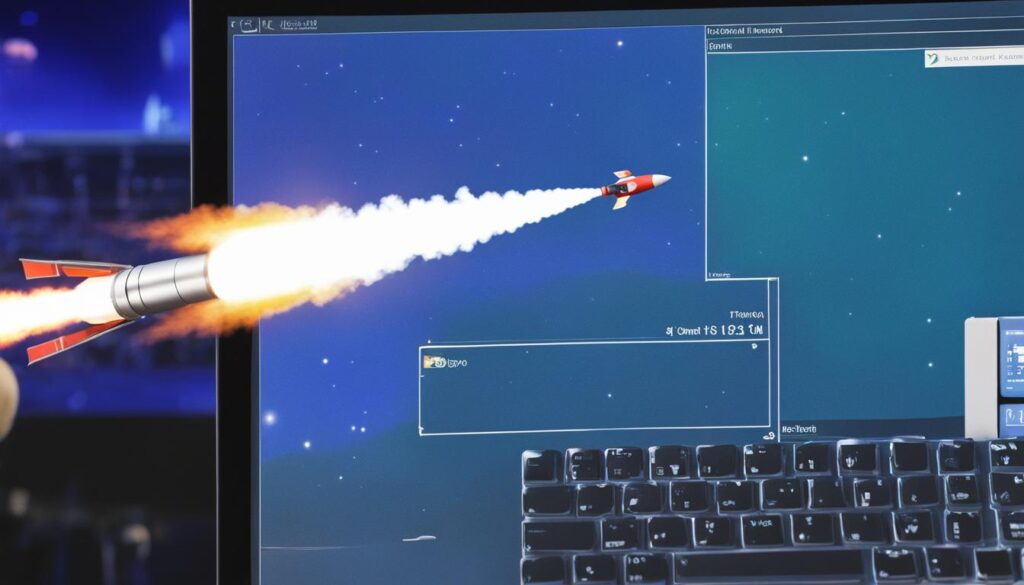
Choosing WordPress.org or WordPress.com
When it comes to creating your WordPress website, you may find yourself faced with an important decision – choosing between WordPress.org and WordPress.com. Both options have their own set of advantages and considerations to keep in mind. Let’s take a closer look at the key differences to help you make an informed choice.
WordPress.org: Host Your Own Website
If you opt for WordPress.org, you will have the freedom to host your website through a third-party hosting provider of your choice. This means that you have more control over your website’s customization and functionality. You can choose from a variety of themes and plugins to make your site unique and tailored to your specific needs.
However, hosting your own website also comes with additional responsibilities. You will need to ensure that you have a reliable hosting provider and manage important aspects such as site security, backups, and updates. This option is ideal for those who want complete control over their website and have the technical knowledge to handle these tasks.
WordPress.com: Let WordPress Host Your Website
If you prefer a hassle-free approach to website hosting, then WordPress.com may be the better choice for you. With WordPress.com, your website is hosted by WordPress themselves, eliminating the need for you to manage a server or worry about technical details.
WordPress.com provides a user-friendly interface and takes care of the hosting and maintenance aspects of your website. You can focus on creating content and customizing your site using the available themes and plugins. While the customization options may not be as extensive as with WordPress.org, WordPress.com still offers plenty of flexibility and ease of use.
Ultimately, your choice between WordPress.org and WordPress.com depends on your needs and preferences. Consider the level of control and responsibility you are comfortable with, as well as the technical aspects of hosting and managing a website.
| WordPress.org | WordPress.com |
|---|---|
| You host your own website | WordPress hosts your website |
| More control over customization | Less control over customization |
| Responsibility for server management | No server management required |
| Extensive theme and plugin options | Limited theme and plugin options |
Consider your needs, technical abilities, and preferences before making your decision. Both WordPress.org and WordPress.com can help you build a successful website, so choose the option that aligns with your goals and comfort level.
The Cost of Building a WordPress Website
When it comes to building a WordPress website, one of the most important aspects to consider is the cost. The price of creating and maintaining a website can vary greatly depending on various factors, including the type of website and the features you want to include.
For a personal website, such as a blog or portfolio site, the cost can be relatively low. You can expect to spend around $100 per year for hosting and domain registration fees. This cost may include additional features like premium themes or plugins that enhance the functionality and design of your website.
On the other hand, if you’re building a business website, the cost can be higher. A business website often requires more advanced features, such as e-commerce functionality or custom development work. The price range for a business website can start at $100 per year and go up to $30,000 per year, depending on the complexity of the site and the extent of customization needed.
It’s important to note that these prices are estimates and can vary depending on the specific requirements of your website. It’s always a good idea to start small and add more features as your website grows and your budget allows. You can start with a basic package and gradually upgrade to more advanced plans as your website gains traction.
When determining the cost of your WordPress website, consider your budget and the features you need. You don’t have to invest a large sum of money from the start. You can always start with a basic plan and upgrade as your needs evolve. This approach allows you to test the waters and make adjustments along the way.
Factors to Consider When Calculating the Cost of Your WordPress Website
Several factors can influence the cost of building a WordPress website. Here are a few key considerations to keep in mind:
- The type of website you’re building (personal, business, blog, e-commerce, etc.)
- The complexity of the design and customization
- The need for premium themes or plugins
- Hosting and domain registration fees
- Additional features like e-commerce functionality
- Ongoing maintenance and updates
Maximizing Your Budget for a WordPress Website
While the cost of building a WordPress website can vary, there are ways to maximize your budget and ensure you’re getting the most value for your money. Here are a few tips:
- Start with a clear plan: Outline your website’s goals and requirements to avoid unnecessary expenses.
- Research and compare hosting providers: Look for reliable hosting providers that offer competitive pricing and good customer support.
- Consider free or affordable themes and plugins: There are many high-quality free and affordable themes and plugins available that can meet your website’s needs.
- Regularly review and optimize: Periodically review your website’s performance and expenses to identify areas for improvement and cost optimization.
By carefully considering your needs and budget, you can build a WordPress website that meets your goals without breaking the bank. With a little planning and research, you’ll be able to create a website that reflects your brand or personal style without compromising on functionality or quality.
Learn more about the various costs associated with building a WordPress website in the section below.
Getting Started with WordPress
If you’re new to WordPress, don’t worry. WordPress is easy to use, even for beginners. There are many resources available to help you learn how to use WordPress and build your website. Start by following a step-by-step guide, such as this one, and explore the WordPress community for support and learning opportunities. With a little time and effort, you’ll become proficient in using WordPress and creating beautiful websites.
Step-by-Step Beginner’s Guide
Here is a simple step-by-step guide to help you get started with WordPress:
- Create a new account on WordPress.com.
- Design your homepage using pre-designed layouts and customizable blocks.
- Create more pages for your website, such as an About page and a Contact page.
- Customize your navigation menu to make it easy for visitors to find their way around your site.
- Launch your website and share it with the world.
By following these steps, you’ll have a fully functional WordPress website up and running in no time.
Resources and Support
As a beginner, it’s important to have access to resources and support to help you navigate through the process of building your WordPress website. Here are some valuable resources to consider:
- Official WordPress.com Support Forum: Connect with other users and get answers to your questions.
- WordPress.com Guides and Tutorials: Explore the official WordPress.com guides and tutorials to learn more about the platform.
- WordPress Community Meetups: Attend local WordPress meetups in your area to meet other WordPress enthusiasts and learn from their experiences.
With these resources and the support of the WordPress community, you’ll have all the tools you need to succeed as a beginner in WordPress website creation.
Comparison of WordPress.org and WordPress.com
| WordPress.org | WordPress.com |
|---|---|
| Self-hosted | Hosted by WordPress.com |
| Full control over customization | Limited customization options |
| Requires a third-party hosting provider | Managed hosting provided by WordPress.com |
| More technical knowledge required | Easy to use, even for beginners |
When choosing between WordPress.org and WordPress.com, consider factors such as your level of technical expertise, desired level of customization, and hosting preferences.
With the right resources and a willingness to learn, you’ll be well on your way to mastering WordPress and creating impressive websites. Don’t be afraid to explore, experiment, and ask for help when needed. Happy website building!
Conclusion
Building a WordPress website is a simple and rewarding process that doesn’t require any coding skills. By following the step-by-step guide provided in this article, you can create a professional-looking website that meets your specific needs.
Start by setting up your account on WordPress.com and choosing a name for your site. Customize your homepage with pre-designed layouts and blocks to make it visually appealing. Create additional pages, such as an About page and a Contact page, using the easy-to-use page builder.
Customize your navigation menu by adding your pages to ensure easy navigation for your visitors. Once you’ve completed these steps, you’re ready to launch your website and share it with the world.
As you embark on your WordPress website creation journey, consider the differences between WordPress.org and WordPress.com. WordPress.org gives you more control and flexibility, but requires you to host your own website. On the other hand, WordPress.com takes care of hosting for you, but offers fewer customization options.
Lastly, be mindful of your budget when planning your website. The cost of building a WordPress website can vary depending on your needs, but you can start small and expand as your website grows. With WordPress, the possibilities are endless, and you’re equipped with all the tools you need to create a successful online presence. Good luck!
FAQ
How do I create a WordPress website?
To create a WordPress website, follow these five easy steps. First, visit WordPress.com and create a new account. Choose a name for your site and make it your site title. You can also add a catchy tagline. Next, design your homepage by customizing the layout and adding elements using blocks. Create more pages for your site, such as an About page and a Contact page. Finally, add these pages to your site’s navigation menu and launch your website.
How do I create a new account on WordPress.com?
To create a new account on WordPress.com, visit their website and click on “Get Started.” Follow the steps to create a new account. You will be asked to choose a name for your site, which will be your site’s address (e.g., yoursite.wordpress.com). You can also upgrade to a custom domain for free for the first year with certain plans.
How do I design my homepage on WordPress?
To design your homepage on WordPress, use the built-in customization options. WordPress.com offers a variety of pre-designed layouts and templates that you can customize to make the design your own. You can use blocks to add images, galleries, videos, payment buttons, and more. Follow the step-by-step guide provided by WordPress.com to learn how to customize your homepage and make it visually appealing.
How can I create more pages on my WordPress website?
To create more pages on your WordPress website, use the page creation feature in your WordPress.com dashboard. The most common pages to create are an About page and a Contact page. WordPress.com provides pre-built page layouts that you can use to create beautiful pages in seconds. You can customize these layouts by adding, removing, or changing elements.
How do I customize the navigation menu on my WordPress website?
To customize the navigation menu on your WordPress website, go to your WordPress.com dashboard. You can edit the navigation block or use the menus feature to add your pages. This will make it easy for visitors to find their way around your website.
How do I launch my WordPress website?
To launch your WordPress website, go to your WordPress.com dashboard and find the option to launch your website. When you’re ready, simply click the launch button and your website will be live for the world to see.
What is the difference between WordPress.org and WordPress.com?
The main difference between WordPress.org and WordPress.com is who hosts your website. With WordPress.org, you host your own website through a third-party hosting provider. You have more control over customization but also more responsibility. With WordPress.com, your website is hosted by WordPress.com, and you don’t need to manage a server.
How much does it cost to build a WordPress website?
The cost of building a WordPress website can vary depending on your needs. For a personal website, the cost can be as low as $100 per year, while for a business website, it can range from $100 per year to $30,000 per year. It’s important to start small and add more features as your website grows.
Is WordPress easy to use for beginners?
Yes, WordPress is easy to use, even for beginners. There are many resources available to help you learn how to use WordPress and build your website. Start by following a step-by-step guide and explore the WordPress community for support and learning opportunities.






