In this guide, I will provide you with a comprehensive overview of how to download WordPress themes for free. With these simple steps, you can give your website a fresh and professional look without spending a dime.
How to Make Money with YouTube
Create an empire of automated video websites for multiple streams of income
Whether you’re a beginner or an experienced WordPress user, finding the perfect theme is essential to create a visually appealing and functional website. Fortunately, there are numerous options available that cater to different preferences and needs.
With my step-by-step instructions, you’ll learn various methods to download and install free WordPress themes, ensuring that your website stands out from the competition.
Before we dive into the detailed methods, let’s take a quick look at some key takeaways:
Key Takeaways:
- Downloading free WordPress themes can give your website a fresh and professional look without spending money.
- There are three main methods to download free WordPress themes: using the theme search, uploading a theme from the WordPress admin, and using FTP.
- You can have multiple themes installed on your website, but only one can be active at a time.
- A child theme is a sub-theme that inherits the functionality and style of its parent theme, offering customization options without modifying the parent theme files.
- While premium themes offer additional features and support, free themes are a good starting point for beginners or those on a tight budget.
Method 1: Install a Theme using WordPress Admin Theme Search
Looking for a free WordPress theme? You’re in the right place! In this section, I’ll show you how to install a theme using the WordPress admin theme search feature. It’s a quick and easy method that allows you to browse thousands of themes and find the perfect one for your website.
Browsing the WordPress Theme Directory
First, log in to your WordPress dashboard. From the left-hand menu, navigate to Appearance > Themes. Here, you’ll find an extensive collection of free themes available for download.
Use the search bar to explore themes based on keywords. For example, if you’re looking for a business theme, type “business” and click the search icon. You can also filter the results by popularity, featured, and the latest themes using the options on the top-right corner.
Installing the Theme
Once you’ve found a theme you like, click on the “Preview” button to see how it looks on your website. If you’re satisfied with the preview, click the “Install” button to proceed with the installation.
WordPress will download and install the theme files on your website. Once the installation is complete, you’ll see a success message. From there, click the “Activate” button to make the installed theme active on your site.
| Step | Action |
|---|---|
| 1. | Login to your WordPress dashboard. |
| 2. | Navigate to Appearance > Themes. |
| 3. | Search and browse themes based on keywords, popularity, or featured. |
| 4. | Click “Preview” to see how the theme looks on your website. |
| 5. | Click “Install” to download and install the theme. |
| 6. | Click “Activate” to make the installed theme active. |
Method 2: Install a Theme by using the Upload Method from WordPress Admin
In this section, I will guide you through the process of installing a WordPress theme using the upload method from the WordPress admin. This method is particularly useful when you want to install premium or custom themes that are not available in the WordPress theme directory. Let’s get started!
Step 1: Download the theme on your computer
To begin, you will need to download the theme you want to install. Visit the website where you purchased or obtained the theme and download it to your computer. Make sure the theme is saved in .zip format for easy uploading.
Step 2: Access the WordPress admin dashboard
Log in to your WordPress admin dashboard by entering your credentials. Once logged in, navigate to the Appearance section and click on “Themes”. You will be directed to the Themes page where you can manage your installed themes.
Step 3: Choose the “Upload Themes” option
On the Themes page, click on the “Add New” button at the top. This will take you to the Add Themes page. Here, you will see different options to install a theme. Choose the “Upload Theme” button to proceed with the upload method.
Step 4: Upload the theme .zip file
In the Upload Theme section, click on the “Choose File” button. This will open a file browser window. Locate and select the theme .zip file that you downloaded earlier from your computer. Once selected, click on the “Install Now” button to begin the theme upload process.
Step 5: Activate the uploaded theme
Once the theme has been uploaded successfully, you will see a confirmation message. Click on the “Activate” button to activate the theme on your website. This will set the uploaded theme as the active theme, replacing your previous one.
Congratulations! You have successfully installed and activated a WordPress theme using the upload method from the WordPress admin. Now you can customize the theme settings, add content, and make your website uniquely yours.
Troubleshooting: Theme Upload Limit
If you encounter any issues while uploading a theme, it might be due to your server’s upload limit. In such cases, you can try increasing the upload limit by modifying your server’s configuration or contacting your web hosting provider for assistance. Alternatively, you can consider using the FTP method to install the theme, which will be covered in the next section.
Remember, the upload method from the WordPress admin is a convenient way to install premium or custom WordPress themes on your website. It allows you to easily manage and switch between different themes to give your website a fresh and personalized look. Now that you know how to install a theme using the upload method, you can explore the vast range of themes available and find the perfect one for your website.
Method 3: Installing a WordPress Theme using FTP
For more advanced users, installing a WordPress theme using FTP (File Transfer Protocol) provides greater control and flexibility. This method is particularly useful for larger themes or when the WordPress dashboard is inaccessible. Follow the step-by-step FTP installation guide below to get started.
- Download the theme .zip file from a reliable source or the official theme provider.
- Unzip the downloaded file to extract the theme folder.
- Connect to your WordPress hosting account using an FTP client such as FileZilla or Cyberduck.
- Navigate to the “wp-content/themes” directory on your web server.
- Upload the extracted theme folder to the “themes” directory.
- Once the upload is complete, log in to your WordPress admin dashboard.
- Go to “Appearance” and then “Themes.”
- Locate the uploaded theme and click the “Activate” button.
Congratulations! You have successfully installed a WordPress theme using FTP. You can now customize your website’s appearance and take advantage of the advanced features offered by the theme.
Advantages of Installing a WordPress Theme using FTP
By opting for FTP installation, you gain several benefits:
- Greater control: FTP allows you to directly manage and manipulate theme files without relying solely on the WordPress admin dashboard.
- Handling large themes: FTP is recommended for installing larger themes that may exceed the file size limits of other installation methods.
- Efficiency: Uploading theme files via FTP often proves faster than using the WordPress admin interface, particularly for themes with numerous files.
With the FTP installation method, you can confidently explore advanced WordPress theme options and achieve the desired look and functionality for your website.
How many themes can I use in WordPress?
In WordPress, you may wonder how many themes you can use on your website. Let’s find out!
While only one theme can be active at a time, you can install multiple themes on your WordPress site. This means you have the flexibility to experiment with different themes and styles without any limitation. However, it’s important to note that only the active theme will determine the appearance and functionality of your website.
When you install a new theme, you can preview it before activating it. This allows you to see how your website will look with the new theme without making any changes visible to your visitors. Once you activate a theme, it takes over the visual design and layout of your site.
Keep in mind that having too many unused themes installed on your WordPress site can have an impact on performance. It’s a good practice to periodically remove any unused themes to keep your site running smoothly.
Now that you know the limit of themes in WordPress, feel free to explore and experiment with different themes to find the perfect fit for your website!
Discover the variety of themes available and unleash the creativity in designing your website!
What is a child theme in WordPress?
In this section, I will explain the concept of a child theme in WordPress. A child theme is a sub-theme that inherits the functionality and style of its parent theme. By creating and installing a child theme, you can customize your WordPress website without modifying the original theme files. This ensures that your customizations are preserved even when the parent theme is updated.
The Benefits of Using Child Themes in WordPress
There are several key benefits to using child themes in WordPress:
- Preserve Parent Theme: By creating a child theme, you can make changes to your website’s appearance and functionality while still keeping the integrity of the parent theme intact.
- Easier Updates: When the parent theme is updated, your customizations in the child theme remain unaffected. This allows you to easily update your website without losing any changes.
- Code Customization: Child themes provide a safe environment for making code modifications. You can add custom CSS, functions, and templates to personalize your website without altering the original theme files.
- Efficient Development: If you’re a developer, using child themes can speed up your development process. You can start with an existing theme as the parent and make selective changes to suit your project’s requirements.
To create a child theme in WordPress, follow these steps:
- Create a new folder for your child theme in the
/wp-content/themes/directory. - In the child theme folder, create a
style.cssfile. Add the required theme information and import the parent theme’s styles using the@importrule. - Create a
functions.phpfile in the child theme folder. This file can be used to enqueue custom scripts, define new functions, and override parent theme functionality. - Activate the child theme from the WordPress admin panel.
With these simple steps, you can harness the power of child themes to customize your website in WordPress.
Can I Build My Own WordPress Theme?
In today’s digital age, having a visually unique and professionally designed website is crucial for attracting and retaining visitors. Many website owners wonder if it’s possible to build their own WordPress theme without any coding knowledge. The answer is a resounding yes!
Introducing SeedProd, a powerful WordPress plugin that empowers users to create custom pages and themes without the need for coding. With SeedProd, you can design and publish a unique WordPress theme that perfectly aligns with your brand and vision.
SeedProd offers a user-friendly interface with drag-and-drop functionality, enabling you to easily customize every aspect of your website’s design. From selecting the color palette and fonts to arranging page elements and sections, the possibilities are endless.
Building your own WordPress theme with SeedProd is a seamless process that requires no coding or technical expertise. Simply choose from a wide range of pre-designed templates or start from scratch, and let your creativity soar. With its intuitive editor, you can effortlessly create stunning layouts and designs that captivate your audience.
Once you’ve perfected your design, SeedProd allows you to instantly preview your theme before going live. This way, you can ensure that every detail is pixel-perfect and delivers a consistent and delightful user experience.
With SeedProd’s simple and intuitive interface, you can unleash your creativity and create a custom WordPress theme that puts your website in a league of its own. And the best part? You don’t need any coding knowledge to make it happen!
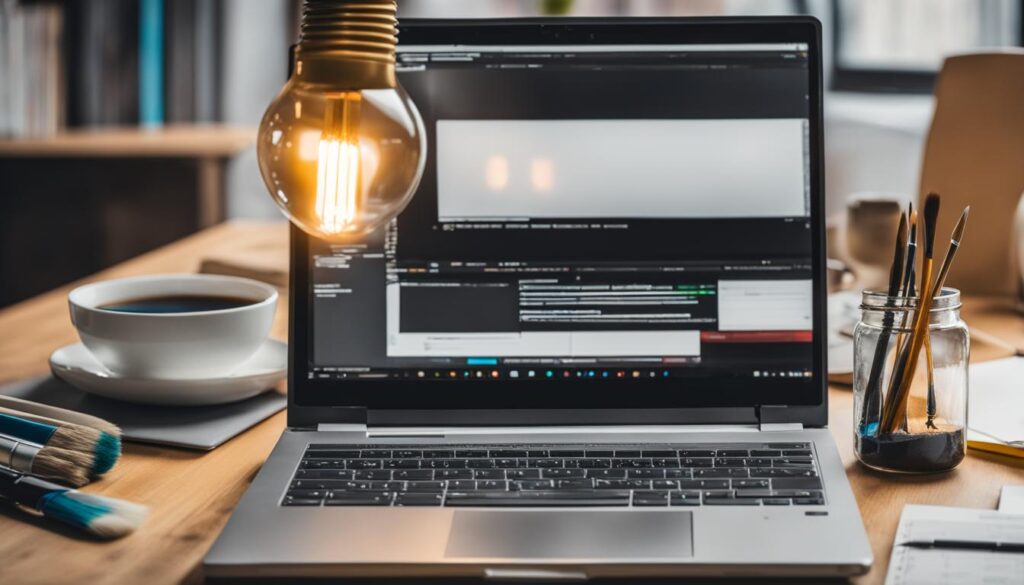
| Benefits of Using SeedProd to Build Your Own WordPress Theme: |
|---|
| Effortlessly create custom pages and themes without coding |
| Drag-and-drop functionality for easy customization |
| Wide range of pre-designed templates to choose from |
| Instant preview feature for flawless design |
| Unleash your creativity and design a unique website |
What is a WordPress theme framework?
In this section, I will discuss the concept of a WordPress theme framework and its advantages. A theme framework is a highly optimized theme that serves as a foundation for developing custom WordPress themes. It provides a solid structure and a set of functionalities to build upon, saving developers valuable time and effort.
Using a theme framework offers several benefits:
- Ease of customization: Theme frameworks provide a flexible and modular approach to theme development, allowing developers to easily customize the design, layout, and functionality to meet their specific needs.
- Code efficiency: Theme frameworks are built using optimized and efficient code, resulting in fast-loading themes that enhance the user experience and improve search engine rankings.
- Consistent updates and support: Popular theme frameworks, such as Genesis by StudioPress, have dedicated developer communities and regularly release updates to ensure compatibility with the latest WordPress versions. Additionally, these frameworks offer robust support options, including forums and documentation.
Popular WordPress theme frameworks include:
| Theme Framework | Description |
|---|---|
| Genesis by StudioPress | Genesis is a widely recognized and highly regarded theme framework. It offers a secure and search engine optimized foundation, along with a vast library of child themes and customization options. |
| Divi by Elegant Themes | Divi is a versatile and user-friendly theme framework that provides a powerful visual builder, making it easy to create stunning and responsive website designs without coding knowledge. |
| Thesis by DIYthemes | Thesis is a feature-rich theme framework that emphasizes SEO optimization and customization. It offers a drag-and-drop interface, making it accessible to users with varying technical skills. |
By utilizing a WordPress theme framework, developers can save time, improve efficiency, and leverage the expertise of the framework’s community. Whether you’re a beginner or an experienced developer, using a theme framework can greatly enhance your WordPress development process.
Premium vs Free themes – Which one should I use?
When it comes to choosing a WordPress theme, you have two options: premium and free themes. Understanding the difference between the two can help you make an informed decision that suits your needs.
Advantages of Premium WordPress Themes
- Superior Design: Premium themes are often designed by professional developers and designers, resulting in visually stunning websites.
- Extensive Features: Premium themes come with a wide range of features and functionalities that cater to different website requirements.
- Regular Updates and Support: Premium theme developers provide regular updates to ensure compatibility and security. Additionally, they offer dedicated support to help you resolve any issues.
- Unique and Customizable: Premium themes allow for more customization options, enabling you to create a unique website that reflects your brand identity.
- Advanced SEO Optimization: Many premium themes are optimized for search engines, providing a solid foundation for your website’s SEO efforts.
Advantages of Free WordPress Themes
- No Cost: Free themes are readily available at no cost, making them an attractive option for those on a limited budget.
- Variety of Options: The WordPress theme directory offers a vast selection of free themes, allowing you to find one that suits your style and website niche.
- Easy Installation: Installing a free theme is quick and straightforward, making it accessible even for beginners.
- Community Support: Free themes often have a large user base, resulting in an active community that provides support and guidance.
- Well-Coded and Secure: While not all free themes are created equal, the WordPress theme directory has a review process that ensures the themes meet certain quality and security standards.
When choosing between premium and free themes, consider your specific needs, budget, and technical expertise. Premium themes offer more advanced features, customization options, and dedicated support, making them ideal for professional websites and businesses. Free themes, on the other hand, are a great starting point for bloggers, hobbyists, or those with limited budgets.
| Feature | Premium Themes | Free Themes |
|---|---|---|
| Design Quality | Highly professional and visually stunning | Varies; some are well-designed, while others may lack polish |
| Features and Functionalities | Extensive range of advanced features | Limited range of features |
| Regular Updates | Regularly updated for compatibility and security | Updates may be less frequent |
| Customer Support | Dedicated support from developers | Community-based support |
| Customization Options | Highly customizable | Limited customization options |
| SEO Optimization | Advanced SEO features | Varies; some themes have basic SEO optimization |
| Cost | Requires a financial investment | Free of charge |
Conclusion
In conclusion, choosing the right WordPress theme for your website is crucial for creating a visually appealing and functional online presence. Throughout this article, I have provided a comprehensive guide on how to download WordPress themes for free and explored different methods such as using the WordPress theme search, uploading a theme from WordPress admin, and using FTP.
When selecting a theme, it is important to explore the available options and consider your specific needs. Whether you opt for a free or premium theme, both have their advantages. Free themes provide budget-friendly options, while premium themes offer additional support, updates, and features.
To customize your website further, you can also explore the concept of child themes in WordPress. Child themes allow you to inherit the style and functionality of a parent theme, providing flexibility for customization and future updates without affecting the core theme.
Ultimately, making an educated decision about your WordPress theme will contribute to the success of your website. Take the time to evaluate your requirements, consider the benefits of each theme option, and create a website that not only looks great but also meets your goals and objectives.
FAQ
How can I download a WordPress theme for free?
There are several methods to download a WordPress theme for free, including using the WordPress admin theme search, uploading a theme from the WordPress admin, and using FTP. These methods allow you to customize the appearance of your website without spending any money.
How do I install a theme using the WordPress admin theme search?
To install a theme using the WordPress admin theme search, log in to your WordPress dashboard, go to “Appearance” and click on “Themes”. Then, click on “Add New” and use the search bar to browse the WordPress theme directory. You can search for themes based on popularity, features, and layout. Once you find a theme you like, click on “Install” and then click on “Activate” to apply the theme to your website.
How do I install a theme by using the upload method from WordPress admin?
To install a theme by using the upload method from WordPress admin, log in to your WordPress dashboard, go to “Appearance” and click on “Themes”. Then, click on “Add New” and click on “Upload Theme”. Choose the theme file in .zip format from your computer and click on “Install Now”. Once the theme is uploaded, click on “Activate” to activate the theme on your website.
How do I install a WordPress theme using FTP?
To install a WordPress theme using FTP, download the theme .zip file to your computer and unzip it. Connect to your WordPress hosting account using an FTP client and navigate to the “wp-content/themes” folder. Upload the unzipped theme folder to the “themes” folder on your server. Once the upload is complete, go to your WordPress dashboard, go to “Appearance” and click on “Themes”. You should see the uploaded theme listed, and you can click on “Activate” to apply the theme to your website.
How many themes can I use in WordPress?
In WordPress, you can install as many themes as you like on your website. However, only one theme can be active at a time. The active theme determines the appearance and functionality of your site.
What is a child theme in WordPress?
A child theme in WordPress is a sub-theme that inherits the functionality and style of its parent theme. It allows you to make changes to your website’s design and code without modifying the original theme files. Creating a child theme is recommended for customizations and future updates.
Can I build my own WordPress theme?
Yes, you can build your own WordPress theme even if you don’t have coding knowledge. Plugins like SeedProd allow you to create custom pages and themes using a drag-and-drop interface. This way, you can design and publish a unique WordPress theme without writing any code.
What is a WordPress theme framework?
A WordPress theme framework is a highly optimized theme designed to serve as a parent theme for developing custom themes. It provides a foundation with pre-built features and functionality, making it easier for developers to create custom themes quickly and efficiently. Examples of popular theme frameworks include Genesis by StudioPress.
What are the advantages of using premium WordPress themes compared to free themes?
Premium WordPress themes often come with dedicated customer support, regular updates, advanced features, and a wider range of design options. They are usually more feature-rich and offer greater flexibility for customization. Free themes, on the other hand, are budget-friendly and still provide basic functionality for building a website.
Which type of theme should I use, premium or free?
The choice between premium and free WordPress themes depends on your specific needs and preferences. If you require advanced features, support, and customization options, a premium theme may be worth considering. However, if you have a limited budget and basic requirements, a free theme can still be a viable option for creating a visually appealing and functional website.






