By default, the WordPress homepage displays your blog posts, but did you know that you can easily edit it to showcase something different? In this article, I will provide a step-by-step guide on how to edit your WordPress homepage quickly and easily. Whether you’re a beginner or an experienced user, these tips and best practices will help you customize your homepage and make it stand out.
How to Make Money with YouTube
Create an empire of automated video websites for multiple streams of income
Key Takeaways:
- Learn how to edit your WordPress homepage in a few simple steps.
- Discover beginner-friendly tips and best practices for customizing your homepage.
- Create a visually appealing and professional-looking homepage that reflects your brand.
- Explore easy ways to customize the front page in WordPress and make it your own.
- Drive conversions and engage visitors by adding relevant and engaging content to your homepage.
Understanding the Importance of Your WordPress Homepage
Your homepage is the first page that visitors see when they visit your website, making it a crucial element of your online presence. The role of your homepage in WordPress goes beyond being the gateway to your site; it significantly impacts the overall user experience.
A well-designed homepage has the power to create a strong first impression by capturing the attention of visitors. It serves as a platform to highlight your brand, showcase your offerings, and guide visitors towards the desired actions, such as making a purchase or subscribing to a newsletter.
Regularly evaluating and updating your homepage is essential to ensure that it accurately reflects your brand identity, drives conversions, and aligns with your business goals. By putting effort into creating a well-designed homepage, you can enjoy several benefits such as:
- A Memorable First Impression: A well-crafted homepage helps you make a positive and lasting impression on your visitors, increasing the likelihood of them exploring further.
- Brand Highlight: Your homepage acts as a showcase for your brand, allowing you to communicate your unique value proposition and establish your brand’s presence in the minds of visitors.
- Enhanced User Experience: A well-structured homepage ensures that visitors can quickly and easily find the information they need, leading to a positive user experience and higher engagement.
- Increased Conversions: With a well-designed homepage, you can direct visitors towards the desired actions more effectively, leading to higher conversion rates and achieving your business goals.
Remember, the impact of your homepage goes beyond aesthetics. It plays a pivotal role in shaping the perception of your brand and the overall user experience on your website. By taking the time to invest in a well-designed and regularly updated homepage, you can create an inviting and engaging environment for your visitors.
Choosing a Homepage Template in WordPress
When it comes to creating a captivating website, choosing the right homepage template is crucial. WordPress, with its vast collection of themes, offers an excellent selection of built-in homepage templates that provide pre-designed layouts, making your customization journey a breeze.
With a wide range of themes to choose from, you can easily find the perfect WordPress theme that aligns with your brand and design preferences. Whether you’re looking for a minimalistic layout or a vibrant, attention-grabbing design, WordPress has you covered.
In order to select a homepage template, simply navigate to the WordPress Customizer, where you can preview and choose from a variety of templates. Each theme may offer different layout options, providing you with the flexibility to find the one that best suits your needs.
Once you’ve found the right template, customizing the design and layout of your homepage is simple and intuitive. With just a few clicks, you can easily modify and personalize different elements, ensuring your website truly represents your unique brand identity.
By utilizing the available customization options, you can create a visually stunning homepage that captures the attention of your visitors and provides an exceptional user experience.
Benefits of Choosing the Right Homepage Template
The right homepage template can make a significant impact on your website’s success. Let’s explore some of the key benefits:
- Efficiency: By starting with a pre-designed template, you save time and effort in creating a layout from scratch.
- Consistency: Using a homepage template helps maintain a consistent look and feel throughout your website, enhancing your brand identity.
- Customization: Templates provide a solid foundation that you can easily customize to suit your specific needs and preferences.
- Professionalism: A well-designed template gives your website a polished and professional appearance, instilling trust in your visitors.
- Responsive Design: Many templates are built with responsive design in mind, ensuring your website looks great on any device.
| Template Name | Description | |
|---|---|---|
| 1 | Minimalist | A clean and modern template with a focus on simplicity and whitespace. |
| 2 | Creative Portfolio | An eye-catching template designed for showcasing your creative projects and skills. |
| 3 | E-commerce Store | A template tailored for online stores, with product listings, shopping cart functionality, and more. |
| 4 | Corporate Business | A template ideal for corporate websites, featuring sections for services, team members, and testimonials. |
| 5 | Blog Magazine | A template designed for blogging and magazine-style websites, with various layouts for articles and featured content. |
When selecting a homepage template, consider the purpose of your website, the target audience, and the overall aesthetic you want to achieve. With the right template, you can create a visually stunning and engaging homepage that captivates your visitors and leaves a lasting impression.
Editing Your WordPress Homepage with the Block Editor
The WordPress Block Editor is a powerful tool that allows you to easily edit and customize your homepage. With this intuitive editor, you can add various blocks of content, such as text, images, videos, and more, to create a visually appealing and engaging homepage.
To get started, simply create a new page for your homepage and access the Block Editor. From there, you can add and arrange blocks to create your desired layout. You can easily drag and drop blocks, change their settings, and customize the appearance of your homepage.
Here are the key steps to edit your WordPress homepage with the Block Editor:
- Create a new page: Start by creating a new page in your WordPress dashboard specifically for your homepage.
- Access the Block Editor: Once you’ve created the page, click on the “Block Editor” option to access the editor.
- Add blocks: Use the Block Editor’s interface to add blocks for different types of content. For example, you can add a text block to display a welcome message or an image block to showcase your products or services.
- Customize blocks: Once you’ve added a block, you can easily customize it to fit your needs. You can change the text, adjust the image size, or add links to other pages on your website.
- Arrange blocks: To create the desired layout, simply drag and drop the blocks to rearrange them. This allows you to control the flow of information and highlight key elements on your homepage.
- Preview and publish: After editing and arranging the blocks, preview your homepage to see how it looks. Once you’re satisfied, publish the page so that your changes go live.
The Block Editor provides a user-friendly and flexible way to edit and customize your WordPress homepage. With its intuitive interface and drag-and-drop functionality, you can create a unique and visually appealing homepage that captures the attention of your visitors.
Remember to regularly review and update your homepage using the Block Editor to ensure that it stays fresh, relevant, and aligned with your branding and business goals.
Editing Your WordPress Homepage with a Theme Builder Plugin
If you want more advanced customization options for your homepage, you can use a theme builder plugin like SeedProd. This plugin allows you to create fully custom WordPress themes, including custom homepage templates. You can choose from a variety of professionally designed themes as a starting point and then use the drag-and-drop page builder to edit and customize the homepage template. With SeedProd, you can easily create a unique and professional-looking homepage without any coding.
By using a theme builder plugin like SeedProd, you have the flexibility to tailor your homepage to your exact specifications. Whether you want to showcase your portfolio, promote your services, or create a stunning landing page, SeedProd provides the tools you need for a seamless customization process.
With SeedProd, you can:
- Create custom homepage templates
- Choose from professionally designed themes
- Use a drag-and-drop page builder
- Easily customize your homepage without coding
SeedProd empowers you to unleash your creativity and design a homepage that matches your unique brand identity. You can experiment with different layouts, colors, fonts, and more until you achieve the desired look and feel. The intuitive interface of SeedProd makes the entire editing process a breeze, ensuring that you don’t need to be a developer or designer to create a stunning homepage.
With SeedProd, you have the freedom to customize every aspect of your homepage, from the header to the footer and everything in between. You can add and rearrange elements, such as text blocks, images, videos, testimonials, and call-to-action buttons, to create a visually appealing and engaging homepage.
Take a look at the example below to see how SeedProd can transform your homepage:
| Benefits of Using SeedProd | Traditional Homepage Editing |
|---|---|
| Drag-and-drop functionality for easy customization | Manual coding required for extensive changes |
| Choose from a variety of professionally designed themes | Limited selection of pre-designed templates |
| No coding skills necessary | Advanced coding knowledge needed |
| Quick and seamless editing process | Time-consuming and complex editing |
| Preview changes in real-time | Require page refresh or preview mode |
Customizing Your WordPress Homepage’s Appearance
When it comes to editing your WordPress homepage, one of the key aspects is customizing its appearance. By making changes to the design elements, you can create a visually appealing and professional-looking homepage that aligns with your branding and goals.
Customizing the appearance of your homepage is made easier through the WordPress Customizer or theme settings. These features allow you to modify various design elements, such as colors, fonts, images, and backgrounds. With just a few clicks, you can transform the look and feel of your homepage to make it unique and personalized.
Additionally, you have the option to customize the layout of your homepage. Whether you want to rearrange sections or remove certain elements, this flexibility allows you to create a layout that best suits your needs and preferences.
By taking advantage of the available customization options, you can elevate the overall look of your homepage and create a memorable user experience for your visitors.
Homepage Design Options
When customizing your WordPress homepage, you have a wide range of design options at your fingertips. Here are a few elements that you can customize:
- Colors: Choose color schemes that align with your brand identity and evoke the desired emotions in your visitors.
- Fonts: Select fonts that are easy to read and reflect the tone of your website.
- Images: Add visually appealing images that enhance your content and resonate with your target audience.
- Backgrounds: Opt for backgrounds that complement your overall design and create a cohesive look.
By carefully selecting and customizing these design elements, you can create a homepage that captures attention and engages your visitors.
Layout Customization
The layout of your homepage plays a crucial role in guiding visitors and highlighting the most important information. With WordPress, you have the flexibility to customize the layout to best showcase your content and offerings.
Whether you want to feature a hero image, display recent blog posts, or showcase your top products, you can easily rearrange or remove sections to create a layout that suits your specific goals. By strategically placing elements and organizing your content, you can enhance user experience and facilitate seamless navigation.
Theme Customization
WordPress offers a wide range of themes with different design aesthetics and layouts. These themes provide a starting point for customizing your homepage and offer various customization options.
Through theme settings, you can modify different aspects of your homepage, such as header styles, page templates, and widget areas. These customization options allow you to further personalize your homepage and make it uniquely yours.
I recommend exploring different themes and experimenting with their customization options to find the perfect match for your brand and design preferences.
With the ability to customize your WordPress homepage’s appearance, you can create a visually stunning and captivating online presence that stands out from the crowd. By carefully selecting colors, fonts, images, and backgrounds, and by optimizing the layout to highlight your most important content, you can create a homepage that leaves a lasting impression on your visitors.
Creating a Clear and Easy-to-Use Navigation for Your Homepage
A well-designed navigation menu is essential for a user-friendly homepage. With WordPress, you can easily create and customize navigation menus that help visitors navigate your site efficiently. To create menus in WordPress:
- Go to the WordPress dashboard and click on “Appearance”.
- Select “Menus” from the dropdown menu.
- Click on “Create a new menu”.
- Give your menu a name and click “Create Menu”.
- Add links to your homepage and other pages by selecting them from the Pages section or entering custom links.
- Arrange the order of your menu items by dragging and dropping them.
- Save your menu and assign it to a location on your website.
When creating your navigation menu, it’s important to follow homepage navigation best practices:
- Keep the navigation simple and intuitive for visitors to easily find the information they are looking for.
- Consider using submenus for easier navigation, especially if you have a lot of pages or sections on your website.
- Regularly update and review your navigation to keep it relevant and useful.
By creating a user-friendly navigation menu, you can improve the overall browsing experience of your website visitors and help them find what they need quickly and effortlessly.
Example Navigation Menu:
| Homepage | About Us | Services | Contact |
|---|
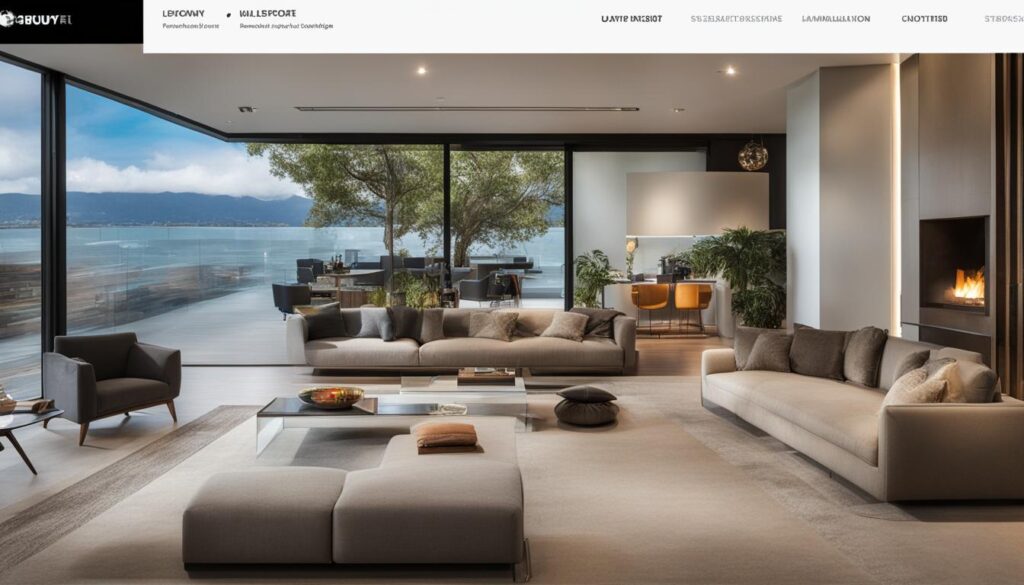
Resolving Formatting Issues on Your WordPress Homepage
Occasionally, when transferring content to WordPress from other platforms or changing themes, you may encounter formatting issues on your homepage. These issues can range from header formatting inconsistencies to spacing and formatting problems throughout the page. These formatting issues can make your homepage appear unprofessional and negatively impact the user experience.
To ensure a visually appealing and consistent homepage, it is necessary to resolve these formatting issues. Luckily, WordPress offers several solutions to fix these problems:
Using the Visual Editor or Text Editor
WordPress provides a built-in visual editor and text editor that can be used to manually adjust the formatting on your homepage. The visual editor allows you to edit your content in a WYSIWYG (What You See Is What You Get) format, making it easy to identify and fix formatting issues. The text editor, on the other hand, allows you to make precise changes to the HTML code of your content, giving you more control over the formatting.
By using either of these editors, you can modify the header formatting, spacing, and any other visual inconsistencies that may be affecting your homepage’s appearance.
Using Plugins
If you’re not comfortable making manual changes or need additional functionality to fix formatting issues, you can rely on WordPress plugins. Several plugins are available that can assist you in resolving formatting problems on your homepage. These plugins offer features like automated formatting fixes, custom CSS options, and more.
One such plugin is the Advanced TinyMCE Formatting Plugins. This plugin adds advanced formatting options to the visual editor, allowing you to easily adjust header formatting, line spacing, font styles, and other formatting elements.
Fixing Issues from Content Transfers
When transferring content from platforms like MS Word to WordPress, you may encounter spacing and formatting problems caused by the differences in formatting styles. To resolve these issues, it is recommended to work in the text editor, where you have greater control over the formatting.
You can also use plugins like WP Word Count to remove any hidden formatting from your content and ensure consistency throughout your homepage.
Resolving formatting issues on your WordPress homepage is essential to maintain a professional and visually appealing website. By utilizing the available tools and techniques, such as the visual editor, text editor, and plugins, you can easily fix header formatting, spacing, and other formatting problems, ensuring a seamless user experience.
When working on your homepage, don’t forget to regularly preview and test your changes to ensure that the formatting issues have been successfully resolved.
| Common Formatting Issues | Resolution |
|---|---|
| Header formatting inconsistencies | Use the visual editor or text editor to manually adjust the formatting |
| Spacing problems | Review and modify the content in the text editor or use plugins to fix spacing issues |
| Visual inconsistencies | Utilize plugins for automated formatting fixes or custom CSS options |
Editing the Content on Your WordPress Homepage
Now that you have customized the appearance and layout of your homepage, it’s time to focus on editing and adding engaging content. WordPress offers two primary content editors for this purpose – the visual editor and the block editor. Let’s explore how you can leverage these editors to enhance your homepage:
Visual Editor for Seamless Content Creation
The visual editor in WordPress provides a user-friendly WYSIWYG (What You See Is What You Get) editing experience. It allows you to add, format, and style text, images, videos, and other media directly on your homepage.
Simply access the visual editor, select the area where you want to add content, and start typing or pasting your text. Use the toolbar options to format your text, such as bold, italic, bullet points, and headings.
If you want to add images, click the “Add Media” button and select the image you want to insert. WordPress will automatically optimize the image for web display.
Similarly, you can embed videos by clicking the “Add Media” button and selecting the video from your media library or external sources like YouTube.
Keep in mind that the visual editor is ideal if you prefer a simple and straightforward approach to content creation. It’s perfect for bloggers, small businesses, and individuals who want to quickly update their homepage content.
Block Editor for Advanced Customization
If you’re looking for more flexibility and customization options, the block editor is the perfect tool for editing your homepage content. It offers a modular approach where you can add, rearrange, and style content using individual blocks.
To get started with the block editor, create a new page for your homepage and click on the “+” icon to add a new block. You can choose from various types of blocks like paragraphs, headings, images, videos, testimonials, and more.
Once you’ve added the blocks, you can easily edit them by selecting the block and using the settings in the block toolbar. You can change the text, adjust the alignment, change the block background color, and even apply advanced styling options.
The block editor empowers you to create dynamic and visually appealing content layouts. You can experiment with different block combinations, customize the spacing, and have precise control over the overall design of your homepage.
Whether you want to showcase your products with beautiful image galleries or display client testimonials with compelling visuals, the block editor offers endless possibilities to create a captivating homepage.
Remember to save your changes frequently while editing, as this will ensure that you don’t lose any of your hard work.
Keep Your Visitors Engaged with Compelling Content
As you edit and add content to your WordPress homepage, keep in mind the importance of creating informative and engaging material that resonates with your audience.
Consider incorporating the following best practices as you create content:
- Concise and Clear: Make your message concise and easy to understand. Use headings, subheadings, and bullet points to break up the text and improve readability.
- Visual Appeal: Enhance your content with relevant images, videos, and infographics. Visual elements can serve as powerful storytelling tools and capture your visitors’ attention.
- SEO Optimization: Optimize your content with relevant keywords to improve its visibility in search engine results. This will help drive organic traffic to your homepage.
- Value Proposition: Clearly communicate the value and benefits of your products or services. Highlight what sets you apart from your competition and emphasize how you can solve your visitors’ problems or meet their needs.
- Call-to-Action: Include compelling calls-to-action (CTAs) that encourage visitors to take the desired action, such as making a purchase, signing up for a newsletter, or contacting you for more information.
By incorporating these strategies and leveraging the powerful content editing capabilities of WordPress, you can create a highly engaging and impactful homepage that leaves a lasting impression on your visitors.
Conclusion
After following the step-by-step guide and utilizing the tips provided in this article, you now have the ability to create a unique and professional online presence through the editing of your WordPress homepage. By customizing and tailoring your homepage to match your brand identity, you can effectively showcase your offerings and drive conversions.
Remember the importance of regular updates and optimizations to ensure that your homepage continues to align with your business goals. WordPress offers flexible editing options and powerful plugins that empower you to create a standout homepage that leaves a lasting impression on your visitors.
In conclusion, editing your WordPress homepage is a simple yet impactful way to enhance your online presence. By putting in the effort to refine the appearance, layout, and content of your homepage, you can create an engaging and informative experience for your audience. So, take advantage of the tools and resources available and make your homepage a true reflection of your brand.
FAQ
How do I edit my WordPress homepage?
To edit your WordPress homepage, you can use the WordPress Customizer or a theme builder plugin. You can customize the layout, design, and content of your homepage to match your branding and business goals.
Why is the homepage important in WordPress?
Your homepage is the first page visitors see when they visit your website. It plays a crucial role in creating a positive user experience, making a strong first impression, and guiding visitors towards desired actions.
How do I choose a homepage template in WordPress?
In WordPress, you can choose a homepage template by accessing the WordPress Customizer and selecting a pre-designed layout from the available theme options. Each theme may offer different layout options, allowing you to choose the one that suits your needs.
How do I edit my WordPress homepage with the Block Editor?
You can edit your WordPress homepage with the Block Editor by creating a new page for your homepage and using the editor to easily add and customize blocks of content, such as text, images, and videos.
How can I customize my WordPress homepage with a theme builder plugin?
To customize your WordPress homepage with a theme builder plugin like SeedProd, you can choose from a variety of professionally designed templates and use the drag-and-drop page builder to edit and customize the template to your liking.
How can I customize the appearance of my WordPress homepage?
You can customize the appearance of your WordPress homepage by accessing the WordPress Customizer or theme settings. From there, you can change design elements such as colors, fonts, images, and background, and rearrange or remove sections to create a visually appealing and professional-looking homepage.
How do I create a navigation menu for my WordPress homepage?
To create a navigation menu for your WordPress homepage, you can use the Appearance > Menus option in the WordPress dashboard. From there, you can create menus, add links to your homepage and other pages, and ensure that your navigation is simple, intuitive, and easy to navigate.
How can I resolve formatting issues on my WordPress homepage?
If you encounter formatting issues on your WordPress homepage, you can use the visual editor or text editor to manually adjust the formatting. You can also use plugins or work in the text editor to fix spacing or formatting problems caused by transferring content from other platforms.
How do I edit the content on my WordPress homepage?
To edit the content on your WordPress homepage, you can use the visual editor or block editor. These editors allow you to easily add and customize text, images, videos, and other media to make your homepage informative and appealing to visitors.






