Are you looking to enhance the design of your WordPress website quickly and easily? Installing a template kit in WordPress is the perfect solution. Template kits provide pre-designed templates, layouts, and elements that allow you to create a professional-looking website without the need for coding expertise. In this article, I will guide you through the step-by-step process of installing a template kit in WordPress, ensuring that you have a detailed installation guide at your fingertips.
How to Make Money with YouTube
Create an empire of automated video websites for multiple streams of income
Key Takeaways:
- Template kits offer pre-designed templates, layouts, and elements for easy website design.
- Preparing your WordPress website before installing a template kit is crucial for a smooth installation.
- Choosing the right template kit involves considering your website’s purpose, design preferences, and required functionalities.
- The installation process involves installing plugins, importing the template kit, and customizing it to match your needs.
- Familiarize yourself with troubleshooting techniques and best practices to make the most of template kits in WordPress.
What Are Template Kits?
Template kits are convenient collections of pre-designed templates, layouts, and elements that can be used to build stunning websites in WordPress. These kits provide an efficient way to enhance your website design without the need for coding expertise. By installing a template kit, you gain access to a cohesive set of designs that can be applied across your entire website, ensuring a consistent and professional look.
Benefits of Using Template Kits:
- Time-saving efficiency: With template kits, you can quickly create a visually appealing website without starting from scratch. The pre-designed templates and elements save you time and effort.
- Customization flexibility: Template kits offer various customization options, allowing you to tailor the design to your brand’s visual identity. You can personalize colors, fonts, images, and layouts to create a unique website.
- Engaging user experience: By utilizing template kits, you can create a user-friendly website that provides a seamless and enjoyable browsing experience for your visitors.
Preparing Your WordPress Website for Template Kits
Before installing a template kit in WordPress, it is crucial to ensure that your website is properly prepared. Taking the necessary steps to prepare your WordPress website will help ensure a smooth installation process and prevent any unexpected issues. Here are the requirements for preparing your WordPress website for template kit installation:
1. Self-Hosted WordPress Site
In order to install a template kit, you need to have a self-hosted WordPress site. This means that you should have your own domain name and web hosting. If you are currently using WordPress.com, you will need to migrate to a self-hosted WordPress site before proceeding with the template kit installation.
2. Latest Version of WordPress
It is important to have the latest version of WordPress installed on your website. This ensures that you have access to the latest features, bug fixes, and security patches. Before installing a template kit, make sure to check for any available WordPress updates and update your website to the latest version.
3. Child Theme
To preserve any customizations you make to the template kit in the future, it is recommended to have a child theme activated on your WordPress website. A child theme allows you to make modifications to the template kit without affecting the original files. This is especially useful when updating the template kit or making changes to the theme’s code.
4. Website Backup
Prior to installing a template kit, it is advisable to create a backup of your website. This includes backing up your website’s database and files. Having a backup ensures that you can restore your website to its previous state in case anything goes wrong during the template kit installation process. There are various backup plugins available for WordPress that can help automate this process.
Summary Table: Requirements for Preparing Your WordPress Website
| Requirements | Description |
|---|---|
| Self-Hosted WordPress Site | A website with its own domain name and web hosting. |
| Latest Version of WordPress | The most up-to-date version of the WordPress software. |
| Child Theme | A child theme activated to preserve customizations. |
| Website Backup | A backup of the website’s database and files. |
By ensuring that your WordPress website meets these requirements, you will be well-prepared to install a template kit and begin transforming the design of your website. The next section will cover how to find and choose the right template kit for your needs.
Finding and Choosing Template Kits
When it comes to finding the perfect template kit for your WordPress website, there are several sources you can explore. WordPress theme marketplaces, third-party websites, and template kit libraries offer a wide range of options to suit various needs and preferences.
When choosing a template kit, it’s important to consider the purpose and goals of your website. Think about the design elements and functionalities that are essential for your project. Are you looking for a minimalistic layout, a bold and modern design, or something specific to your industry?
Previewing or demoing template kits can help you gain a better understanding of their designs and functionalities. This allows you to see firsthand how the template kit will look and function on your website. Take your time to explore different options and find a template kit that aligns with your vision.
Here are some tips for selecting the right template kit:
- Consider the purpose and goals of your website
- Think about your design preferences
- Look for template kits that offer the necessary functionalities
- Preview or demo the template kits to get a better understanding of their designs and functionalities
By taking the time to explore different template kits and considering your specific needs, you can find the perfect template kit that will help you create a stunning and functional website.
Installing a Template Kit in WordPress
In order to enhance your website design and create a professional-looking site without the need for coding, installing a template kit in WordPress is an excellent option. The process involves a few simple steps that we will guide you through in this section. Just follow our step-by-step installation guide below:
Step 1: Install and Activate Required Plugins
The first step in installing a template kit is to install and activate the necessary plugins mentioned in the template kit’s documentation or installation guide. These plugins provide additional functionalities and ensure a seamless integration with the template kit.
Step 2: Import the Template Kit
Once you have the required plugins installed and activated, you can proceed to import the template kit. Access the template kit importer in your WordPress dashboard and choose the JSON file provided by the template kit. This file contains all the necessary design elements and layouts that make up the template kit.
Step 3: Customize the Template Kit
After importing the template kit, you can start customizing it to suit your specific needs. The customization options may vary depending on the template kit you choose, but typically include options to change colors, fonts, layout structures, and add your own content.
It’s important to note that each template kit will have its own unique customization options, so take some time to explore and experiment with different settings to create a website that aligns with your vision.
Once you have made all the necessary customizations, make sure to save your changes and your template kit will be successfully installed and ready to use.
With this step-by-step installation guide, you can easily install a template kit in WordPress and take advantage of the pre-designed templates and layouts to create a stunning website. Now let’s move on to troubleshooting common issues that you may encounter during the installation process.
Troubleshooting Common Issues
While the process of installing and using template kits is usually straightforward, you may encounter some common issues along the way. One common issue is a mismatch between the template kit and your installed plugins or WordPress version. To prevent this, ensure that you have the latest versions of WordPress and the required plugins before proceeding with the installation.
If you face any issues during the installation process, don’t worry! There are resources available to help you troubleshoot and resolve these issues. The template kit’s documentation and support resources are valuable references that provide step-by-step guidance for troubleshooting common problems.
Another important consideration is your internet connection. A reliable and stable internet connection is essential during the template kit import process. This ensures that all the necessary files are downloaded successfully without any interruptions.
By following these troubleshooting tips, you can overcome common issues and successfully install your desired template kit in WordPress.
| Common Issues | Troubleshooting Steps |
|---|---|
| Mismatch between template kit and installed plugins or WordPress version | Ensure you have the latest versions of WordPress and the required plugins. Refer to the template kit’s documentation for compatibility information. |
| Template kit import interrupted | Ensure a stable and reliable internet connection throughout the template kit import process. Avoid any potential disruptions. |
Best Practices for Using Template Kits
When it comes to using template kits in WordPress, there are certain best practices that can help you make the most of these powerful design tools. By following these tips, you can ensure a successful template kit installation and create a website that stands out from the competition.
Regularly Update WordPress and Template Kits
Keeping your WordPress platform and template kits up to date is crucial for compatibility and security. Regularly check for updates and install them promptly to ensure that your website functions smoothly and remains secure against potential vulnerabilities.
Optimize Website Performance
To deliver a great user experience, it’s important to optimize your website’s performance. Start by optimizing your images, compressing and resizing them to reduce their file size without compromising quality. Additionally, minify your CSS and JavaScript files to improve page load times.
Implementing caching plugins can also significantly speed up your website’s loading time. By caching static versions of your pages, you can reduce the need for the server to generate them for every visitor, resulting in faster load times and improved performance.
Customize to Align with Your Brand
One of the key advantages of using template kits is the ability to customize them to align with your brand’s visual identity and user experience goals. Take advantage of the customization options provided by the template kit to personalize the design elements, such as colors, fonts, and layouts, according to your brand guidelines.
Test on Different Devices and Browsers
Testing your website on different devices and browsers is essential to ensure a consistent experience for all users. Make sure your template kit is compatible and responsive across various screen sizes, including desktop, tablet, and mobile. Test your website on popular web browsers to ensure that it functions correctly and looks visually appealing on all platforms.
Familiarize Yourself with Documentation and Support Resources
Become familiar with the template kit’s documentation and support resources to access guidance on advanced customization and troubleshooting. The documentation typically provides valuable insights into how to make the most of the template kit’s features and functionality. If you encounter any issues during the installation or customization process, the support resources can assist you in resolving them efficiently.
| Best Practices for Using Template Kits |
|---|
| Regularly update WordPress and template kits |
| Optimize website performance |
| Customize to align with your brand |
| Test on different devices and browsers |
| Familiarize yourself with documentation and support resources |
Conclusion
Installing template kits in WordPress is a fantastic way to enhance your website design quickly and easily. You don’t need any coding expertise to create a professional-looking website. By following the step-by-step installation guide, you can customize your website using pre-designed templates, layouts, and elements.
Template kits offer a range of benefits, including time-saving efficiency, customization flexibility, and an engaging user experience. With a cohesive set of designs, you can ensure a consistent and professional look across your entire website.
Throughout the installation process, it’s important to prepare your WordPress website, find and choose the right template kit, and troubleshoot any common issues that may arise. By following best practices and optimizing your website’s performance, you can create a stunning and functional website that aligns with your brand.
Installing template kits in WordPress is a game-changer for website design. With a wide selection of template kits available, you can find the perfect fit for your website’s needs and customize it to your heart’s content. By embracing template kits, you can create a visually appealing and professional website without the hassle of coding. So why wait? Start exploring the world of template kits and take your website to the next level!
| Benefits of Installing Template Kits in WordPress | Steps to Installing Template Kits in WordPress | Best Practices for Using Template Kits |
|---|---|---|
|
|
|
Troubleshooting Common IssuesIf you encounter any issues during the installation process, refer to the template kit’s documentation or support resources. Some common issues include:
|
Additional Tips for Template Kit InstallationFor a successful template kit installation, consider the following tips:
|
Tips for Customizing Template KitsMake your website unique and personalized by customizing the template kit:
|
Additional Tips for Template Kit Installation
When it comes to installing a template kit in WordPress, following the step-by-step guide is essential. However, there are some additional tips that can further ensure a successful installation and enhance the efficiency of the process.
- Carefully read the template kit’s documentation: Before diving into the installation, take the time to thoroughly read the template kit’s documentation. This will provide you with valuable information about any specific requirements or considerations for the installation process.
- Plan and organize your website structure: Before starting the installation, it is crucial to plan and organize your website structure. This includes determining the number of pages you need, the arrangement of menus, and the overall flow of your website. Having a clear plan in place will make the installation process smoother and help you achieve the desired results.
- Keep plugins and WordPress version up to date: To avoid compatibility issues, make sure to keep your plugins and WordPress version up to date. Regularly check for updates and install them to ensure smooth integration with the template kit.
- Regularly backup your website: It is always a good practice to regularly backup your website to safeguard against any unexpected issues during the installation process. This includes backing up both the database and files of your WordPress site.
- Seek support from the template kit’s developers or community: If you encounter any difficulties during the installation process, don’t hesitate to seek support from the template kit’s developers or community. They can provide valuable guidance and assistance in resolving any issues that may arise.
By following these additional tips, you can ensure a smoother and more efficient template kit installation in WordPress, ultimately maximizing the benefits of using template kits for your website design.
Tips for Customizing Template Kits
Customizing template kits allows you to create a unique and personalized website that reflects your brand identity. Here are some tips for customizing template kits in WordPress:
- Define Your Brand Identity: Start by defining your brand identity and selecting a template kit that aligns with it. Consider your brand’s values, target audience, and overall aesthetic.
- Customize Colors, Fonts, and Images: Tailor the template kit to match your brand’s visual identity by customizing the colors, fonts, and images. Choose colors that complement your brand and select fonts that evoke the right tone.
- Add Your Own Content: Make the website truly yours by adding your own content, such as engaging text, high-quality images, and captivating videos. This will help showcase your unique offerings and differentiate your website from others.
- Utilize Customization Options: Take advantage of the customization options provided by the template kit. Explore layout builders, theme options, and other features that allow you to further tailor the design to your specific needs.
- Experiment with Layouts and Elements: Don’t be afraid to experiment with different layouts and elements. Try out different combinations to create a visually stunning and captivating website that stands out from the crowd.
By following these tips, you can create a customized website that not only looks professional but also reflects your brand’s personality and engages your target audience.
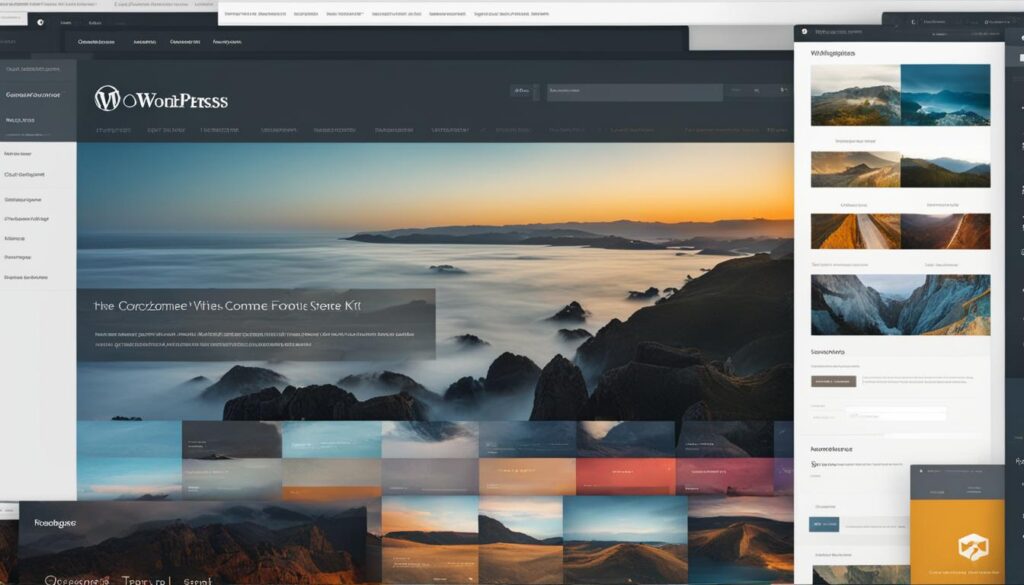
Example of Customized Template Kit:
| Before Customization | After Customization |
|---|---|
As shown in the example above, by customizing a template kit, you can transform a generic design into a visually stunning website that aligns with your brand and captures the attention of your audience.
How to Optimize Template Kit Performance
Optimizing the performance of your template kit is crucial to ensure that your website loads quickly and delivers a smooth user experience. Follow these tips to optimize template kit performance in WordPress:
- Optimize Images: Large image files can slow down your website’s loading speed. Use image compression tools to reduce file sizes without compromising image quality. Additionally, specify image dimensions to avoid unnecessary scaling.
- Minify CSS and JavaScript: Minifying your CSS and JavaScript files removes unnecessary characters and whitespace, reducing file sizes and improving load times. Use plugins like WP Rocket or Autoptimize to automatically minify these files.
- Enable Caching: Caching temporarily stores your website’s data, allowing subsequent visits to load faster. Install a caching plugin like WP Super Cache or W3 Total Cache to enable browser caching and improve performance.
- Optimize Database: Regularly optimize your WordPress database to remove unnecessary data, improving database efficiency. You can use plugins like WP-Optimize or WP-Sweep to perform automatic database optimizations.
- Avoid Excessive Plugins: Limit the number of plugins you use on your website, as each plugin comes with its own set of scripts and stylesheets. Opt for lightweight and essential plugins to minimize the impact on performance.
- Implement Lazy Loading: Lazy loading delays the loading of non-essential content, such as images or videos, until the user scrolls to them. This technique can greatly improve initial page load times. Consider using plugins like Lazy Load by WP Rocket or A3 Lazy Load to enable this functionality.
- Use a Content Delivery Network (CDN): A CDN caches your website’s static content across multiple servers worldwide, reducing the load on your hosting server and improving global loading times. Popular CDN providers include Cloudflare, MaxCDN, and Amazon CloudFront.
- Monitor Website Performance: Regularly monitor your website’s performance using tools like Google PageSpeed Insights or GTmetrix. These tools provide insights and recommendations for further performance optimization.
- Keep WordPress and Template Kits Updated: Regularly update your WordPress core, theme, and template kits to benefit from the latest performance improvements and security patches. Check for updates and apply them promptly.
By following these optimization tips, you can ensure that your template kit performs at its best, providing visitors with a fast and enjoyable browsing experience.
Need a visual representation of these tips? Check out the table below:
| Tips for Optimizing Template Kit Performance |
|---|
| Optimize Images |
| Minify CSS and JavaScript |
| Enable Caching |
| Optimize Database |
| Avoid Excessive Plugins |
| Implement Lazy Loading |
| Use a Content Delivery Network (CDN) |
| Monitor Website Performance |
| Keep WordPress and Template Kits Updated |
Efficient Troubleshooting for Template Kit Installation
While installing a template kit in WordPress is generally a smooth process, it’s not uncommon to encounter some issues along the way. Don’t worry, I’m here to help you efficiently troubleshoot and resolve any problems you may face.
The first step in efficient troubleshooting is to carefully assess the situation. If you encounter any errors or unexpected behavior during the installation process, take note of any error messages or specific symptoms. This information will be valuable in pinpointing the cause of the issue.
After assessing the problem, the next step is to consult the template kit’s documentation or support resources. These resources often provide valuable troubleshooting guidance and solutions for common issues. Additionally, it’s worth checking if there are any known compatibility issues between the template kit and your installed plugins or WordPress version.
If you can’t find a solution in the documentation or support resources, don’t hesitate to reach out to the template kit’s developers or community for assistance. They are often knowledgeable and responsive, and can provide specific guidance tailored to your situation. Remember, you’re not alone in this process and there are resources available to help you overcome any obstacles you may encounter.
FAQ
How do I install a template kit in WordPress?
To install a template kit in WordPress, first, make sure you have a self-hosted WordPress site. Then, download and install the necessary plugins mentioned in the template kit’s documentation. Import the template kit by accessing the template kit importer in your WordPress dashboard and choosing the JSON file provided. Customize the template kit to suit your needs using the customization options provided.
What are template kits?
Template kits are collections of pre-designed templates, layouts, and elements that can be used to build websites in WordPress. They offer a convenient and efficient way to create a visually appealing and functional website without the need for coding expertise.
How can I prepare my WordPress website for template kits?
Before installing a template kit, ensure that you have a self-hosted WordPress site with the latest version of WordPress installed. Activate a child theme to preserve customizations. Backup your website to protect against any issues during the installation process.
How do I find and choose template kits for my WordPress website?
You can find template kits on WordPress theme marketplaces, third-party websites, and template kit libraries. Consider your website’s purpose, design preferences, and required functionalities when choosing a template kit. Preview or demo the kits to see if they align with your vision.
What is the process of installing a template kit in WordPress?
The installation process involves three steps. First, install and activate the required plugins mentioned in the template kit’s documentation. Next, import the template kit using the template kit importer in your WordPress dashboard. Finally, customize the template kit to suit your needs using the provided options.
What are some common issues with installing template kits?
One common issue is a mismatch between the template kit, installed plugins, or WordPress version. Ensure you have the latest versions of WordPress and the required plugins. Refer to the template kit’s documentation or support resources for troubleshooting guidance if you encounter any issues.
What are some best practices for using template kits in WordPress?
Regularly update WordPress and the template kit for compatibility and security. Optimize your website’s performance by optimizing images, minifying CSS and JavaScript, and using caching plugins. Customize the template kit to align with your brand’s visual identity. Test your website on different devices and browsers for a consistent user experience.
What are some additional tips for template kit installation in WordPress?
Read the template kit’s documentation and follow specific instructions. Plan and organize your website structure before installation. Keep plugins and WordPress version up to date. Regularly backup your website. Seek support from developers or the template kit’s community if needed.
How can I customize template kits in WordPress?
Start by defining your brand identity and selecting a template kit that aligns with it. Customize colors, fonts, and images to match your brand’s visual identity. Add your own content, such as text, images, and videos. Use the customization options provided by the template kit to further tailor the design.
How can I optimize the performance of my template kit in WordPress?
Optimize performance by optimizing images, minifying CSS and JavaScript, and using caching plugins. Ensure your website loads quickly and provides a smooth user experience.
How can I efficiently troubleshoot template kit installation issues?
Keep plugins and WordPress version up to date, and refer to the template kit’s documentation or support resources for troubleshooting guidance. Maintain a reliable internet connection during the template kit import process to avoid interruptions.






