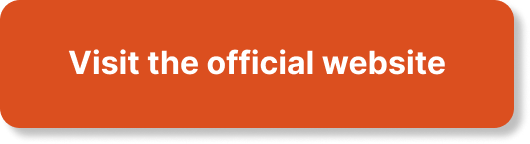So you’ve heard about WordPress, but you’re not quite sure what it is or how it actually works. Well, fear not! In this article, we’ll take a closer look at this popular website creation tool and shed some light on how it functions. By the end, you’ll have a solid understanding of what WordPress is all about and how it can help you build your own stunning website with ease. So let’s jump right in and demystify the world of WordPress!
How to Make Money with YouTube
Create an empire of automated video websites for multiple streams of income
What is WordPress?
Overview
WordPress is a powerful and versatile open-source software that is widely used as a content management system (CMS) for creating and managing websites. It provides a user-friendly interface for building websites, even for those with little to no coding experience. With countless themes, plugins, and customization options, WordPress empowers individuals and businesses to create stunning websites that cater to their unique needs.
Open Source Software
One of the key attributes of WordPress is that it is an open-source software. This means that the source code is freely available for anyone to use, modify, and distribute. The open-source nature of WordPress encourages collaboration and innovation within its large community of developers and users. This vibrant ecosystem has resulted in a vast library of plugins, themes, and other resources that can be easily accessed by WordPress users.
Content Management System
As a content management system, WordPress excels at helping users create, organize, and manage digital content on their websites. Whether you need to publish blog posts, showcase a portfolio, or sell products online, WordPress offers intuitive tools and features to handle these tasks efficiently. It allows you to easily create and edit content, upload media files, organize your content into categories and tags, and more.
Setting Up WordPress
Domain and Hosting
Before diving into WordPress, you’ll need to secure a domain name and a hosting provider. A domain name is your website’s address, while hosting is where your website’s files are stored. Many web hosting providers offer easy WordPress installation, which simplifies the setup process. It’s essential to choose a reliable and reputable hosting provider that meets your specific requirements.
Installation Process
Installing WordPress is straightforward and typically involves a few simple steps. Most hosting providers have a one-click WordPress installation feature that allows you to set up WordPress on your domain quickly. After installation, you’ll need to configure some basic settings for your website, such as the site title, tagline, and administrator account details. Once done, you’re ready to start building your website and exploring the powerful features of WordPress.
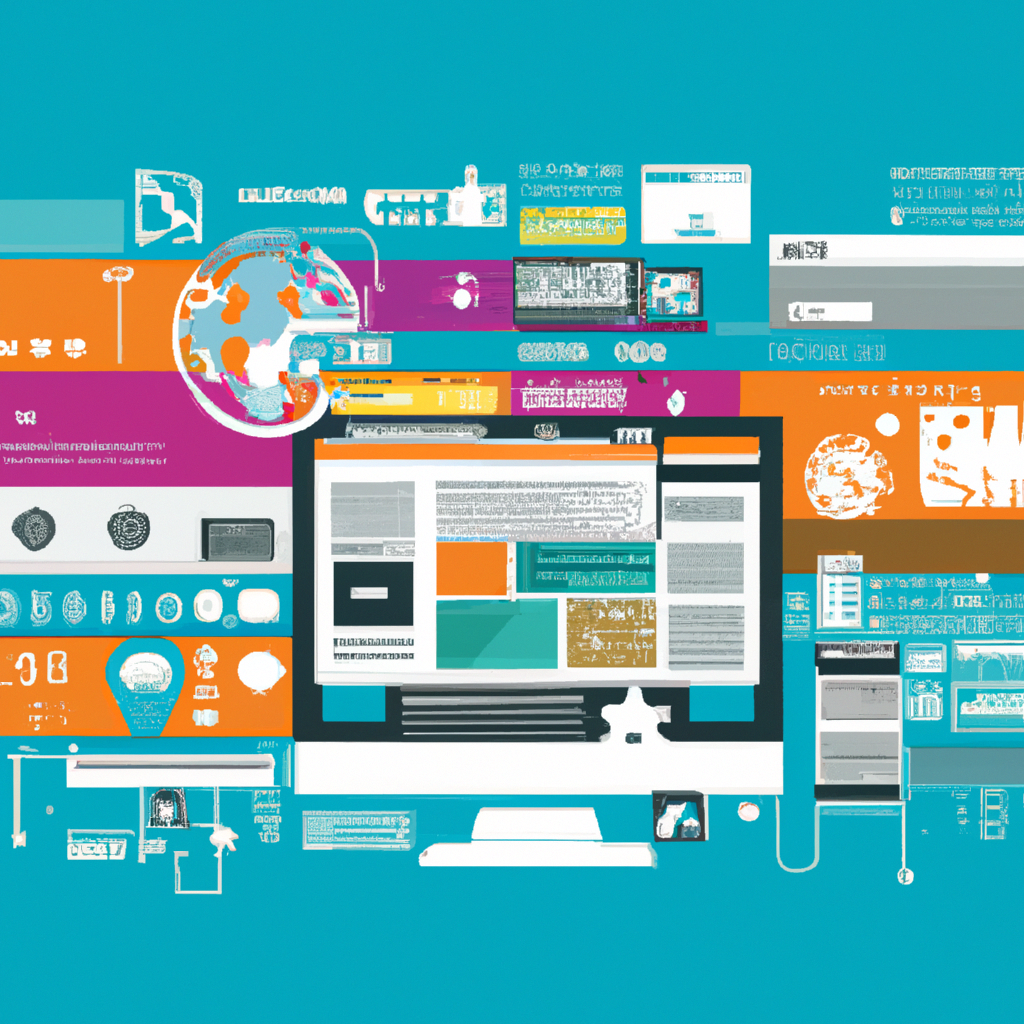
WordPress Dashboard
Navigating the Dashboard
The WordPress dashboard is your central hub for managing your website. It is where you can access all the tools and settings needed to customize and control your WordPress site. The dashboard features a user-friendly interface that allows you to navigate seamlessly between different sections and features. From the dashboard, you can create and edit content, install and activate plugins, customize your site’s appearance, and much more.
Dashboard Menu
The dashboard menu is located on the left side of the screen and provides access to various sections and settings of your WordPress site. It includes options such as Posts, Pages, Media, Appearance, Plugins, Users, and Settings, among others. Each menu item represents a different aspect of your website and allows you to perform specific tasks. The menu is designed to be intuitive and organized, making it easy for you to find what you’re looking for.
Customizing the Dashboard
WordPress gives you the flexibility to customize your dashboard according to your preferences. You can rearrange and hide dashboard widgets, which are small boxes that display information and quick access to specific features. By customizing the dashboard, you can personalize your WordPress experience and make it more efficient for your workflow. This allows you to focus on the tools and information that are most relevant to your specific needs.
Themes in WordPress
Choosing a Theme
One of the most exciting aspects of WordPress is the wide array of themes available. Themes control the appearance and layout of your website, allowing you to give it a unique and professional look. When choosing a theme, consider your website’s purpose, target audience, and desired aesthetic. WordPress offers both free and premium themes, each with different designs, features, and customizability options. Take your time to explore the options and select a theme that reflects your brand and goals.
Customization Options
WordPress themes provide numerous customization options to help you tailor your website to your liking. You can easily change colors, fonts, and layouts through the theme’s settings or by using WordPress’s built-in Customizer tool. Moreover, many themes support additional customization through CSS code, which allows advanced users to fine-tune the design further. With WordPress themes, you have the freedom to create a visually stunning website that aligns with your brand identity.
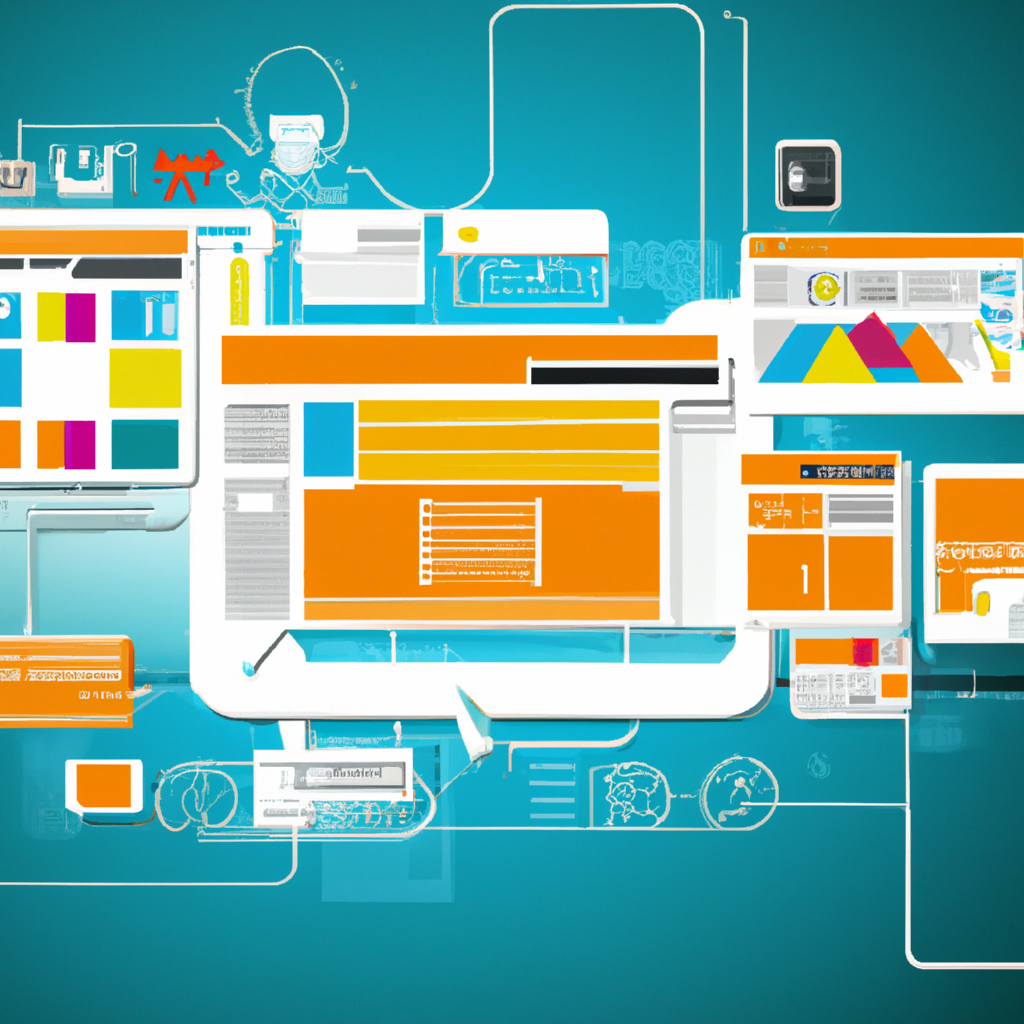
Plugins in WordPress
Function and Purpose
Plugins are additional pieces of software that extend the functionality of your WordPress site. They allow you to add new features, enhance existing ones, and optimize your website for specific purposes. WordPress boasts a vast library of plugins, covering various needs such as search engine optimization (SEO), contact forms, e-commerce, security, performance optimization, social media integration, and more. Whether you’re a beginner or an experienced user, plugins can help you take your website to the next level.
Installing and Activating Plugins
Installing and activating a plugin in WordPress is a quick and straightforward process. From the dashboard, navigate to the Plugins section, click on “Add New,” and search for the desired plugin. Once you find it, click “Install Now” and then “Activate.” The plugin is now ready to use. Some plugins might require additional configuration, while others work out of the box. Always ensure that the plugins you choose come from trusted sources and are regularly updated.
Popular Plugin Examples
WordPress offers a vast selection of plugins, but it can be overwhelming to choose the right ones for your website. Here are some popular plugin examples to get you started:
-
Yoast SEO: A comprehensive SEO plugin that helps optimize your website for search engines, analyze content readability, and improve your website’s overall visibility.
-
WooCommerce: A powerful e-commerce plugin that allows you to transform your website into an online store, with features such as product listings, shopping carts, and secure payment gateways.
-
Contact Form 7: A simple and flexible plugin that enables you to create and manage multiple contact forms quickly. It offers numerous customization options and supports integration with third-party services.
Creating and Managing Content
Posts and Pages
WordPress distinguishes between two primary content types: posts and pages. Posts are typically used for blog entries and display in reverse chronological order. They are perfect for regular updates, news, and articles. Pages, on the other hand, are static and are ideal for creating permanent content like about pages, contact information, and service descriptions. Creating a post or page is as simple as navigating to the respective section in the dashboard and clicking on “Add New.”
Media Library
The media library is where you can upload, manage, and organize all your media files, such as images, videos, and audio. Adding media files to your posts or pages is a seamless process. You can drag and drop files directly into the editor or choose files from your media library. WordPress automatically generates different sizes of your images to ensure optimal performance and allows you to easily edit, crop, or rotate images within the editor.
Categories and Tags
Categories and tags are taxonomies that help organize your content and improve user navigation on your website. Categories are broader classifications that group related posts together. For instance, a food blog might have categories like “Desserts,” “Main Courses,” and “Appetizers.” Tags, on the other hand, are more specific descriptors that link related posts together based on keywords or topics. Properly categorizing and tagging your content enhances the user experience and helps search engines understand your website’s structure.
Managing Users
User Roles
WordPress incorporates a user role system that allows you to control and assign specific capabilities to different users. Each user role has different levels of access and permissions. The primary user roles in WordPress include:
-
Administrator: Has access to all features and settings of the WordPress site, including managing other users and making critical changes.
-
Editor: Can create, edit, and publish posts and pages, manage comments, and moderate the content on the website.
-
Author: Can create and publish their own posts but cannot edit or publish other users’ content.
-
Contributor: Can write and manage their own posts but cannot publish them. Their content requires review and approval from an editor or administrator.
-
Subscriber: Has the most limited access, primarily for individuals who want to register on the website and receive updates without contributing content.
Adding and Removing Users
Adding and removing users in WordPress is a straightforward process. As an administrator, you can navigate to the Users section in the dashboard and click on “Add New” to create a new user account. You will need to provide a username, email address, and set a password for the user. Once created, the new user can log in and access the website based on their assigned user role. Removing users can be done by selecting the user account and clicking on “Delete.”
WordPress SEO
Optimizing Content
Search engine optimization (SEO) is crucial for improving the visibility and ranking of your website in search engine results. With WordPress, you have numerous built-in features that make it easier to optimize your content. These include the ability to set meta titles and descriptions, optimize URLs, create XML sitemaps, and more. To optimize your content for SEO, ensure that your titles and descriptions are clear, concise, and include relevant keywords. Additionally, focus on creating high-quality content that provides value to your audience.
SEO Plugins
WordPress offers several SEO plugins that can enhance your website’s search engine rankings even further. These plugins provide additional tools and features to help you optimize your content and improve your overall SEO strategy. One of the most popular SEO plugins is Yoast SEO, which offers an all-in-one solution for optimizing your website’s on-page SEO. It provides insights, recommendations, and analysis to improve your content’s readability, keyword usage, and overall SEO performance.
Security and Maintenance
Updating WordPress
Regularly updating WordPress is crucial for maintaining the security and performance of your website. WordPress releases updates to fix bugs, patch security vulnerabilities, and introduce new features. Updating WordPress is a simple process and can be done directly from the dashboard. Whenever a new update is available, you will receive a notification. It is recommended to keep both the WordPress core and plugins/themes up to date to ensure maximum security and compatibility.
Backing Up Website
Backing up your website is essential to protect against data loss or website failures. WordPress offers several plugins that simplify the backup process. These plugins allow you to schedule automatic backups and easily restore your website if any issues arise. Additionally, you can manually back up your website by downloading the files and exporting the database. Regularly backing up your website ensures that you have a recent copy of your content in case of emergencies.
Security Measures
WordPress is a highly secure platform, but it is crucial to take additional security measures to safeguard your website. Some recommended security practices include:
-
Keeping themes, plugins, and WordPress itself up to date.
-
Using strong and unique passwords.
-
Installing a security plugin to monitor and protect against common threats.
-
Limiting login attempts and enabling two-factor authentication.
-
Regularly scanning your website for malware and suspicious activity.
By implementing these security measures, you can significantly reduce the risk of unauthorized access and ensure the safe and smooth operation of your WordPress site.
WordPress Community and Support
Online Communities
The WordPress community is a vibrant and diverse group of passionate individuals who are constantly sharing knowledge, insights, and resources. Joining online communities, such as forums and social media groups, can provide you with valuable support, advice, and inspiration. These communities allow you to connect with like-minded individuals, ask questions, and stay up to date with the latest WordPress trends and developments.
WordPress Forums
WordPress forums are an excellent resource for finding answers to your WordPress-related questions. It is a platform where users can post their inquiries and receive help from the community. The forums cover a wide range of topics, from technical support to theme and plugin recommendations. Browsing through the forums can often provide solutions to common problems or offer insights into best practices. It is worth becoming an active member of the forum community to both seek help and contribute your own knowledge to assist others.
Help and Documentation
WordPress provides extensive help and documentation resources to guide users through their WordPress journey. The official WordPress website features a comprehensive knowledge base, tutorials, and guides that cover various topics and aspects of using WordPress. Additionally, many theme developers and plugin authors offer documentation and support for their products. Utilizing these resources can help you troubleshoot issues, learn new techniques, and make the most out of the WordPress platform.
In conclusion, WordPress is a versatile and user-friendly CMS that empowers individuals and businesses to create and manage professional websites. With its extensive theme and plugin ecosystem, customizable dashboard, and robust features, WordPress offers endless possibilities for website creation and customization. Whether you’re a beginner or an experienced user, WordPress provides the tools and support needed to build a successful online presence. Embrace the power of WordPress and enjoy the journey of creating and managing your website.